

You will find the original tutorial Here


Sweety has the permission of the tubers
to use their tubes.
You can find the banners of these tubers in the left column
of her blog, under the heading "autorisations"

some of the tubes Sweety uses were received
in sharing groups
if you think one of them is your property, please let
her know
a link to your site will be added
they are provided as « single-use » for
this tutorial
you are not allowed to share or use them for another purpose.
you are not allowed to present them on your site, blog
or forum
This tutorial is a personal creation,
any resemblance with another one would be pure coincidence

Thank you to the tubers for their great
job
they make our creations possible

translator’s note : This translation is my property,
it is strictly forbidden to copy or distribute it on the Net
Thanks to Sweety for her kind permission
Sweety works with PSPX2, I work with PSP2020 Ultimate, but it is possible
to use another version.
tubes without tuber‘s watermark are ALWAYS stolen tubes
Please respect the tuber ‘s work
do like me : choose tubes with a watermark and give credit to the tuber
Thank you ! have fun...

Hints and Tips
TIP 1 -> if you don’t
want to install a font -->
open it in a software as « Nexus Font » (or
other font viewer software of you choice)
as long as both windows are opened (software and font),
your font will be available in your PSP
TIP 2 -> from PSPX4,
in the later versions of PSP the functions « Mirror » and « Flip » have
been replaced by -->
« Mirror » --> image => mirror => mirror horizontal
« Flip » --> image => mirror => mirror vertical

Supplies
palette - masks - decorations - pattern
main tubes are not provided => you will need :
a landscape, a decoration tube, a character tube
xxxxxxxxxxx matos xxxxxxxxxxxx
the main tubes are not provided
To create my tag, I used one of my tubes (the woman-page
18) and one fo Colybrix's
tubes
open the tubes and duplicate. Close the orignals and work
with the copies (to preserve original files)
place selections, gradients, brushes, styled lines, etc....
provided, into the dedicated folders of « My
Corel PSP »
open the masks and minimize to tray

Plugins
Carolaine And Sensibility : (CS Texture)
Mura’S Seamless : (Emboss at Alpha)
AAAFrames : (texture Frames- Frame Works)

Thank you Renée Salon for your
permission to use your filters page


Colors
foreground color -> FG -> color 1 -> #000000 (black)
background color -> BG-> color 2 -> #ecd488
or pick up two colors into your main tube or landscape
tube
translator's note => I used colors => 1
: #b86504 2
: #57c9e7

you will need about 1 hour to create your
tag (not counting the time to choose your tubes)
according to the version of PSP you use, your tag might
be slightly different from the example

Use the pencil to mark your place
along the way
hold down left click to grab and move it
 |

Realization
1
open a new transparent image 900 * 600 px
selections => select all
copy / paste into selection the landscape image
selections => select none
2
effects => Art Media Effects => brush strokes
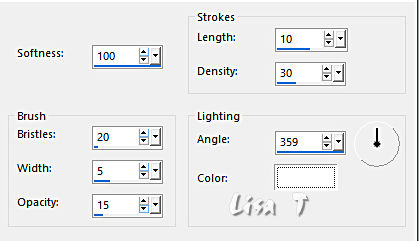
effects => image effects => seamless
tiling
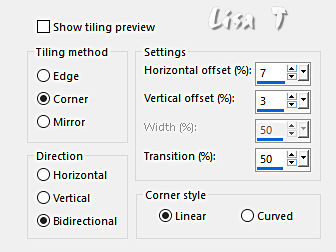
3
open the gold pattern and minimize to tray
layers => new raster layer
flood fill layer with the pattern
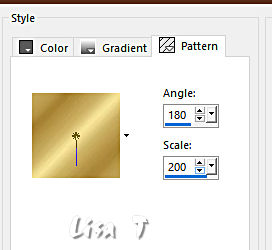
adjust => blur => gaussian blur / 10
layers => new mask layer => from image
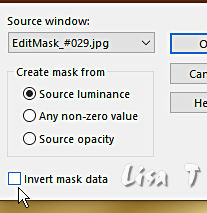
layers => merge => merge group
4
layers => new raster layer
enable the Selection tool / custom selection
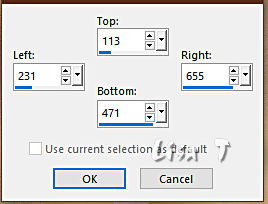
copy / paste the landscape into selection
effects => 3D effects => inner bevel
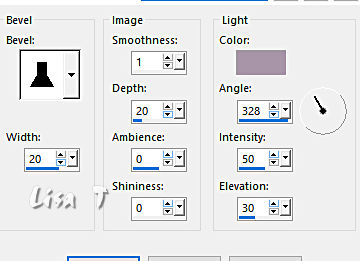
keep selection active
5
selections => modify => contract => 15 px
hit the DELETE key of your keyboard
layers => new raster layer
flood fill layer with the gold pattern (see step 3)
selections => modify => contract => 15 px
hit the DELETE key of your keyboard
layers => new raster layer
copy / paste the landscape into selection
layers => arrange => move down
selections => invert
effects => 3D effects => drop shadow => 0 / 0
/ 100 / 50 / black => tick « shadow on new
layer »
selections => select none
6
your layers palette and tag look like this
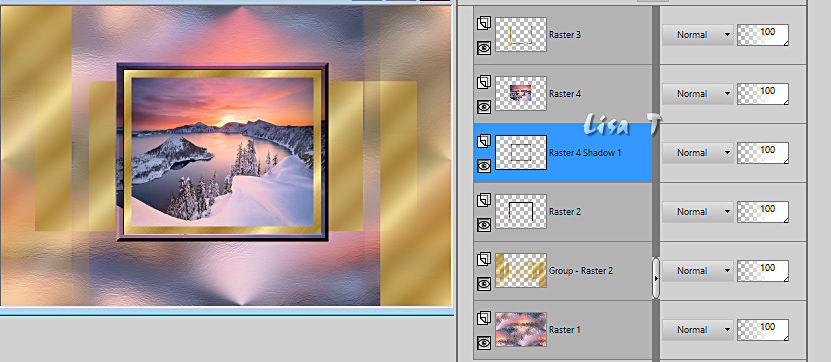
highlight top layer (Raster3)
layers => merge => merge down 3 times
highlight middle layer (froup raster 2)
effects => plugins => Carolaine and Sensibility
=> CS Texture
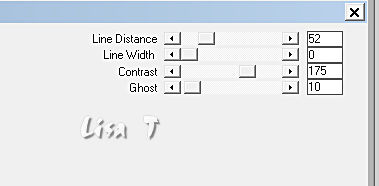
layers => duplicate
image => mirror => mirror horizontal
opacity of the layer : 60 %
layers => merge => merge down
opacity of the layer : 70 %
7
highlight bottom layer (Raster 1)
copy / paste « déco perso 1 » as
new layer
effects => image effects => offset => H : 0
/ V : 222 / tick « custom » and « transparent »
blend mode of the layer : Luminance (Legacy) (or other)
your layers palette and tag look like this
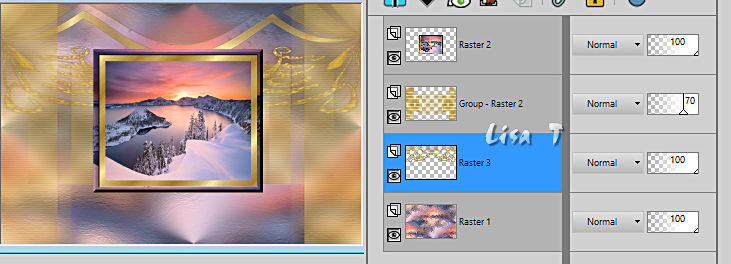
8
highlight « Group Raster 2 »
layers => new raster layer
flood fill layer with the gold pattern
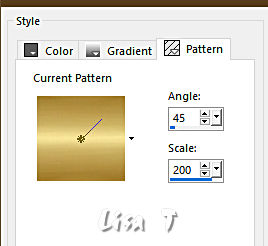
layers => new mask layer => from
image
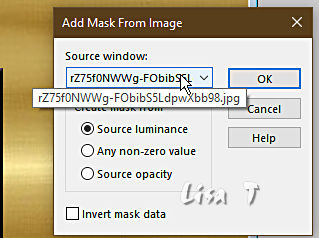
layers => merge => merge group
9
layers => arrange => move up
effects => plugins => Mura’s Seamless => Emboss
at Alpha
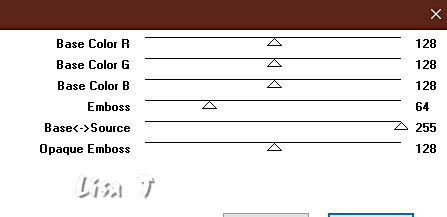
enable the Selection tool / custom selection
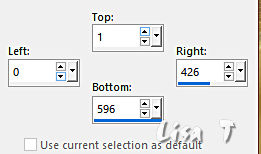
hit the DELETE key of your keyboard
selections => select none
layers => duplicate
image => mirror => mirror horizontal
layers => merge => merge down
layers => arrange => move down
10
image => add borders => tick « symmetric » => 2
px black
selections => select all
image => add borders => tick « symmetric » => 4
px any contrasting color
selections => invert
flood fill layer with the gold pattern ( same settings
as previously )
effects => 3D effects => inner bevel
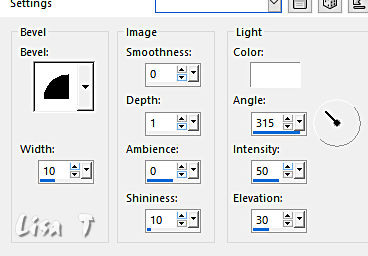
selections => select none
image => add borders => tick « symmetric » => 2
px black
11
selections => select all
image => add borders => tick « symmetric » => 40
px any contrasting color
selections => invert
copy / paste the gold pattern into selection
effects => plugins => AAA Frames => Texture Frame
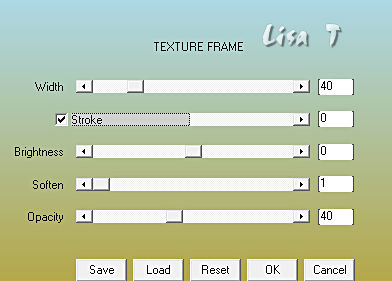
effects => plugins => AAA Frames => Frame
Works
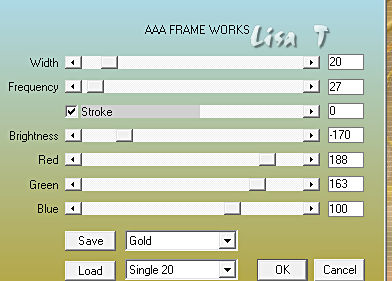
effects => 3D effects => drop shadow => 0 / 0
/ 100 / 30 / black / untick « shadow on new
layer »
selections => select none
Decoration
copy / paste the character tube as new layer
resize if necessary
copy / paste the decoration tube as new layer
resize if necessary
copy / paste the « 2020 » tube as
new layer
resize to 80%
creating her second version, Sweety resized the « 2020 »to
35%
effects => geometric effects => Skew
xxxxxx 17 xxxxxx
effects => image effects => offset => H : 341
/ V : - 37 / tick « custom » and « transparent »
Final Step
you can add other decorations
image => add borders => tick « symmetric » => 2
px black
apply your watermark or signature
write your licence number if you used a licensed tube
layers => merge => merge all (flatten)
image => resize => tick « resize all layers » => 950
px width
save your work as... type .jpeg optimized
your tag is finished

To write to Sweety
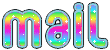

Back to the boards of Sweety’s tutorials
board 1 board 2 board 2 board 3 board 3 board
4 board
4


|