

You will find the original tutorial Here


Sweety has the permission of the tubers to use their
tubes.
You can find the banners of these tubers in the left
column of her blog, under the heading "autorisations"

some of the tubes Sweety uses were received in sharing
groups
if you think one of them is your property, please let
her know
a link to your site will be added
they are provided as « single-use » for
this tutorial
you are not allowed to share or use them for another purpose.
you are not allowed to present them on your site, blog
or forum
This tutorial is a personal creation,
any resemblance with another one would be pure coincidence

Thank you to the tubers for their great job
they make our creations possible

translator’s note : This translation is my property,
it is strictly forbidden to copy or distribute it on the Net
Thanks to Sweety for her kind permission
Sweety works with PSPX2, I work with PSP2019 Ultimate, but it is possible
to use another version.
tubes without tuber‘s watermark are ALWAYS stolen tubes
Please respect the tuber ‘s work
do like me : choose tubes with a watermark and give credit to the
tuber
Thank you ! have fun...

Hints and Tips
TIP 1 -> if
you don’t want to install a font
-->
open it in a software as « Nexus Font » (or
other font viewer software of you choice)
as long as both windows are opened (software and font),
your font will be available in your PSP
TIP 2 -> from
PSPX4, in the later versions of PSP the
functions « Mirror » and « Flip » have
been replaced by -->
« Mirror » --> image => mirror => mirror horizontal
« Flip » --> image => mirror => mirror vertical

Supplies
selection - decoration - preset

the main tubes are not provided
you will need : a landscape image - a character
tube - a Word Art - a trunk tube (or tree, or decoration)
open the tubes and duplicate. Close the orignals
and work with the copies (to preserve original files)
place selections, gradients, brushes, styled lines,
etc.... provided, into the dedicated folders of « My
Corel PSP »

Plugins
Filters
unlimited 2.0==>AFS Import : (Bordfade1 ) –
AFS Import
: (sqborder2) –
Alien Skin
Eye Candy 5==>Nature: (Drip) –
Flaming
Pear : (Flexify 2) -
Thank you Renée Salon for your permission to use
your filters page


Colors
foreground color -> FG -> color 1 -> #4868a3
background color -> BG-> color 2 -> #85aade
color 3 -> #fad6b4

you will need about 1 hour to create your tag (not
counting the time to choose your tubes)
according to the version of PSP you use, your tag might
be slightly different from the example
 
Use the pencil to mark your place
along the way
hold down left click to grab and move it
 |
 
Realization
1
open a new transparent image 900 * 550 px
selections => select all
copy / paste the landscape tube into selection
selections => select none
effects => image effects => seamless tiling
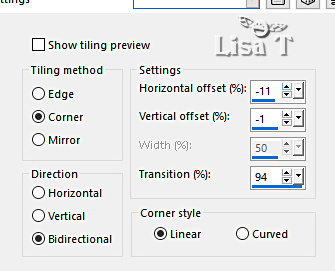
adjust => blur => radial blur
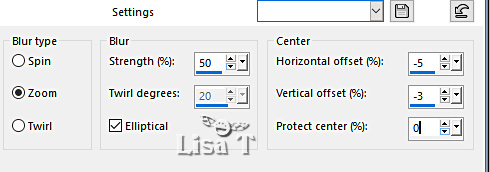
effects => Art Media Effects => brush strokes
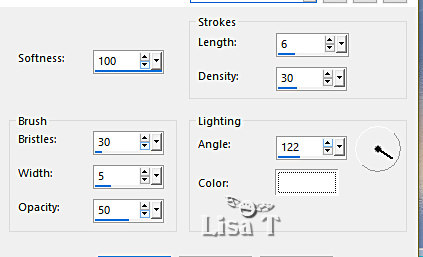
2
layers => new raster layer
enable the Selection tool / custom selection
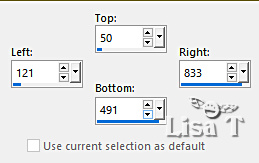
flood fill selection with color 1
effects => plugins => Unlimited 2 => AFS Import
/ Borfade1
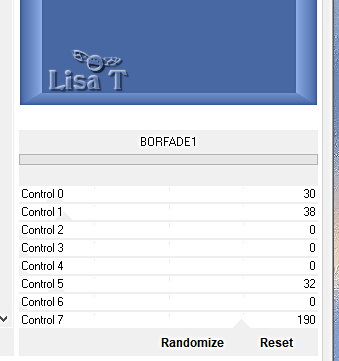
selections => select none
3
select inside the frame with the magic wand tool
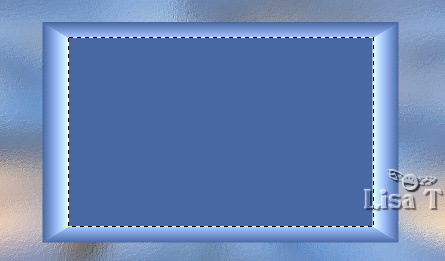
selections => modify => contract => 10 px
hit the DELETE key of your keyboard
highlight bottom layer
selections => promote selection to layer
selections => modify => contract => 10 px
hit the DELETE key of your keyboard
flood fill selection with color 1
selections => modify => contract => 10 px
hit the DELETE key of your keyboard
keep selection active
4
layers => new raster layer
layers => arrange => move down
copy / paste the landscape tube into selection
selections => invert
effects => 3D effects => drop shadow => 0 / 0
/ 100 / 40 / black
selections => select none
5
your layers palette and tag look like this
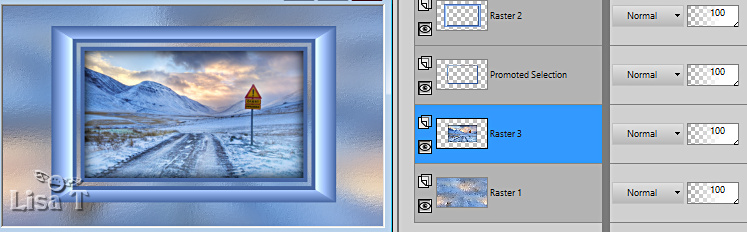
highlight top layer
selections => select all / selections => float / selections
=> defloat
selections => modify => contract => 10 px
selections => promote selection to layer
effects => plugins => AFS IMPORT => sqborder2
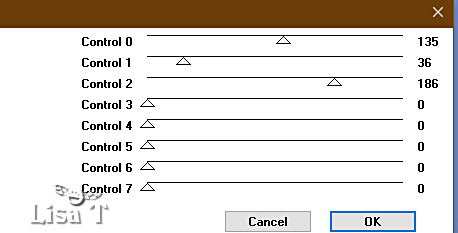
blend mode of the layer : Luminance (or other)
effects => 3D effects => drop shadow => 0 / 0
/ 50 / 25 / black
6
your layers palette and tag look like this
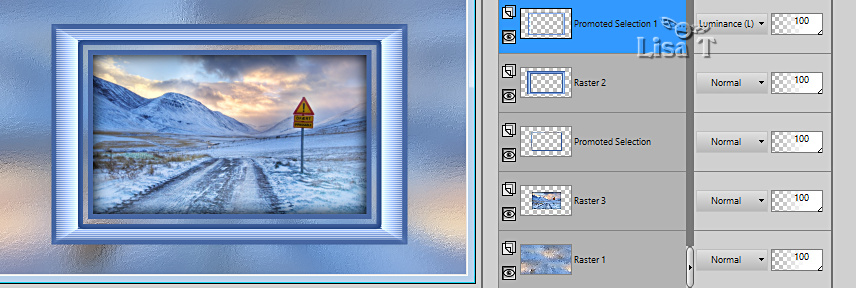
layers => merge => merge down 3 times
edit => copy
edit => paste as new image and set aside for a later
use
back to your main work
layers => duplicate
image => resize => untick « resize all layers » => 90%
effects => distortion effects => Wave
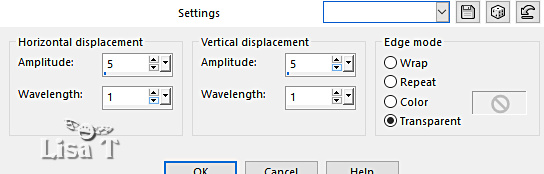
layers => arrange => move down
effects => image effects => seamless tiling
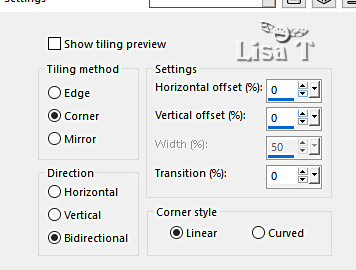
7
highlight Raster 3
layers => duplicate
enable the Selection tool / custom selection
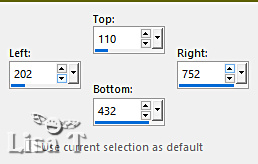
adjust => blur => radial blur
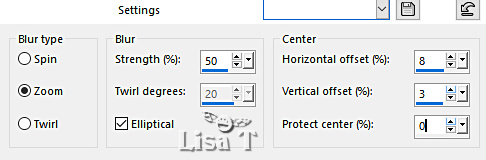
selections => select none
effects => distortion effects => polar coordinates
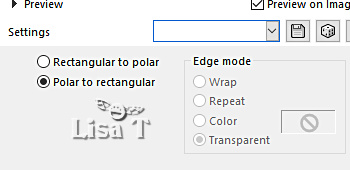
view => rulers
enable the Pick tool => pull the shape up as shown on
the screenshot below

view => untick « rulers »
hit the « M » key of your keyboard to disable
the tool
8
your layers palette and tag look like this
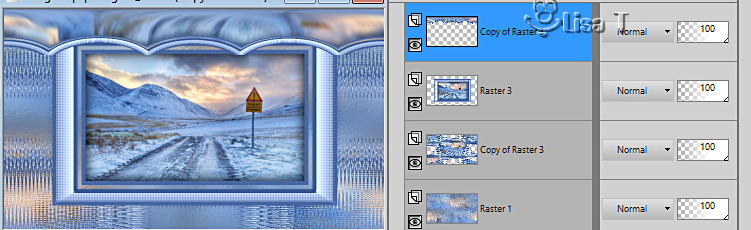
highlight Copy of Raster 3 (second layer from top)
effects => geometric effects => Spherize
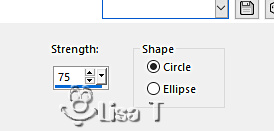
9
highlight top layer
effects => plugins => Alien Skin Eye Candy 5 => Nature
=> Drip
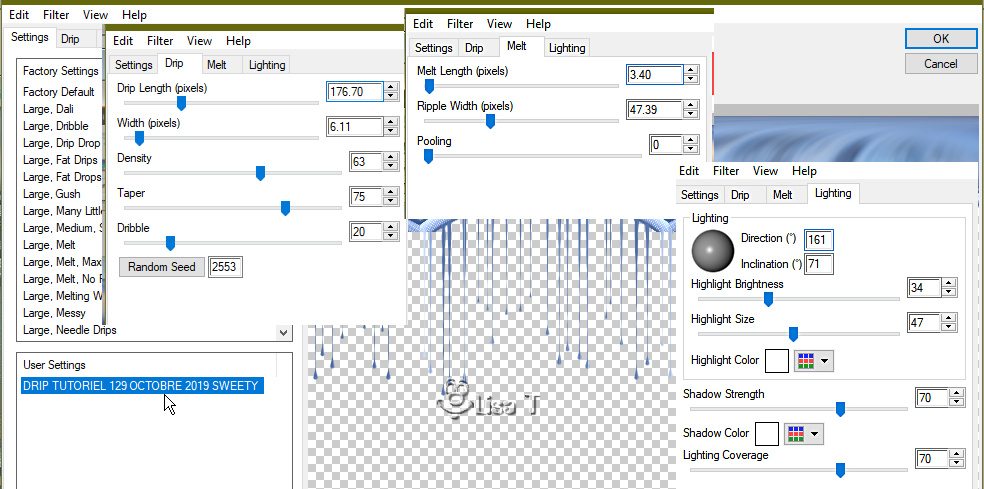
selections => load-save selection => from disk => selection
# 1
hit the DELETE key of your keyboard
selections => select none
image => add borders => tick « symmetric » => 2
px color 3
10
layers => duplicate
image => resize => untick « resize all layers » => 95%
copy / paste the image set aside in step 6 as new layer
don’t move it
effects => plugins => Flaming Pear => Flexify
2
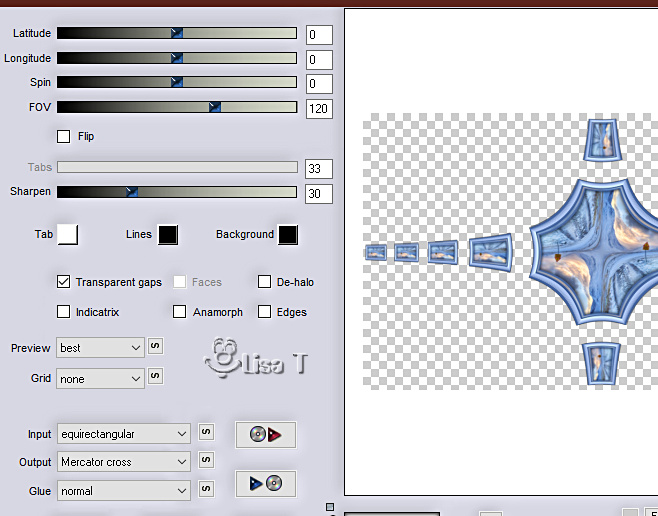
enable the Selection tool / custom selection
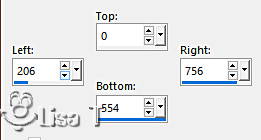
hit the DELETE key of your keyboard
selections => select none
11
copy / paste the Decoration 1 tube as new layer
effects => image effects => offset => H : 0
/ V : - 85 / tick « custom » and « transparent»
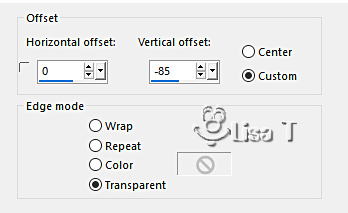
blend mode of the layer : Luminance (Legacy)
effects => 3D effects => drop shadow => 0 / 0
/ 50 / 25 / black
your layers palette and tag look like this
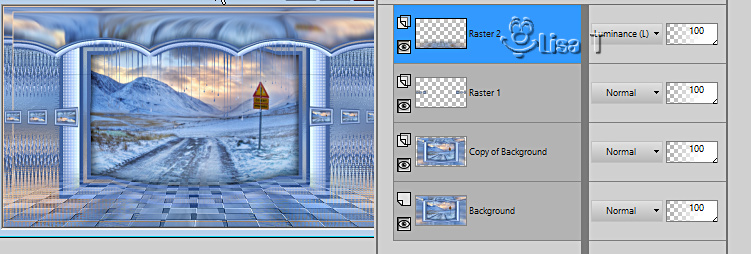
drop the same shadow on Raster 1 and Copy of Background
12
highlight top layer
layers => new raster layer
flood fill with color 2
layers => new mask layer => from image
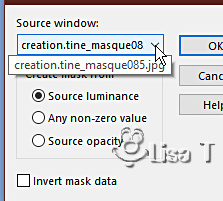
effects => edge effects => enhance
layers => merge => merge group
blend mode of the layer : Luminance (Legacy)
13 (Decoration)
copy / paste the character tube as new layer
resize if necessary and move on the left of the tag
effects => 3D effects => drop shadow => 0 / 0
/ 50 / 25 / black
OPTIONAL
copy / paste a Word ARt tube of your choice as new layer
blend mode of the layer : Luminance (Legacy)
copy / paste another decoration tube as new layer, place
opposite to the character
layers => arrange => move down 5 times => it
must be above « Copy of Background »
Final Step
image => add borders => tick « symmetric » => 2
px color 1
apply your watermark or signature
write your licence number if you used a licenced tube
image => resize => tick « resize all layers » => 950
px width
save your work as... type .jpeg optimized
your tag is finished
 
My tag with my
tube (cat & snowman) and a tube created by Nadège (Rudolf
!)


To write to Sweety


Back to the boards of Sweety’s tutorials
board 1 board 2 board 2 board
3 board
3 board
4 board
4

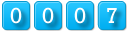
|