

You will find the original tutorial Here


Sweety has the permission of the tubers
to use their tubes.
You can find the banners of these tubers in the left column
of her blog, under the heading "autorisations"

some of the tubes Sweety uses were received
in sharing groups
if you think one of them is your property, please let
her know
a link to your site will be added
they are provided as « single-use » for
this tutorial
you are not allowed to share or use them for another purpose.
you are not allowed to present them on your site, blog
or forum
This tutorial is a personal creation,
any resemblance with another one would be pure coincidence

Thank you to the tubers for their great
job
they make our creations possible

translator’s note : This translation is my property,
it is strictly forbidden to copy or distribute it on the Net
Thanks to Sweety for her kind permission
Sweety works with PSPX2, I work with PSP2020 Ultimate, but it is possible
to use another version.
tubes without tuber‘s watermark are ALWAYS stolen tubes
Please respect the tuber ‘s work
do like me : choose tubes with a watermark and give credit to the tuber
Thank you ! have fun...

Hints and Tips
TIP 1 -> if you don’t
want to install a font -->
open it in a software as « Nexus Font » (or
other font viewer software of you choice)
as long as both windows are opened (software and font),
your font will be available in your PSP
TIP 2 -> from PSPX4,
in the later versions of PSP the functions « Mirror » and « Flip » have
been replaced by -->
« Mirror » --> image => mirror => mirror horizontal
« Flip » --> image => mirror => mirror vertical

Supplies
selections - decorations - preset - palettes
Sweety provides 3 palettes, in case you want to realize
other versions
see on her page the 3 versions she created
I translated the text corresponding to her first version

the main tubes are not provided
Sweety used tubes she found in a Scrap kit - woman tube :
Tiram
I used my own tubes to create my personal version, they
are available for free on my site (see the home page)
open the tubes and duplicate. Close the orignals and work
with the copies (to preserve original files)
double click on the preset to install (or import)
place selections, gradients, brushes, styled lines, etc....
provided, into the dedicated folders of « My
Corel PSP »

Plugins
VM Instant
Art : (Tripolis) –
Carolaine
And Sensibility : (CS-Halloween 2) –
MuRa’s
Filter Meister : (Perspective tiling - Cloud) –
Textures
: (Placage de texture) -
Alien Skin
Eye CandY 5 : Impact : (Extrude) –
Flaming
Pear : (Flexify 2) -

Thank you Renée Salon for your
permission to use your filters page


Colors
foreground color -> FG -> color 1 -> #824317
background color -> BG-> color 2 -> # f9a608
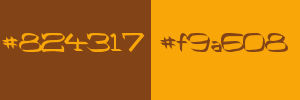
you will need about 1 hour to create your
tag (not counting the time to choose your tubes)
according to the version of PSP you use, your tag might
be slightly different from the example
Sweety worked with PSP X12 and I worked with PSP 2019 Ultimate
Pro
 
Use the pencil to mark your place
along the way
hold down left click to grab and move it
 |
 
Realization
1
open a new transparent image 900 * 500 px
flood fill with the following radial gradient
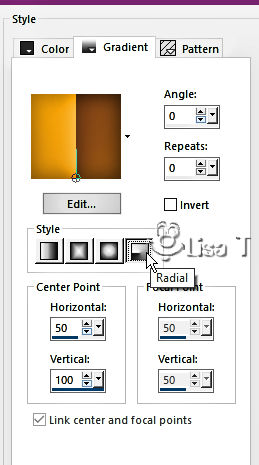
effects => plugins => VM Instant
Art / Tripolis
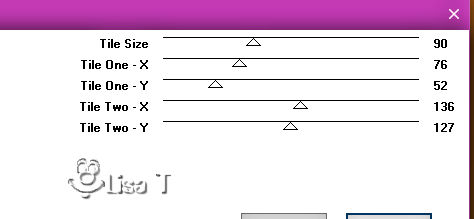
effects => plugins => Carolaine and Sensibility => CS-Halloween2
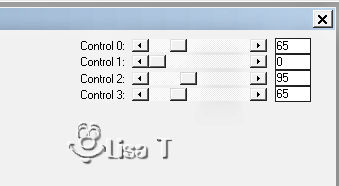
2
layers => duplicate
effects => plugins => Mura’s Meister => Perspective
Tiling
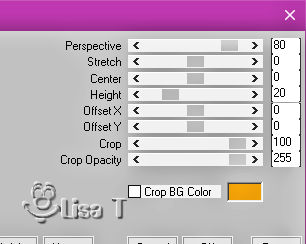
highlight bottom layer
image => mirror => mirror horizontal
opacity of the layer : 50%
layers => merge => merge down
3
selections => load-save selection => from disk => selection
# 1
selections => promote selection to layer
effects => plugins => Mura’s Meister => Cloud
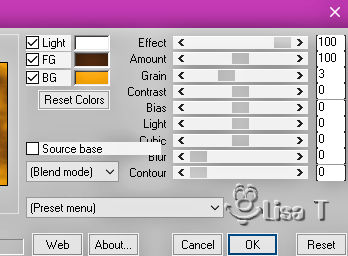
effects = > plugins => Textures => Placage
de Texture
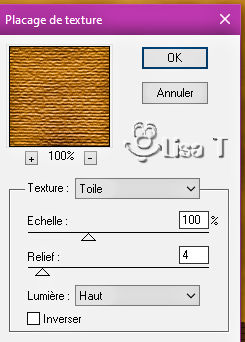
effects => 3D effects => inner bevel
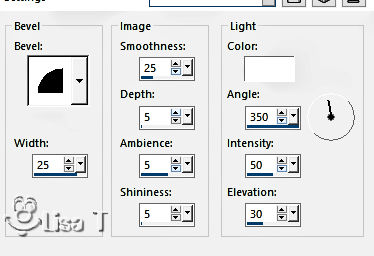
effects => plugins => Carolaine and Sensibility
=> CS-Halloween2 ( same settings as previously )
keep selection active
4
selections => modify => contract => 35 px
hit the DELETE key of your keyboard
effects => plugins => Alien Skin Eye Candy 5 Impact
/ Extrude / preset provided)
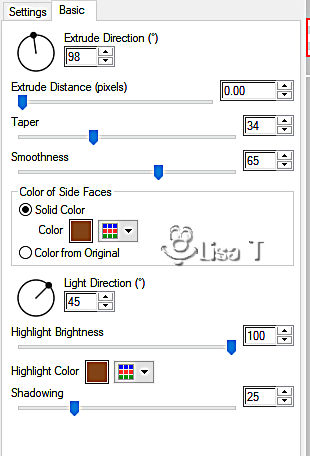
selections => promote selection to layer
blend mode of the layer : Multiply (or other)
selections => modify => contract => 50 px
layers => new raster layer
layers => arrange => move down TWICE
copy / paste a landscape tube into selection
keep selection active
5
your layers palette and tag look like this
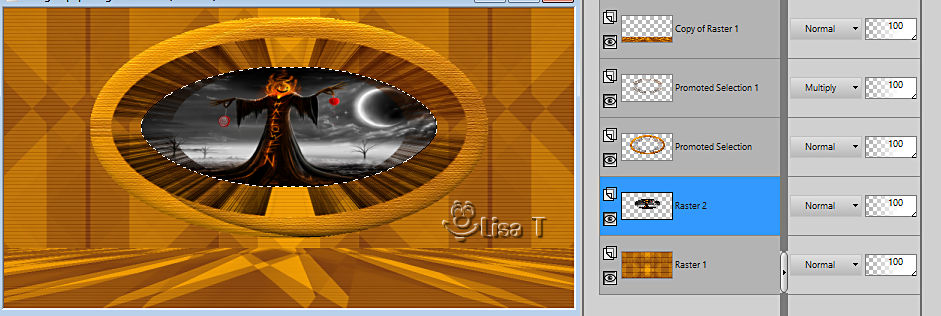
highlight the second layer from the top
( promoted selection 1 )
layers => new raster layer
copy / paste the decoration 1 into selection
blend mode of the layer : Overlay (or other)
layers => new raster layer
selections => load-save selection => from disk => selection
# 2
copy / paste the decoration 2 into selection
selections => select none
layers => new raster layer
selections => load-save selection => from disk => selection
# 3
copy / paste the decoration 3 into selection
selections => select none
6
your layers palette and tag look like this
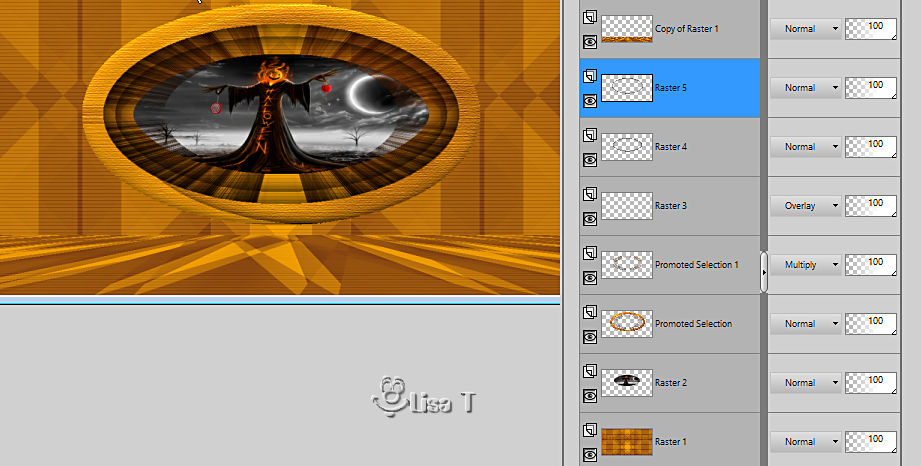
close the eye of top and bottom layers
highlight Raster 5
layers => merge => merge visible
your layers palette and tag look like this
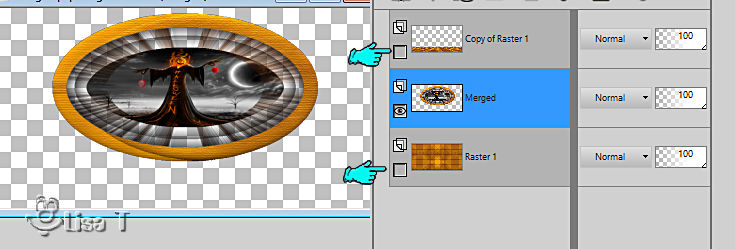
7
open the eyes of al lthe layers
your layers palette looks like this
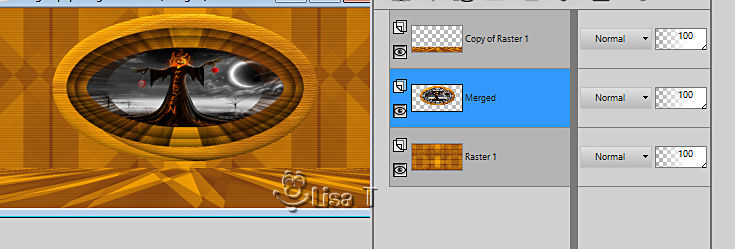
highlight middle layer (Merged)
layers => duplicate
effects => plugins => Flaming Pear => Flexify
2
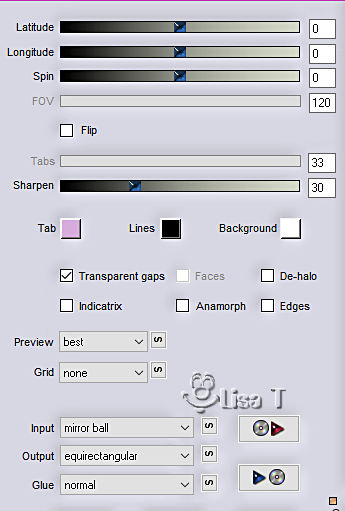
layers => arrange => move down
selections => load-save selection => from disk => selection
# 4
hit the DELETE key of your keyboard
selections => select none
8
effects => 3D effects => drop shadow
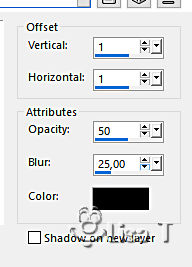
drop the same shadow on layer above (Merged)
image => add borders => tick « symmetric » => ...
2 px color 2
4 px color 1
2 px color 2
layers => duplicate TWICE
your work looks like this
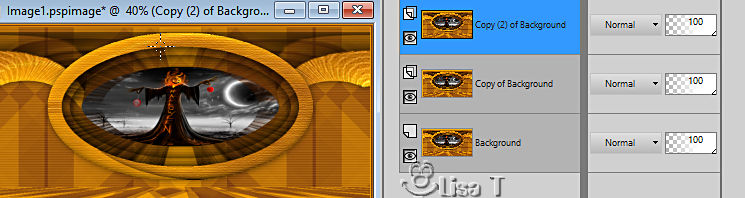
top layer is highlighted => close the eye of this layer
9
your work looks like this

highlight layer below (middle layer)
image => resize => untick « resize all layers » => 90%
effects => reflection effects => feedback
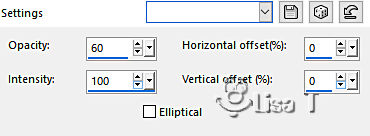
effects => 3D effects => drop shadow => 0 / 0
/ 50 / 25 / black / untick « shadow on new layer »
highlight top layer
open the eye
image => resize => untick « resize all layers » => 50%
copy / paste the decoration 4 as new layer
don’t move it
image => resize => untick « resize all layers » => 85%
(or other of your choice)
10
highlight bottom layer
layers => promote background layer
layers => duplicate
image => mirror => mirror vertical
opacity of the layer : 50%
layers => merge => merge down
11 - Decoration
highlight top layer
copy / paste the tubes and decorations of your choice
arrange as you like
drop a shadow of your choice on each element
12 - final step
image => add borders => tick « symmetric » => ...
2 px color 1
apply your watermark or signature
write your licence number if you used a licenced tube
image => resize => tick « resize all layers » => 950
px width
file -> save as... type .jpeg optimized
your tag is finished
 
My version with my tubes

To write to Sweety
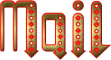

Back to the boards of Sweety’s tutorials
board 1 board 2 board 2 board 3 board 3 board
4 board
4

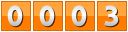
|