

You will find the original tutorial Here


Sweety has the permission of the tubers
to use their tubes.
You can find the banners of these tubers in the left column
of her blog, under the heading "autorisations"

some of the tubes Sweety uses were received
in sharing groups
if you think one of them is your property, please let
her know
a link to your site will be added
they are provided as « single-use » for
this tutorial
you are not allowed to share or use them for another purpose.
you are not allowed to present them on your site, blog
or forum
This tutorial is a personal creation,
any resemblance with another one would be pure coincidence

Thank you to the tubers for their great
job
they make our creations possible

translator’s note : This translation is my property,
it is strictly forbidden to copy or distribute it on the Net
Thanks to Sweety for her kind permission
Sweety works with PSPX2, I work with PSP2020 Ultimate, but it is possible
to use another version.
tubes without tuber‘s watermark are ALWAYS stolen tubes
Please respect the tuber ‘s work
do like me : choose tubes with a watermark and give credit to the tuber
Thank you ! have fun...

Hints and Tips
TIP 1 -> if you don’t
want to install a font -->
open it in a software as « Nexus Font » (or
other font viewer software of you choice)
as long as both windows are opened (software and font),
your font will be available in your PSP
TIP 2 -> from PSPX4,
in the later versions of PSP the functions « Mirror » and « Flip » have
been replaced by -->
« Mirror » --> image => mirror => mirror horizontal
« Flip » --> image => mirror => mirror vertical

Supplies

open the tubes and duplicate. Close the
orignals and work with the copies (to preserve original
files)
place selections, gradients, brushes, styled lines, etc....
provided, into the dedicated folders of « My
Corel PSP »

Plugins
MuR’aS Meister : (Cloud - Pole Transform - Perspective
tiling )
Simple : (Top Left Mirror)
Carolaine And Sensibility : (CS Texture - CS_Hallowenn
2 )
Toadies : (What Are You)
Filters unlimited 2.0==>Button &Frames : (Glass
Frame 2 )
Alien Skin Eye Candy 5 Impact: (Glass) -

Thank you Renée Salon for your
permission to use your filters page


Colors
foreground color -> FG -> color 1 -> #5a2f08
background color -> BG-> color 2 -> #f4ba80

you will need about 1 hour to create your
tag (not counting the time to choose your tubes)
according to the version of PSP you use, your tag might
be slightly different from the example

Use the pencil to mark your place
along the way
hold down left click to grab and move it
 |

Realization
1
open a new transparent image 900 * 500 px
effects => plugins => Mura’s Meister => Cloud

selections => load-save selection => from disk => selection
# 1
layers => new raster layer
flood fill with color 1
selections => select none
effects => geometric effects => Circle / tick « transparent »
2
enable the Pick tool and move the layer this way

effects = > plugins => Simple => Top Left Mirror
selections => load-save selection => from disk => selection
# 2
layers => new raster layer
flood fill with color 1
selections => modify => contract => 10 px
hit the DELETE key of your keyboard
selections => select none
3
effects => plugins => Mura’s Meister => Pole
Transform

selections => load-save selection => from disk => selection
# 3
highlight middle layer (Raster 2)
hit the DELETE key of your keyboard
highlight top layer
selections => select none
layers => arrange => move down
4
your layers palette and tag look like this

effects => plugins => Carolaine and Sensibility
=> CS-Texture

highlight top layer
effects => plugins => Carolaine and Sensibility
=> CS-Texture ( same settings as previously )
layers => arrange => move down
5
highlight bottom layer
selections => load-save selection => from disk => selection
# 2
selections => promote selection to layer
selections => select none
effects => plugins => Carolaine and Sensibility
=> CS-Texture ( same settings as previously )
invert FG and BG colors into the materials palette
effects => plugins => Toadies => What Are You
?...

effects => image effects => seamless
tiling

6
highlight bottom layer
selections => load-save selection => from disk => selection
# 4
selections => promote selection to layer
selections => select none
effects => 3D effects => drop shadow => 0 / 0
/ 80 / 20 / black / untick « shadow on new layer « )
effects => geometric effects => Skew

effects => image effects => offset => H : -
250 / V : 0 / tick « custom » and « transparent »
layers => duplicate
image => mirror => mirror horizontal
layers => merge => merge down
opacity of the layer : 60 %
7
your layers palette and tag look like this

highlight top layer
selections => load-save selection => from disk => selection
# 3
layers => new raster layer
layers => arrange => move down
copy / paste the misted landscape into selection
selections => invert
effects => 3D effects => drop shadow => 0 / 0
/ 100 / 50 / black / untick « shadow on new layer « )
selections => select none
8
selections => load-save selection => from disk => selection
# 5
copy / paste the deco perso 1 into selection
blend mode of the layer : Luminance (Legacy) or « Normal »
highlight top layer
layers => merge => merge down 3 times
selections => select none
9
highlight bottom layer
effects => plugins => Carolaine and Sensibility
=> CS_Halloween 2
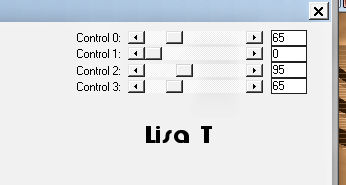
image => add borders => tick « symmetric » => 2
px BG color
image => add borders => tick « symmetric » => 4
px FG color
10
selections => select all
image => add borders => tick « symmetric » => 50
px FG color
selections => invert
effects => plugins => Mura’s Meister => Cloud

effects => plugins => Unlimited 2 => Buttons & Frames
/ Glass Frame 2

selections => promote selection to layer
selections => select none
11
your layers palette and tag look like this
floating seleciton is highlighted

highlight bottom layer
layers => duplicate
effects => distortion effects => Pinch

effects => geometric effects => Perspective
/ Vertical

effects => plugins => Mura’s Meister => Perspective
Tiling

view => rulers
enable the Pick tool, stretch down to 470

12
middle layer is highlighted
edit => copy special => copy merged
highlight layer just above (promoted selection)
layers => new raster layer
selections => load-save selection => from disk => selection
# 6
edit => paste into selection
effects => plugins => Alien Skin Eye Candy 5 Impact
/ Glass

selections => select none
13
enable the Pick tool with the following settings, to move
the layer acurately => position X : 0 / position Y
: 25

layers => duplicate
image => mirror => mirror horizontal
layers => merge => merge down
your tag looks like this

14
top layer is highlighted
highlight layer underneath (promoted selection)
layers => arrange => bring to top
copy / paste decoration 2 as new layer
optional : blend mode of the layer : Multiply
copy / paste character tube as new layer
resize if necessary
place where you like
effects => 3D effects => drop shadow => 10 / 10
/ 100 / 50 / black / untick « shadow on new layer « )
(or drop another shadow of your choice)
15
image => add borders => tick « symmetric » => 2
px BG color
apply your watermark or signature
write your licence number if you used a licenced tube
layers => merge => merge all (flatten)
image => resize => tick « resize all layers » => 950
px width
save your work as... type .jpeg
file -> save as... type .jpeg
your tag is finished

My tag with my tubes

To write to Sweety


Back to the boards of Sweety’s tutorials
board 1 board 2 board 2 board
3 board
3 board
4 board
4


|