

You will find the original tutorial Here

Sweety has the permission of the tubers to use their tubes.
You can find the banners of these tubers in the left column
of her blog, under the heading "autorisations"

some of the tubes Sweety uses were received
in sharing groups
if you think one of them is your property, please let
her know
a link to your site will be added
they are provided as « single-use » for
this tutorial
you are not allowed to share or use them for another purpose.
you are not allowed to present them on your site, blog
or forum
This tutorial is a personal creation,
any resemblance with another one would be pure coincidence

Thank you to the tubers for their great
job
they make our creations possible

translator’s note : This translation is my property,
it is strictly forbidden to copy or distribute it on the Net
Thanks to Sweety for her kind permission
Sweety works with PSPX2, I work with PSP2019, but it is possible to use
another version.
tubes without tuber‘s watermark are ALWAYS stolen tubes
Please respect the tuber ‘s work
do like me : choose tubes with a watermark and give credit to the tuber
Thank you ! have fun...

Hints and Tips
TIP 1 -> if you don’t
want to install a font -->
open it in a software as « Nexus Font » (or
other font viewer software of you choice)
as long as both windows are opened (software and font),
your font will be available in your PSP
TIP 2 -> from PSPX4,
in the later versions of PSP the functions « Mirror » and « Flip » have
been replaced by -->
« Mirror » --> image => mirror => mirror horizontal
« Flip » --> image => mirror => mirror vertical

Material
1 color palette – 5 Selections (save into the folder « selections » of
psp General folder)
3 Decorations
other tubes are not provided, you will have to use your
personal collection


Plugins
Filters Unlimited 2.0 : &<Background DesignersIV>:
(Sf10 Shades Of Shadow) –
VM Instant Art: (Tripolis) – Transparency: (Elimitate
Black) -
L en K landksiteofwonders : (L en K’s Zitah ) - Graphics
Plus : (Cross Shadow) –
MuRa’s Meister: (Cloud) – Xero: (Fritilary)
- DSB Flux: (Blast) –
VM Toolbox: (Zoom Blur) – AAAFrames: (foto Frame)
-

Thank you to Tine for
her permission to use her filters page


Colors
foreground color -> FG -> color 1 -> #4e3b37 (dark
color)
background color -> BG-> color 2 -> # f9e0aa
(light color)
you will need about 1 hour to create your tag (not counting
the time to choose your tubes)
according to the version of PSP you use, your tag might
be slightly different from the example

Use the pencil to follow the steps
hold down left click to grab and move
 |

Realization
1
choose a landscape and pick up 2 colors, a dark one (FG)
and a light one (BG)
open a new transaprent image 900 * 600 px
selections => select all
copy / paste into selection the landscape image
selections => select none
effects => image effects => seamless tiling
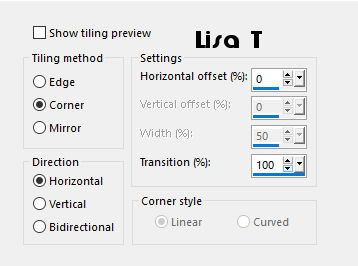
adjust => blur => radial blur
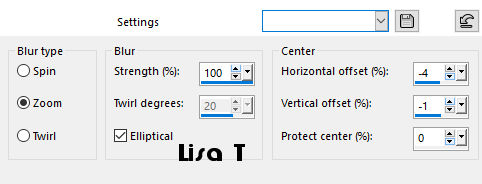
2
layers => duplicate
image => mirror => mirror horizontal
image => mirror => mirror vertical
opacity of the layer : 50%
layers => merge => merge down
effects =< plugins => Unlimited 2 => &<Background
DesignersIV> => sf10 Shades Of Shadow
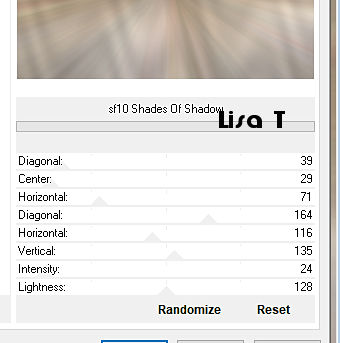
3
layers => duplicate
effects => plugins => VM Instant ARt => Tripolis
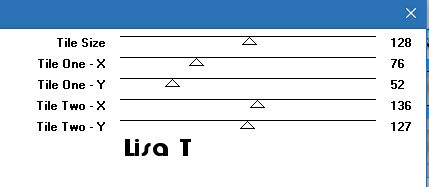
effects => plugins => Transparency => Eliminate
Black
layers => duplicate
image => mirror => mirror vertical
opacity of the layer : 50%
layers => merge => merge down
4
blend mode of the layer : Overlay - opacity :
85%
layers => merge => merge visible
5
selections => load-save selection => from disk => selection
1
selections => promote selection to layer
effects => plugins => L en K’s => Zitah
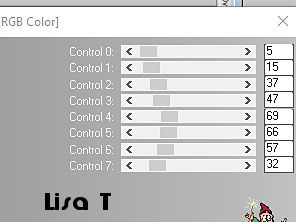
selections => select none
6
highlight layer below (Merged)
selections => load-save selection => from disk => selection
2
selections => promote selection to layer
effects => plugins => L en K’s => Zitah
/ same settings as before
selections => select none
7
your work and layers palette look like this
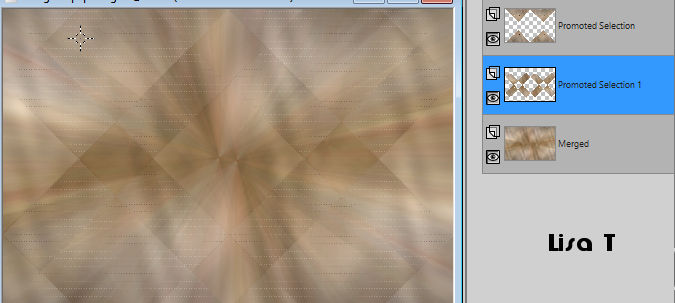
highlight layer below (Merged)
layers => duplicate
blend mode of the layer : Multiply - opacity : 50%
highlightlayers above ( promoted selectiion 1 )
effects => 3D effects => drop shadow => 0 / 0
/ 10 / 25 / black
drop the same shadow on top layer (promoted selection)
8
layers => merge => merge visible
(optional) => effects => plugins => Graphic Plus => Cross
Shadow
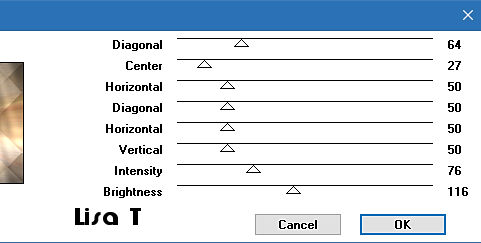
copy / paste as new layer decoration 1
don’t move it
blend mode of the layer : Luminance (Legacy)
selections => load-save selection => from disk => selection
3
DELETE on your keyboard
highlight bottom layer (Merged)
selections => promote selection to layer
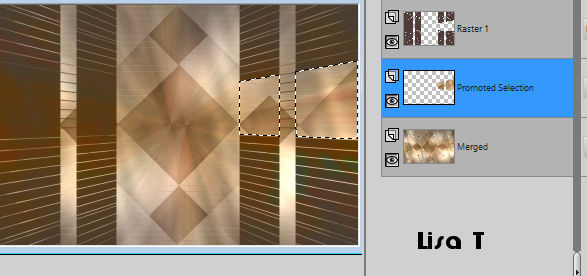
9
selection is still active
selections => modify => contract => 5 px
copy / paste into selection the landscape image
selections => invert
effects => 3D effects => drop shadow => 1 / 1
/ 50 / 20 / black
selections => select none
layers => duplicate
image => mirror => mirror horizontal
layers => merge => merge down
layers => arrange => bring to top
10
your work and layers palette look like this
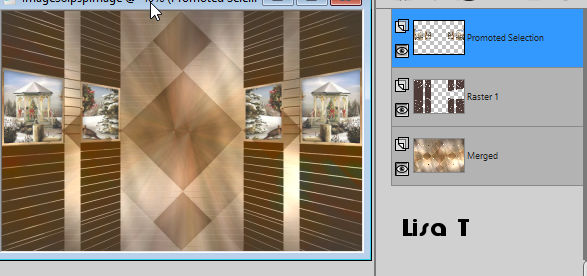
highlight middle layer (Raster 1)
selections => load-save selection => from disk => selection
4
DELETE on your keyboard
highlight bottom layer (Merged)
selections => promote selection to layer
effects => plugins => Mura’s Meister => Cloud
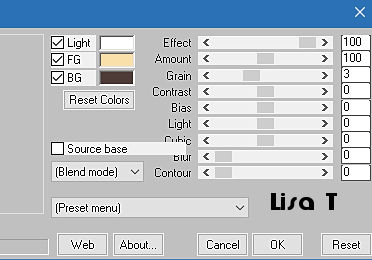
11
selections is still active
effects => 3D effects => inner bevel
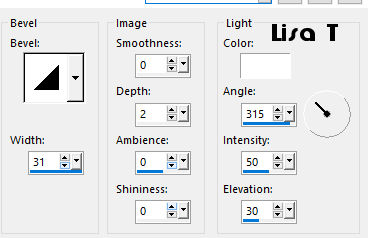
effects => plugins => Xero => Fritilary
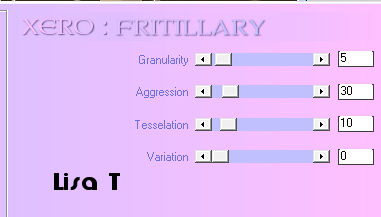
adjust => sharpness => sharpen
layers => arrange => move up
effects => 3D effects => drop shadow => 1 / 1
/ 50 / 20 / black
selections => select none
12
highlight top layer (promoted selection)
layers => merge => merge down TWICE
your work and layers palette look like this
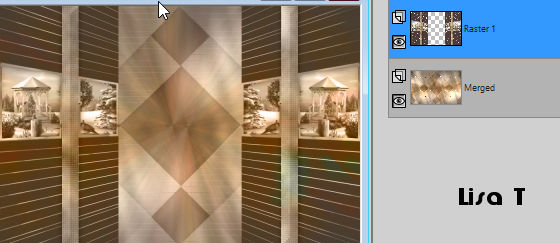
copy / paste as new layer decoration 2
don’t move it
layers => arrange => move down
optional => blend mode : Luminance (Legacy)
highlight top layer
layers => duplicate
effects => geometric effects => circle / Tick « transparent »
image => resize => untick « resize all
layers » => 50%
13
optional
selections => select all
layers => new raster layer
layers => arrange => move down 3 times
copy / paste as new selection the landscape image
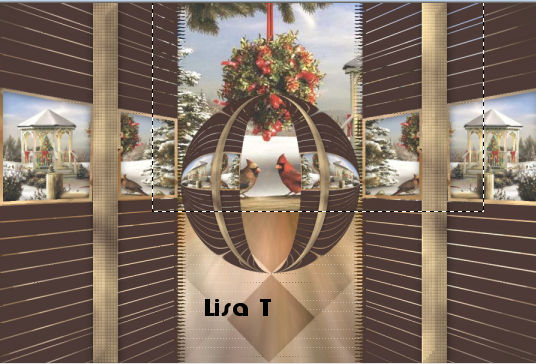
selections => select none
selection become « Raster 3 »
enable the Pick Tool (K), and pull down to lower border
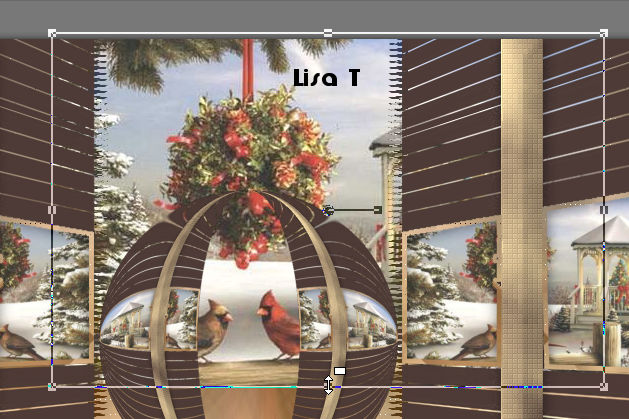
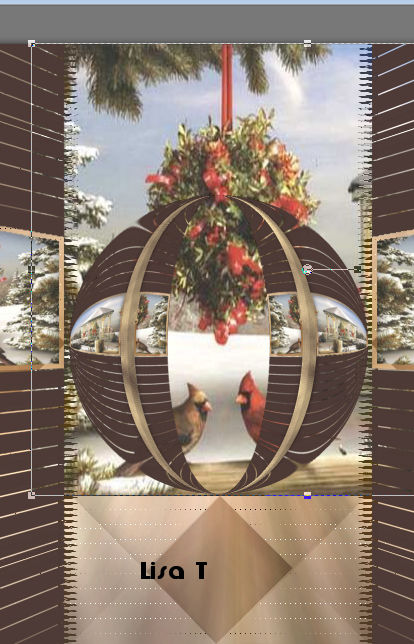
these actions are necessary if you want
your image to be well centered in relation to the ball
14
enable the selection tool => rectangle => custom
selection
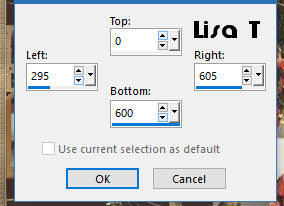
NB : this selection may be used in the previous step,
to paste the landscape in the right place
after you have selected this way, selections => invert
and delete
15
selections => select none
effects => plugins => DSB Flux => Blast
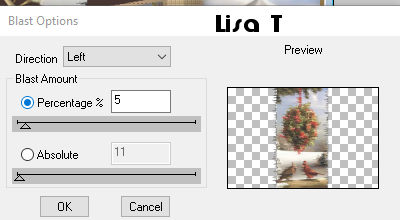
opacity of the layer between 65% and 70%
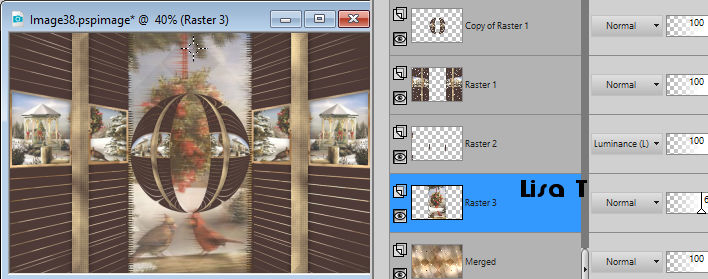
highlight « Raster 2 » (above)
effects => 3D effects => drop shadow => 0 / 0
/ 50 / 20 / black
highlight layer above (Raster 1)
layers => merge => merge down
highlight top layer and drop a shadow as before
layers => merge => merge down Twice
16
Decoration
copy / paste as new layer decoration 3
effects => image effects => offset => H :
0 / V : -267 => Tick « custom » and « transparent »
blend mode of the layer : Luminance (Legacy)
copy / paste as new layer the character tube
resize if necessary
copy / paste as new layer the Word Art
resize if necessary
blend mode of the layer : Luminance (Legacy)
add other decorations of your choice
drop a nice shadow on all elements
17
image => add borders => tick « symmetric » => 2
px BG color
edit => COPY
selections => select all
image => add borders => tick « symmetric » => 50
px any color
selections => invert
edit => paste into selection
effects => plugins => VM Toolbox => Zoom Blur
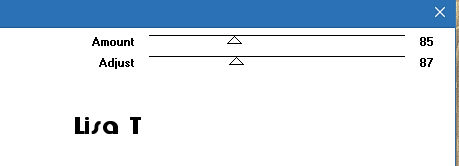
18
top layer is highlighted
selections => select none
image => mirror => mirror vertical
enable the selection tool => rectangle => custom
selection
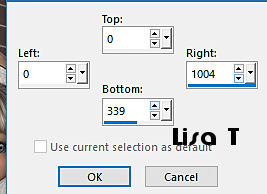
DELETE
selections => select none
layers => merge => merge down
19
effects =< plugins => AAA Frame => Foto Frame
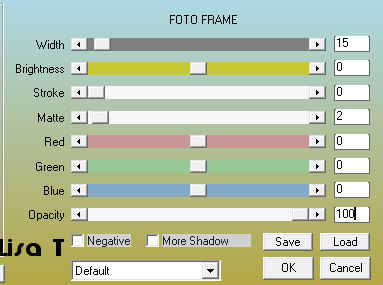
selections => load-save selection => from disk => selection
5
flood fill selection with BGF color
selections => select none
Final Step
image => add borders => tick « symmetric » => 2
px BG color
apply your watermark or signature
layers => merge => merge all (flatten)
resize to 950 px width
save your work as... type .jpeg
your tag is finished

My tag with my tubes

To write to Sweety


Back to the boards of Sweety’s tutorials
board 1 board
2 board
2 board
3 board
3
home page 

|