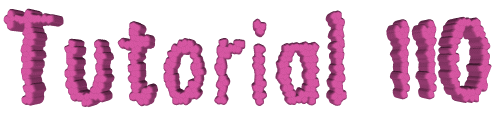

You will find the original tutorial Here


Sweety has the permission of the tubers to use their
tubes.
You can find the banners of these tubers in the left column
of her blog, under the heading "autorisations"

some of the tubes Sweety uses were received in sharing
groups
or found on the web
if one of them is your property, please let us know
a link to your site will be added
they are provided as « single-use » for
this tutorial
you are not allowed to share or use them for another purpose.
you are not allowed to present them on your site, blog
or forum
This tutorial is a personal creation,
any resemblance with another one would be pure coincidence

Thank you to the tubers for their great job
they make our creations possible

translator’s note : This translation is my property,
it is strictly forbidden to copy or distribute it on the Net
Thanks to Sweety for her kind permission
Sweety works with PSPX2, I work with PSP2018, but it is possible to use
another version.
tubes without tuber‘s watermark are ALWAYS stolen tubes
Please respect the tuber ‘s work
do like me : choose tubes with a watermark and give credit to the tuber
Thank you ! have fun...

Hints and Tips
TIP 1 -> if you don’t
want to install a font -->
open it in a software as « Nexus Font » (or
other font viewer software of you choice)
as long as the softwatre’s window is opened, your
font will be available in your PSP
TIP 2 -> from PSPX4,
in the later versions of PSP the functions « Mirror » and « Flip » have
been replaced by -->
« Mirror » --> image -> mirror -> mirror horizontal
« Flip » --> image -> mirror -> mirror vertical

Material
selections- mask - palette

tubes are not provided anymore. You will need to
use your own tubes
Sweety used Annelies tubes
copy / paste selections into the folder « selections » of
Corel PSP general folder
copy / paste the mask into the foloder « masks » of
Corel PSP general folder

Plugins
AP 1 / Innovations
VM Toolbox
AAAFrames

Thank you to Tine for her permission to use her filters
page


Colors
foreground color -> FG -> color 1 -> #
background color -> BG-> color 2 -> #
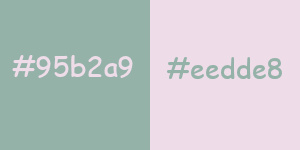
you will need about 1 hour to create your tag (not counting
the time to choose your tubes)
according to the version of PSP you use, your tag might
be slightly different from the example
 
Use the pencil to follow the steps
hold down left click to grab it and move it
 |
 
Realization
1
open a new transparent image 850 * 650 pixels
selections -> select all
copy / paste into selection a landscape tube
selections -> select none
effects -> Art Media effects -> brush strokes
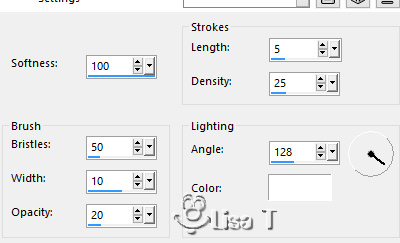
effects -> image effects -> seamless tiling
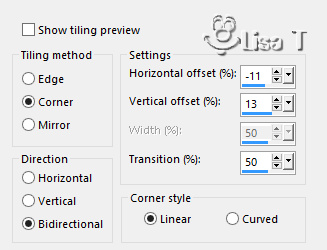
2
selections -> load selection -> from disk -> selection
#1
layers -> new raster layer
flood fill selection with color 1
selections -> modify -> contract / 4 pixels
DELETE on your keyboard
highlight Raster 1
selections -> promote selection to layer
selections -> modify -> contract / 8 pixels
effects -> plugins -> AP 1 / Innovations / Lines
Silverlining
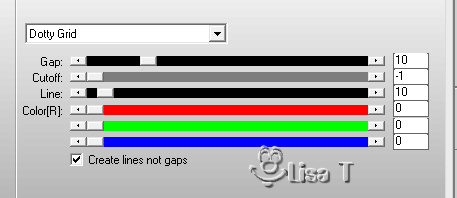
highlight Raster 2
layers -> merge -> merge down
selections -> invert
effects -> 3D effects -> drop shadow -> 0 / 0
/ 50 / 25 / black
selections -> select none
layers -> duplicate
image -> mirror -> mirror horizontal
layers -> merge -> merge down
effects -> 3D effects -> drop shadow -> 0 / 0
/ 50 / 25 / black
3
selections -> load selection -> from disk -> selection
#2
highlight Raster 1
selections -> promote selection to layer
effects -> geometric effects -> circle / tick « transparent »
selections -> promote selection to layer
your work looks like this
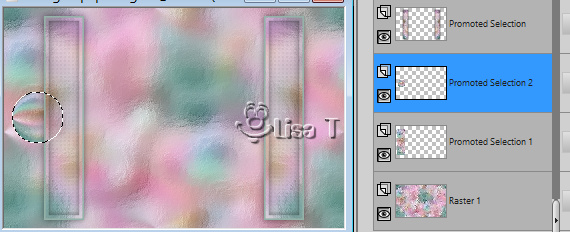
selections -> load selection -> from disk -> selection
#2 (this will cancel the previous step)
highlight Promoted selection1 (layer underneath)
layers -> new raster layer
flood fill with color 1
selections -> modify -> contract / 4 pixels
DELETE on your keyboard
highlight Promoted selection1
selections -> modify -> contract / 8 pixels
effects -> plugins -> AP 1 / Innovations / Lines
Silverlining
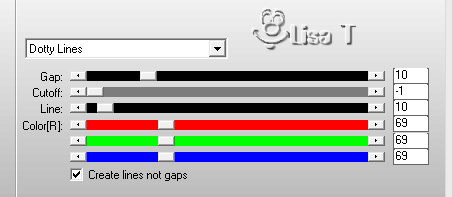
selections -> invert
effects -> 3D effects -> drop shadow -> 0 / 0
/ 50 / 25 / black
selections -> select none
4
your work looks like this
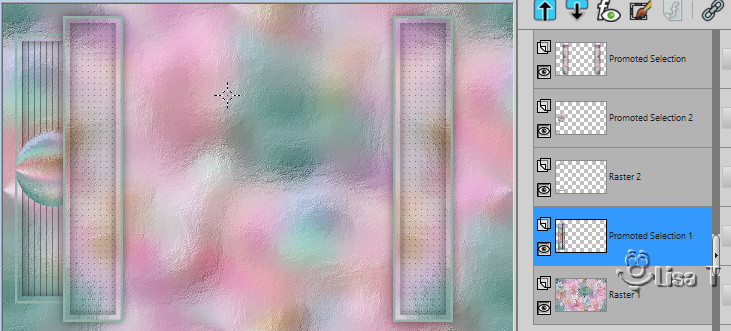
Promoted selection 1 is highlighted
highlight the second layer from the top (promoted selection
2)
effects -> 3D effects -> drop shadow -> 0 / 0
/ 50 / 25 / black
layers -> merge -> merge down TWICE
effects -> 3D effects -> drop shadow -> 0 / 0
/ 50 / 25 / black
layers -> duplicate
image -> mirror -> mirror horizontal
layers -> merge -> merge down
5
your work looks like this
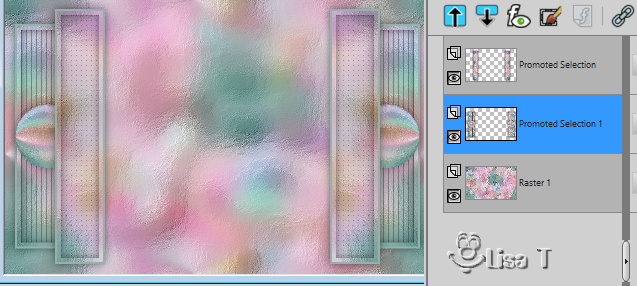
highlight the middle layer (promoted selection)
layers -> merge -> merge down
layers -> duplicate
effects -> geometric effects -> circle / tick « transparent »
image -> free rotate
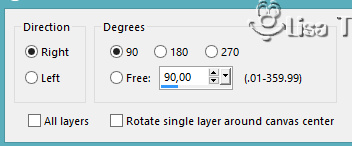
opacity of the layer : between 60% and 65% (it depends
on your colors)
drop the opacity of layer underneath between 70% and 80%
highlight this layer before going on
6
layers -> new raster layer
selections -> load selection -> from disk -> selection
#3
flood fill selection with color 1
selections -> modify -> contract / 4 pixels
DELETE on your keyboard
highlight bottom layer (Raster 1)
selections -> promote selection to layer
layers -> arrange -> move up
selections -> modify -> contract / 8 pixels
copy / paste the landscape tube into selection
selections -> invert
effects -> 3D effects -> drop shadow -> 0 / 0
/ 50 / 25 / black
selections -> select none
7
highlight Raster 2
layers -> merge -> merge down
selections -> load selection -> from disk -> selection
#4
DELETE on your keyboard
selections -> select none
highlight top layer
opacity of the layer between 40% and 50%
layers -> merge -> merge down
layers -> arrange -> move down
8
image -> add borders -> 3 pixels color 1
selections -> select all
image -> add borders -> 10 pixels any contrasting
color
edit -> copy
selections -> invert
edit -> paste into selection
effects -> plugins -> VM Toolbox / Zoom Blur / default
settings
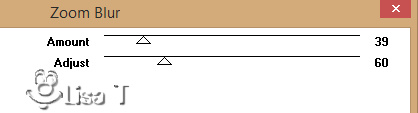
selections -> invert
selections -> promote selection to layer
selections -> select none
image -> resize -> untick « resize all
layers » -> 120%
effects -> image effects -> offset -> H :
0 / V : 56 / tick « custom » and « transparent »
layers -> load mask -> from disk
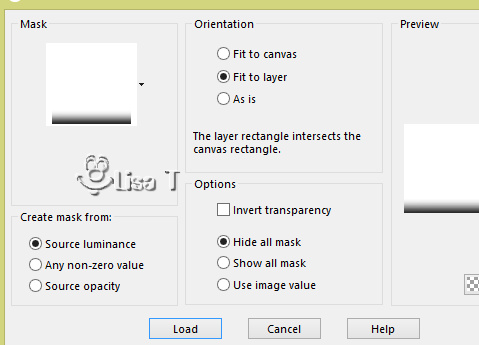
layers -> duplicate
layers -> merge -> merge group
9
copy / paste your character tube as new layer
place it where you like
drop a shadow of your choice
decorate to your likings
image -> add borders -> 2 pixels color 1
selecitons -> select none
image -> add borders -> 50 pixels color 2
effects -> image effects -> seamless tiling
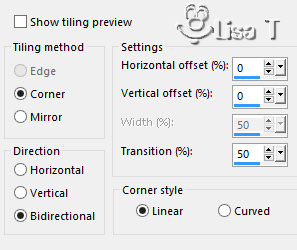
selections -> invert
effects -> 3D effects -> drop shadow -> 0 / 0
/ 100 / 50 / black
keep selection active
Final step
effects -> plugins -> AAA
Frames / Foto Frame
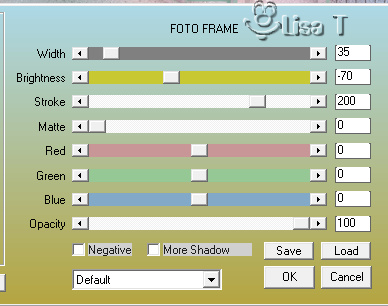
selections -> select none
apply your watermark
add a border -> 2 pixels color 1
image -> resize -> tick « resize all
layers » -> 950 pixels (width)
adjust -> sharpness -> sharpen
file -> save as... type .jpeg
your tag is finished

My Tag with my tubes

To write to Sweety


Back to the boards of Sweety’s tutorials
board 1  board
2 board
2  board
3 board
3 

|