Sweet autumn

Original tutorial can be found HERE

 
I am member of TWInc
This tutorial is protected

 
Filters used
Filter Factory M/Loom
Filter Factory M/Refractor
Filter Factory M/xExchange
Unlimited BKG Designers sf I0 IV/Instant Tile
Mirror rave/Quadrant Flip
Mehdi/Sorting Tile
Mehdi/Edge fx
Mura’s Meister/Perspective Tiling
AFS Import/sqborder 2
Alien Skin/Eye Candy-Impact/Glass
Toadies/What are You?
 
Material
4 tubes created by Jacotte
1 colors palette
1 layer Alpha Selections

 
Colors
foreground #fdc465 (light color)
background #fe6a19 (dark color)



Use the paintbrush to follow the steps
left click to grab it

|
 
Realization
Step 1
open the Alpha layer (alpha_douceur automnale)
window/duplicate, and close the original
we will work on the copy
in the layers palette, name this layer : 1
Step 2
in the materials palette, prepare a radial gradient

Step 3
paint this layer 1 with the gradient
Step 4
effects/reflection effects/kaleidoscope

effects/edge effects/enhance
Step 5
effects/plugins/Filter Factory M/Loon

Step 6
effects/plugins/Unlimited 2/Bkg Designers sf I0 IV/@Instant Tile/default settings

Step 7
selections/load-save selection/from alpha channel/selection #1
selections/promote selection to layer
selections/select none
Step 8
effects/plugins/Filter Factory Gallery M/Refractor
DO NOT USE FACTORY M in Unlimited 2
or the result will not be the same

Step 9
effects/Filter Factory Gallery M/XExchange

Step 10
effects/plugins/Mirror Rave/Quadrant Flip

Step 11
effects/distortions effects/warp

Step 12
layers/duplicate
image/resize/disable “resize all layers”/95%
effects/3D effects/drop shadow : 0 / 0 / 80 / 30 / black
layers/merge/merge down
Step 13
selections/load-save selection/from alpha channel/selection #2
Step 14
layers/new raster layer
activate the tube of the landscape – edit/copy
back on your work – edit/paste into selection
selections/select none
Step 16
your layers palette should be like this

Step 17
activate the upper layer
layers/arrange/move down
Step 18
view/enable rulers
activate the upper layer
activate the pick tool / mode : scale

pull up the promoted selection to 550

Step 19
activate the layer of the landscape
move also upwards to 550
press the M key of your keyboard to disable the pick tool
Step 20
activate raster 1 (bottom layer)
layers/duplicate
effects/plugins/Mehdi/Sorting Tile

Step 21
effects/plugins/Mehdi/Edges FX

effects/edge effects/enhance
Step 22
effects/plugins/Mura’s Meister/Perspective Tiling

layers/arrange/move up
effects/3D effects/drop shadow : 0 / 0 / 80 / 40 / black
Step 23
your layers palette must be like this

Step 24
activate the upper layer (promoted selection)
selections/load-save selection/from alpha channel/selection #3
Step 25
effects/plugins/AFS Import/sqborder 2

selections/select none
Step 26
effects/3D effects/drop shadow : 0 / 0 / 80 / 40 / black
Step 27
selections/load-save selection/from alpha channel/selection #4
layers/new raster layer
paint with the background
effects/plugins/Simple/Horizontal Grain
selections/select none
Step 28
layers/duplicate
image/mirror
layers/merge/merge down
layers/arrange/move down
Step 29
activate the upper layer
selections/load-save selections/from alpha channel/selection #5
layers/new raster layer
paint with a linear gradient 90 / 1 (disable invert)
Step 30
effects/plugins/Alien Skin Impact/Glass

selections/select none
Step 31
layers/duplicate 5 times, you will obtain 6 litlle circles
move as shown on the final result
Step 32
your layers palette looks like this

Step 33
close the 5 bottom layers, and activate the upper one
layers/merge/merge visible (the 6 circles are now on the same layer)
layers/duplicate – image/mirror
layers/merge/merge down
Step 34
open all layers
Step 35
activate the upper layer
activate the character tube
edit/copy, and paste on your work as a new layer
layers/arrange/move down 2 times (it comes just under the promoted selection)
move as shown on the final result
Step 36
activate the upper layer
activate the tube of the flowers, copy and pase as a new layer
move it to the left
Step 37
activate the tube of the leaves, copy and paste as a new layer
move it to the right
Step 38
layers/merge/merge all (flatten)
Step 39
image/add borders/enable symmetric
2 pixels foreground color
2 pixels background color
50 pixels foreground color
activate the magic wand tool, and select the large border
selections/promote selection to layer
effects/plugins/Toadies/What are You?
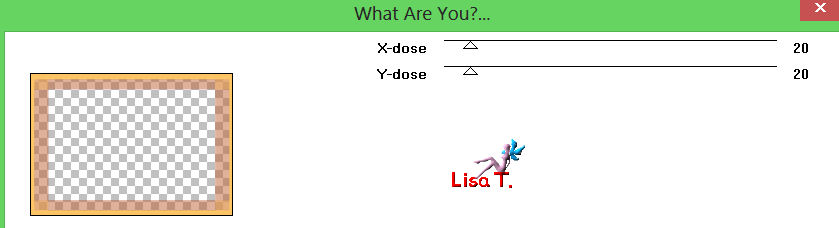
apply this effect Once more !!
effects/edge effects/enhance more
selections/select none
layers/merge/merge all (flatten)
Step 40
image/add borders/enable symmetric/2 pixels/background color
Step 41
image/resize/900 pixels width
adjust/sharpness/unsharp mask

Your tag is now finished

Don’t forget to sign, ans save as... type JPEG
 
Thank you to have realized this tutorial
 
Do not hesitate to send your tags to Jacotte

she will be very glad to see it
and to present it on her site, with your permission of course.

 
If you want to be informed about Jacotte’s latest tutorials
join her NewsLetter

My try with my tubes

Back to the board of Jacotte's tutorials
board 1  board 2 board 2 

|