

You will find the original tutorial here :

This tutorial is a personal creation.
Any resemblance with another one would be only pure
coincidence.
It is stricly forbidden to modify tubes, to change
their name or take off the matermarks,
To present them on your sites or blog,
To share them in groups,
to make a bank of images, or to use them on lucrative purposes.

Thank you to respect Shawnee’s work and the tubers
work.
Don’t hesitate to warn me if you have any trouble
with this translation,
and I’ll try to fix the problem as quickly as I can

I used PSP 2020 to create my tag and make the translation
you can follow this tutorial with another version
of PSP, but the result might be slightly different

Supplies
main Tube T31-P403- white christmas
Tube T31 – A061 – white wolves
Mist T31- misted landscape
3 selections to copy into the folder "selections" of
PSP general folder
1 mask mask corel 07_019
1 text T31
1 color palette
Shawnee’s watermark

TIP 1 -> if you don’t want to install a font -->
open it in a software as « Nexus Font » (or
other font viewer software of you choice)
as long as both windows are opened (software and font),
your font will be available in your PSP
TIP 2 -> from PSPX4, in the later versions of PSP the
functions « Mirror » and « Flip » have
been replaced by -->
« Mirror »has become --> image => mirror => mirror
horizontal
« Flip » has become --> image => mirror => mirror
vertical

Plugins needed
Alien Skin Eye Candy 5 : impact => Perspective
Shadow
Mura's Meister => Perspective Tiling
Flaming Pear => Sphere Warp A
Graphic Plus>WeaverThank you Renée Salon for
sharing your plugins page


Use the pencil to mark your place
along the way
hold down left click to grab and move it
 |

Prepare your work !
duplicate all the tubes and work with the copies
to preserve originals
save your work often in case of problems with your psp
use the Dropper tool to pick up your colors into your tubes
and misted images
open the mask and minimize to tray
don’t forget to erase Shawnee’s watermarks
on her tubes before using
Shawnee chose these :

don’t hesitate to change blend modes and opacities
of the layers to match your personal colors and tubes
1
open a new image => transparent => 900 * 650
px
selections => select all
copy / paste the misted landscape into selection
selections => select none
2
effects => image effects => seamless tiling => default
settings

adjust => blur => gaussian blur => 15
layers => merge => merge all (flatten)
3
layers => promote background layer
4
selections => load-save selection => from disk => selection
#1
selections => promote selection to layer
5
flood fill selection with color 1
selections => select none
6
effects => edge effects => enhance
effects => reflection effects => rotating Mirror

layers => duplicate
image => mirror => mirror horizontal
layers => merge => merge down
7
layers => duplicate
effects => distortion effects => wind

layers => duplicate
image => mirror => mirror horizontal
layers => merge => merge down
effects => 3D effects => drop shadow => 0 / 0
/ 100 / 10 / black
your layers palette looks like this

8
highlight Raster 1
selections => load-save selection => from disk => selection
#2
selections => promote selection to layer
9
layers => new raster layer
flood fill selection with color 1
selections => select none
10
layers => duplicate
image => mirror => mirror horizontal
layers => merge => merge down
your layers palette looks like this

11
effects => texture effect => Blinds / tick « Light
from left/top » / 5 / 60 / white
12
layers => new mask layer => from image / choose the
mask provided
(that you minimized to tray when preparing your work)
layers => merge => merge group
13
highlight Raster 1
layers => duplicate
effects => plugins => Mura’s Meister => Perspective
Tiling

14
selections => load-save selection => from disk => selection
#3
enable the erase tool with those settings

erase inside selection from left to right (a single stroke
of the eraser)

selections => select none
15
highlight Raster 1
effects => plugins => Flaming Pear => Sphere Warp
A (the effect is applied automatically)
16
copy / paste the misted landscape as new layer
image => resize => untick « resize all layers » => 120%
layers => arrange => bring to top
17
copy / paste the text tube as new layer
enable the Pick tool with the following settings, to move
the layer acurately => position X : 173 / position
Y : 2
hit the « M » key of your keyboard to disable
the tool
effects => 3D effects => drop shadow => 1 / 1
/ 65 / 2 / black
effects => 3D effects => drop shadow => -1 / -1
/ 65 / 2 / white
18
copy / paste the white wolves tube as new layer
image => resize => untick « resize all layers » => 85%
enable the Pick tool with the following settings, to move
the layer acurately => position X : 611 / position
Y : 442
19
effects => plugins => Alien Skin Eye Candy 5 Impact
/ Perspective Shadow

effects => 3D effects => drop shadow => 5 / 5
/ 65 / 40 / black
layers => merge => merge all (flatten)
adjust => sharpness => sharpen
20
decorate as you like
donc’t forget Shawnee provides the main tube, but
it will be placed in step 29
drop nice shadows on each element
layers => merge => merge all (flatten)
21
image => add borders => tick « symmetric » => 2
px color 1
selections => select all
22
image => add borders => tick « symmetric » => 20
px white
selections => invert
prepare a linear gradient in materials palette with colors
1 & 2

flood fill selection with the gradient
23
effects => plugins => Graphics Plus => Weaver

selections => select none
24
image => add borders => tick « symmetric » => ...
1 px white
5 px color 1
1 px white
5 px color 2
1 px white
5 px color 3
1 px white
selections => invert

25
layers => promote selection to layer
edit => copy
selections => select none
26
selections => select all
image => add borders => tick « symmetric » => 20
px white
selections => invert
edit => paste into selection
27
selections => invert
effects => 3D effects => drop shadow => 0 / 0
/ 100 / 40 / black
selections => select none
28
image => add borders => tick « symmetric » => 2
px color 1
29
copy / paste the tube « T31 - P403-Noël
Blanc » as new layer
enable the Pick tool with the following settings, to move
the layer acurately => position X : 52 / position Y
: 200
hit the « M » key of your keyboard to disable
the tool
30
effects => plugins => Alien Skin Eye Candy 5 Impact
/ Perspective Shadow

31
apply your watermark or signature
write your licence number if you used a licenced tube
apply Shawnee’s watermark
32
layers => merge => merge all (flatten)
image => resize to 800 px
34
adjust => sharpness => unsharp mask => 1,50 /
100 / 5 / tick « Luminance only »
save your work as... type .jpeg

Another version with
my misted image and tubes created by Wieske


Don't hesitate to write to me if you have any trouble
with this tutorial
If you create a tag (using other tubes than those provided)
with this tutorial
and wish it to be shown, send it to Shawnee !
It will be a real pleasure for her to add it to the gallery
at the end of the tutorial
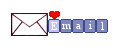

back to the boards of Shawnee’s tutorials
20 tutorials on each board
board X => 
at the bottom of each board you will find the arrows
allowing you to navigate from one board to another

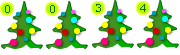
|