

You will find the original tutorial here :

This tutorial is a personal creation.
Any resemblance with another one would be only pure
coincidence.
It is stricly forbidden to modify tubes, to change
their name or take off the matermarks,
To present them on your sites or blog,
To share them in groups,
to make a bank of images, or to use them on lucrative purposes.

Thank you to respect Shawnee’s work and the tubers
work.
Don’t hesitate to warn me if you have any trouble
with this translation,
and I’ll try to fix the problem as quickly as I can

I used PSP 2020 to create my tag and make the translation
you can follow this tutorial with another version
of PSP, but the result might be slightly different

Supplies
1 mask - tubes – palette - Shawnee’s watermark – selections

TIP 1 -> if you don’t want to install a font -->
open it in a software as « Nexus Font » (or
other font viewer software of you choice)
as long as both windows are opened (software and font),
your font will be available in your PSP
TIP 2 -> from PSPX4, in the later versions of PSP the
functions « Mirror » and « Flip » have
been replaced by -->
« Mirror »has become --> image => mirror => mirror
horizontal
« Flip » has become --> image => mirror => mirror
vertical

Plugins needed
Eye Candy 5 Impact
Thank you Renée Salon for sharing your plugins page


Use the pencil to mark your place
along the way
hold down left click to grab and move it
 |

Prepare your work !
duplicate all the tubes and work with the copies
to preserve originals
save your work often in case of problems with your psp
use the Dropper tool to pick up your colors into your tubes
and misted images
Shawnee chose these :
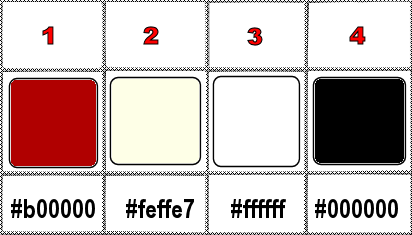
don’t hesitate to change blend modes and opacities
of the layers to match your personal colors and tubes
place the selections into the dedicated folder of My Corel
PSP General folder
open the mask and minimize to tray
1
open a new image => transparent => 900 * 600
px
flood fill with color 1
2
layers => new raster layer
flood fill with color 2
layers => new mask layer => from image => « Masque
T33-masque »
effects => edge effects => enhance
layers => merge => merge group
3
effects => plugins => AP Lines => Lines Silverlining
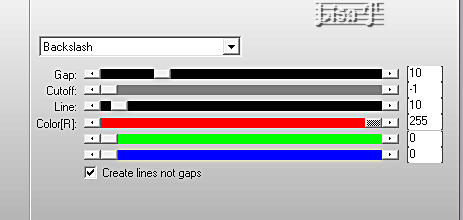
effects => 3D effects => drop shadow => 0 / 0
/ 100 / 8 / black
close the eye of the layer
4
highlight Raster 1
effects => texture effects => texture / Tiles / color
2
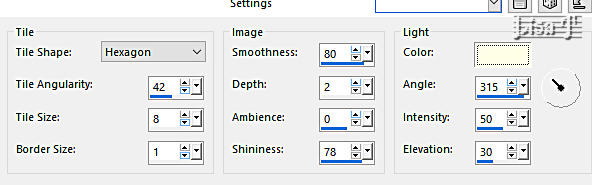
5
open the eye of top layer and highlight
selections => load-save selection => from disk => selection
#1
6
layers => new raster layer
flood fill selection with color 2
effects => texture effects => blinds / color 1
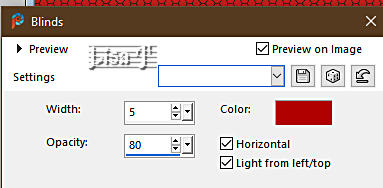
effects => 3D effects => drop shadow => 0 / 0
/ 80 / 15 / black
opacity of the layer : 53%
selections => select none
7
layers => duplicate
image => mirror => mirror horizontal
image => mirror => mirror vertical
enable the Pick tool with the following settings, to move
the layer acurately => position X : 323 / position
Y : 452
layers => merge => merge down
8
selections => load-save selection => from disk => selection
#2
layers => new raster layer
flood fill selection with color 2
effects => texture effects => blinds / color 1
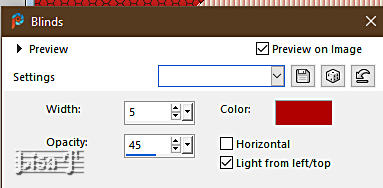
opacity of the layer : 40%
effects => 3D effects => drop shadow => 0 / 0
/ 80 / 15 / black
selections => select none
9
highlight top layer
open « T33 – déco Cœurs
Valentine »
highlight layer « petits coeurs »
edit => copy
10
back to your main work
edit => paste as new layer
enable the Pick tool with the following settings, to move
the layer acurately => position X : 736 / position
Y : 21
11
layers => duplicate
enable the Pick tool with the following settings, to move
the layer acurately => position X : 773 / position
Y : 234
12
layers => duplicate
enable the Pick tool with the following settings, to move
the layer acurately => position X : 735 / position
Y : 568
layers => merge => merge down two times
13
highlight top layer
open « T33 – déco Cœurs Valentine »
highlight layer « Coeur seul »
edit => copy
back to your main work
edit => paste as new layer
enable the Pick tool with the following settings, to move
the layer acurately => position X : 28 / position Y
: 11
14
layers => duplicate
image => mirror => mirror horizontal
enable the Pick tool with the following settings, to move
the layer acurately => position X : 457 / position
Y : 528
layers => merge => merge down
15
selections => load-save selection => from disk => selection
#2
16
layers => new raster layer
copy / paste « T33 – tube amoureux » as
new layer / don’t forget to erase the watermark
selections => select none
effects => 3D effects => drop shadow => 1 / 1
/ 65 / 10 / black
layers => arrange => move down twice
layers => merge => merge down
17
highlight Raster 5
open « T33 – déco Cœurs Valentine »
highlight layer « Coeur penché » => edit
=> copy
back to your main work
create a decoration with this heart (see final result)
close the eyes of the bottom layers up to and including
layer 5
leave the eyes of the other layers open (the hearts you
just worked on)
hihghlight one of these
layers => merge => merge visible
18
open the eyes of all layers
19
copy / paste « T33 – déco Love » as
new layer/ don’t forget to erase the watermark
image => resize => untick « resize all layers » => 45%
enable the Pick tool with the following settings, to move
the layer acurately => position X : 12 / position Y
: 469
effects => 3D effects => drop shadow => 10 / 0
/ 84 / 25 / color 2 => Tick « shadow on
new layer »
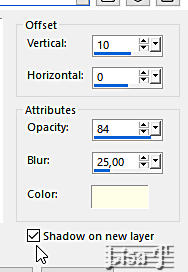
effects => 3D effects => drop shadow => -10 /
-10 / 84 / 25 / color 2 => Tick « shadow on new
layer »
merge together the two shadows layers
20
effects => texture effects => blinds => don’t
change the settings
21
highlight top layer
layers => merge => merge down
22
copy / paste the text tube as new layer/ don’t forget
to erase the watermark
enable the Pick tool with the following settings, to move
the layer acurately => position X : 328 / position
Y : 21
layers => merge => merge all (flatten)
23
image => add borders => tick « symmetric » => ...
2 px color 2
2 px color 1
8 px color 2
2 px color 1
2 px color 2
selections => select all
image => add borders => UNtick « symmetric » /
any color
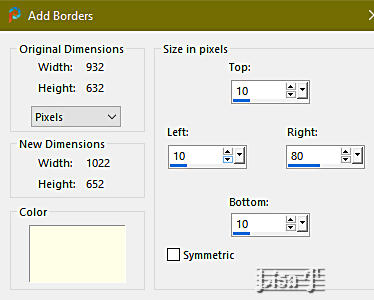
24
selections => invert
flood fill selection with color 1
effects => texture effects => blinds / color 2
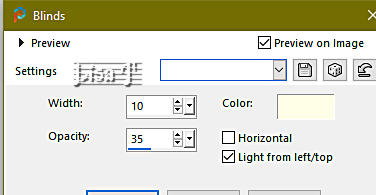
25
selections => invert
flood fill selection with color 1
effects => 3D effects => drop shadow => 7 / 7
/ 65 / 35 / black => UNTick « shadow on new layer »
selections => select none
26
copy / paste « T33 – txt 14 février » as
new layer
enable the Pick tool with the following settings, to move
the layer acurately => position X : 970 / position
Y : 25
27
image => add borders => tick « symmetric » => ...
2 px color 2
2 px color 1
8 px color 2
2 px color 1
28
apply your watermark or signature
apply Shawnee’s watermark
write your licence number if you used a licenced tube
21
layers => merge => merge all (flatten)
image => resize => tick « resize all layers » => 800
px width (or other size if you prefer)
adjust => sharpness => unsharp mask / preset « Soft »

Another version with my tube and misted image


Don't hesitate to write to me if you have any trouble
with this tutorial
If you create a tag (using other tubes than those provided)
with this tutorial
and wish it to be shown, send it to Shawnee !
It will be a real pleasure for her to add it to the gallery
at the end of the tutorial


back to the boards of Shawnee’s tutorials
20 tutorials on each board
board 2 => 
at the bottom of each board you will find the arrows
allowing you to navigate from one board to another

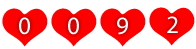
|