
it means "Autumn" in Basque

You will find the original tutorial here :

This tutorial is a personal creation.
Any resemblance with another one would be only pure
coincidence.
It is stricly forbidden to modify tubes, to change
their name or take off the matermarks,
To present them on your sites or blog,
To share them in groups,
to make a bank of images, or to use them on lucrative purposes.

Thank you to respect Shawnee’s work and the tubers
work.
Don’t hesitate to warn me if you have any trouble
with this translation,
and I’ll try to fix the problem as quickly as I can

I used PSP 2020 to create my tag and make the translation
you can follow this tutorial with another version
of PSP, but the result might be slightly different

Supplies
tubes – palette - Shawnee’s watermark – texts – Shawnee’s
watermark - selections

TIP 1 -> if you don’t want to install a font -->
open it in a software as « Nexus Font » (or
other font viewer software of you choice)
as long as both windows are opened (software and font),
your font will be available in your PSP
TIP 2 -> from PSPX4, in the later versions of PSP the
functions « Mirror » and « Flip » have
been replaced by -->
« Mirror »has become --> image => mirror => mirror
horizontal
« Flip » has become --> image => mirror => mirror
vertical

Plugins needed
Mehdi>Sorting Tiles
Andromeda>Perspective
Graphic Plus>Cross Shadow
Thank you Renée Salon for sharing your plugins page


Use the pencil to mark your place
along the way
hold down left click to grab and move it
 |

Prepare your work !
duplicate all the tubes and work with the copies
to preserve originals
save your work often in case of problems with your psp
use the Dropper tool to pick up your colors into your tubes
and misted images
Shawnee chose these :
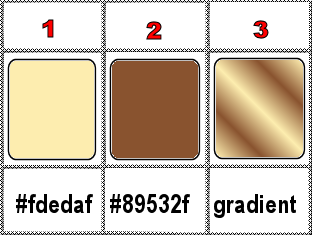
don’t hesitate to change blend modes and opacities
of the layers to match your personal colors and tubes
place the selections into the dedicated folder of My Corel
PSP General folder
1
open a new image => transparent => 900 * 650
px
selections => select all
copy / paste the misted image « Man002-chevreuils » into
selection
selections => select none
2
effects => image effects => seamless tiling
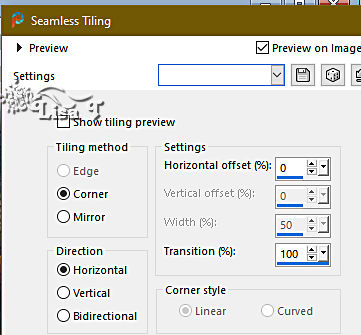
adjust => blur => gaussian blur => 13
3
layers => new raster layer
flood fill layer with color 1
layers => arrange => move down
layers => merge => merge visible
4
effects => plugins => Mehdi => Sorting Tiles
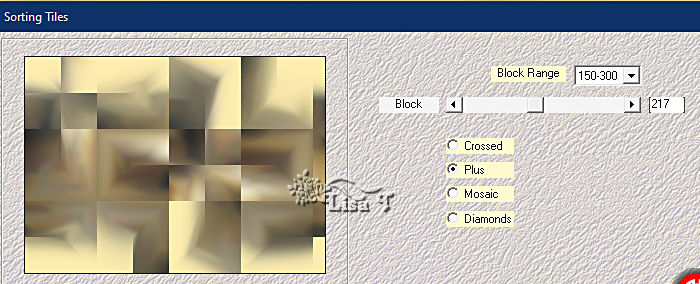
effects => image effects => seamless tiling => default
settings
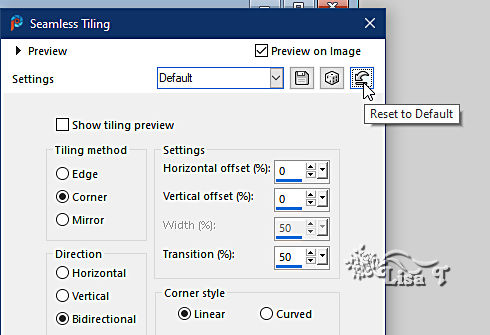
effects => edge effects => enhance more
effects => texture effects => mosaic / Glass
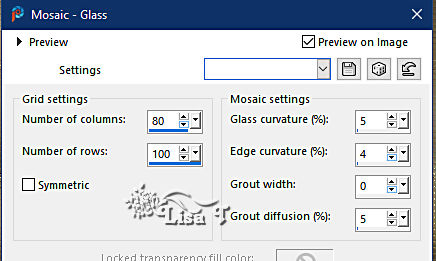
effects => reflection effects => rotating Mirror
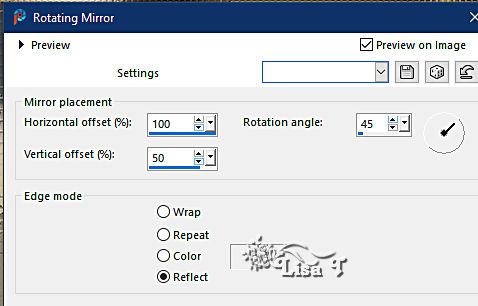
layers => duplicate
5
effects => plugins => Andromeda => Perspective
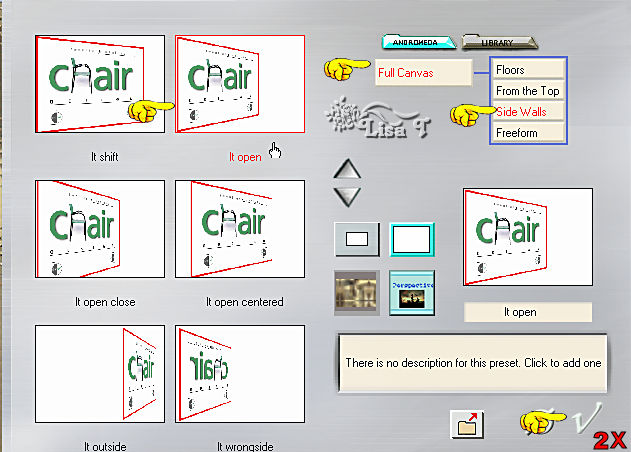
effects => 3D effects => drop shadow => 0 / 0
/ 80 / 25 / black
selections => load-save selection => from disk => selection
#1
7
layers => new raster layer
open the misted image « Man002-chevreuils »
image => mirror => mirror horizontal
copy / paste into selection on your main work
selections => select none
your layers palette looks like this
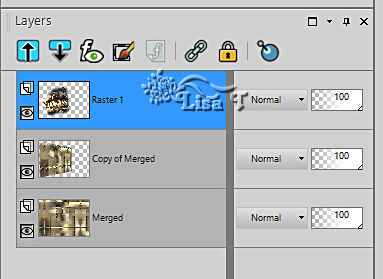
8
copy / paste « T28-Cadres » as new layer
enable the Pick tool with the following settings, to move
the layer acurately => position X : 620 / position
Y : 106
9
selections => load-save selection => from disk => selection
#2
flood fill selection with the following linear gradient
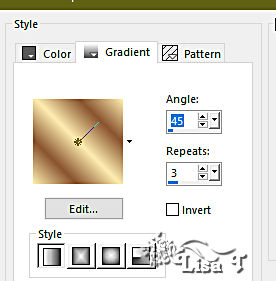
adjust => blur => gaussian blur => 25
10
selections => modify = > select selection borders
/ inside / 4 / tick « anti-alias»
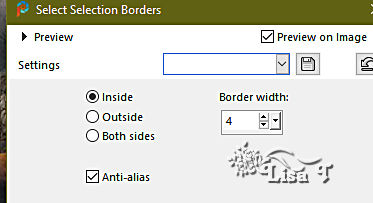
flood fill selection with color 2
effects => 3D effects => Inner Bevel
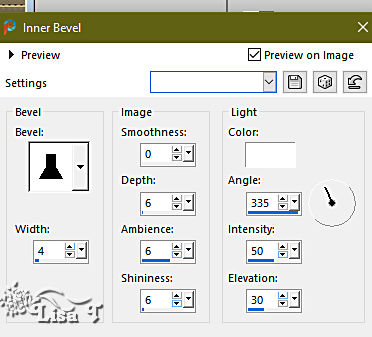
apply once more (same settings)
effects => 3D effects => drop shadow => 2 / 2
/ 80 / 2 / black
redo changing (2) by (-2)
selections => select none
11
selections => load-save selection => from disk => selection
#3
12
layers => new raster layer
copy / paste « T28 – Paysage Im01 » into
selection
effects => plugins => Alien Skin Eye Candy 5 Impact
/ Glass / preset « Clear »
in the « Basic » tab set Bevel Width
to 10
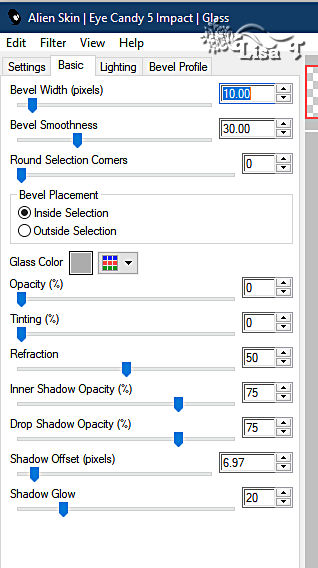
selections => select none
your layers palette looks like this
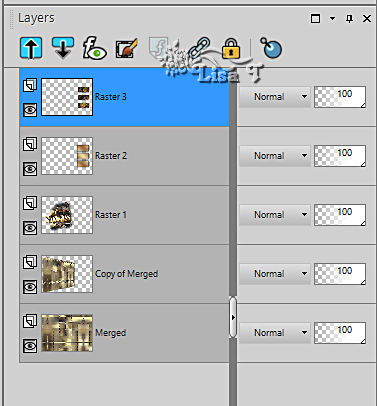
13
copy / paste « T28 – branches d’arbre » as
new layer
enable the Pick tool with the following settings, to move
the layer acurately => position X : -38 / position
Y : -2
layers => duplicate
image => mirror => mirror horizontal
layers => merge => merge down
14
copy / paste « A040 – Ecureuil » as new
layer
image => resize => untick « resize all layers » => 75%
enable the Pick tool with the following settings, to move
the layer acurately => position X : 491 / position
Y : 297
effects => 3D effects => drop shadow => 12 / 22
/ 40 / 20 / black
effects => 3D effects => drop shadow => -1 / -1 / 100 / 2 /
black
15
close the eyes of all the layers, except the bottom one
and highlight this bottom layer
Window => duplicate => set aside for a later use
16
back to your main work
open all the eyes of the layers
highlight top layer
selections => select all
17
image => add borders => tick « symmetric » => 25
px white
effects => 3D effects => drop shadow => 0 / 0
/ 100 / 10 / black
18
selections => modify = > select selection borders
/ inside / 15 / tick « anti-alias »
copy / paste into selection the image set aside in step
15
19
effects => plugins => Graphics Plus => Cross Shadow
/ default settings
selections => select none
20
image => add borders => tick « symmetric » => ...
2 px color 2
2 px color 1
2 px color 2
45 px white
2 px color 2
21
copy / paste « T28-Txt1 » as new layer
image => resize => untick « resize all layers » => 50%
enable the Pick tool with the following settings, to move
the layer acurately => position X : 51/ position Y
: 1
layers => duplicate
effects => 3D effects => drop shadow => 2 / 2
/ 80 / 5 / black
22
layers => duplicate
layers => merge => merge down
23
layers => duplicate
enable the Pick tool with the following settings, to move
the layer acurately => position X : 844/ position Y
: -3
layers => merge => merge down
24
copy / paste « T28-Txt2 » as new layer
enable the Pick tool with the following settings, to move
the layer acurately => position X : 84/ position Y
: 593
25
apply your watermark or signature
write your licence number if you used a licenced tube
apply Shawnee’s watermark
26
layers => merge => merge all (flatten)
image => resize => tick « resize all layers » => 800
px width (or other size if you prefer)
27
adjust => sharpness => unsharp mask
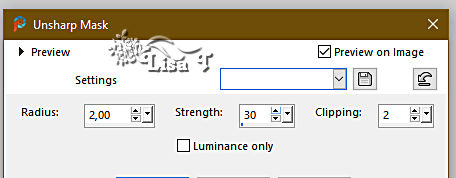

Another version with my tube and misted image


Don't hesitate to write to me if you have any trouble
with this tutorial
If you create a tag (using other tubes than those provided)
with this tutorial
and wish it to be shown, send it to me !
It will be a real pleasure for me to add it
to the gallery at the end of this translation


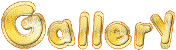
Created by  Birte Birte


back to the boards of Shawnee’s tutorials
20 tutorials on each board
board 2 => 
at the bottom of each board you will find the arrows
allowing you to navigate from one board to another

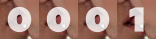
|