

You will find the original tutorial here :

This tutorial is a personal creation.
Any resemblance with another one would be only pure
coincidence.
It is stricly forbidden to modify tubes, to change
their name or take off the matermarks,
To present them on your sites or blog,
To share them in groups,
to make a bank of images, or to use them on lucrative purposes.

Thank you to respect Shawnee’s work and the tubers
work.
Don’t hesitate to warn me if you have any trouble
with this translation,
and I’ll try to fix the problem as quickly as I can
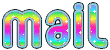
I used PSP 2020 to create my tag and make the translation
you can follow this tutorial with another version
of PSP, but the result might be slightly different

Supplies
masks - tubes – palette - Shawnee’s watermark – images
- selections
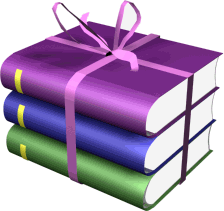
TIP 1 -> if you don’t want to install a font -->
open it in a software as « Nexus Font » (or
other font viewer software of you choice)
as long as both windows are opened (software and font),
your font will be available in your PSP
TIP 2 -> from PSPX4, in the later versions of PSP the
functions « Mirror » and « Flip » have
been replaced by -->
« Mirror »has become --> image => mirror => mirror
horizontal
« Flip » has become --> image => mirror => mirror
vertical

Plugins needed
Sybia > Zigzagge
It@lian Editors Effect > Effeto Fantasma
Funhouse > Evanescence
Thank you Renée Salon for sharing your plugins page


Use the pencil to mark your place
along the way
hold down left click to grab and move it
 |

Prepare your work !
duplicate all the tubes and work with the copies
to preserve originals
save your work often in case of problems with your psp
use the Dropper tool to pick up your colors into your tubes
and misted images
Shawnee chose these :

don’t hesitate to change blend modes and opacities
of the layers to match your personal colors and tubes
place the supplies provided into the dedicated folder of
My Corel PSP General folder
1
open a new image => transparent => 900 * 650
px
Alyciane provides « T36 »

selections => select all
copy / paste « Paysage1 – T36 » into
selection
if you use another image, resize to 900 X 462 px
selections => select none
2
adjust => blur => gaussian blur => 20
effects = > plugins => Sybia => Zigzagge / 43
3
layers => new raster layer
prepare a linear gradient in the materials palette / 45
/ 3 / tick « invert »
flood fill layer with the gradient
4
layers => new mask layer => from image / tick « invert » /
mask « 3(1) »
layers => merge => merge group
effects => edge effects => enhance more
5
layers => duplicate
image => mirror => mirror horizontal
image => mirror => mirror vertical
opacity of the layer : 50%
layers => merge => merge down
effects => edge effects => enhance more
opacity of the layer : 67%
layers => merge => merge visible
6
layers => new raster layer
flood fill with color 1
7
layers => new mask layer => from image / UNtick « invert » /
mask « 3265 »
effects => edge effects => enhance
layers => merge => merge group
8
selections => select all / selections => float /
selections => defloat
selections => modify => contract => 2 px
flood fill selection with color 2
selections => select none
effects => 3D effects => drop shadow => 3 / 3
/ 70 / 0 / black
9
layers => new raster layer
selections => load-save selection => from disk => selection
#1
copy / paste the landscape « Paysage1 – T36 » into
selection
selections => select none
10
highlight « Group – Raster 1 »
selections => load-save selection => from disk => selection
#2
adjust => blur => gaussian blur => 20
effects => texture effects => Fur

selections => select none
11
highlight Raster 1
effects => image effects => seamless tiling => default
settings
effects = > plugins => It@lian Editors Effects /
Effeto Fantasma => 41 / 41
copy / paste « visage1 – T36 » as new
layer
image => resize => untick « resize all layers » => 90%
enable the Pick tool with the following settings, to move
the layer acurately => position X : 126 / position
Y : 116
opacity of the layer : 65%
effects => 3D effects => drop shadow => 14 / -23
/ 65 / 45 / WHITE
13
copy / paste « visage2 – T36 » as new layer
image => resize => untick « resize all layers » => 200%
enable the Pick tool with the following settings, to move
the layer acurately => position X : 402 / position
Y : 173
adjust => sharpness => sharpen
effects => 3D effects => drop shadow => 0 / 0
/ 100 / 36 / black
14
highlight « Group - Raster 1 » (second
from bottom)
copy / paste « Txt de Verlaine – T36 » as new layer
enable the Pick tool with the following settings, to move
the layer acurately => position X : -36 / position
Y : 42
15
highlight top layer
copy / paste « Papillons1 – T36 » as new layer
image => resize => untick « resize all layers » => 65%
image => mirror => mirror horizontal
enable the Pick tool with the following settings, to move
the layer acurately => position X : 359 / position
Y : 129
layers => merge => merge down TWICE (under Raster
2
16
layers => arrange => if necessary, move your layers
according to the screenshot below

image => add borders => tick « symmetric » => 1
px color 1
copy / paste « Titre – T36 » as new layer
17
image => add borders => tick « symmetric » => ...
3 px white
1 px color 1
5 px white
1 px color 1
selections => select all
18
image => add borders => tick « symmetric » => 40
px color 2
selections => invert
effects => plugins => FunHouse => Evanescence
/ 232
selections => promote selection to layer
selections => select none
effects => 3D effects => drop shadow => 5 / 5
/ 80 / 30 / color 1
19
layers => duplicate
image => mirror => mirror horizontal
image => mirror => mirror vertical
layers => merge => merge all (flatten)
20
enable the Magic Wand tool and select the 4 stripes of
the frame

effects => texture effects => Fur ( same settings
as previously )
effects => edge effects => enhance
selections => select none
21
selections => select all
image => add borders => tick « symmetric » => 15
px white
effects => 3D effects => drop shadow => 10 / 10
/ 80 / 10 / color 1
effects => 3D effects => drop shadow => -10 /
-10 / 80 / 10 / color 1
selections => select none
22
image => add borders => tick « symmetric » => 1
px black
23
apply your watermark or signature and Shawnee’s watermark
write your licence number if you used a licenced tube
layers => merge => merge all (flatten)
image => resize => tick « resize all layers » => 800
px width (or other size if you prefer)
adjust => sharpness => unsharp mask / soft / 10 /
30 / 80

Don't hesitate to write to me if you have any trouble
with this tutorial
If you create a tag (using other tubes than those provided)
with this tutorial
and wish it to be shown, send it to Shawnee !
It will be a real pleasure for her to add it to the gallery
at the end of the tutorial
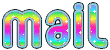

cretaed by Knipledamen Knipledamen


back to the boards of Shawnee’s tutorials
20 tutorials on each board
board 2 => 
at the bottom of each board you will find the arrows
allowing you to navigate from one board to another

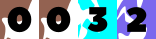
|