
You will find the original tutorial
here :

and my 2 creations are at the
bottom of this tutorial
This tutorial is a personal creation.
Any resemblance with another one would be only pure
coincidence.
It is stricly forbidden to modify tubes, to change
their name or take off the matermarks,
To present them on your sites or blog,
To share them in groups,
to make a bank of images, or to use them on lucrative purposes.

Thank you to respect Shawnee’s work and the tubers
work.
Don’t hesitate to warn me if you have any trouble
with this translation,
and I’ll try to fix the problem as quickly as I can

I used PSP 2020 to create my tag and make the translation
you can follow this tutorial with another version
of PSP, but the result might be slightly different

Supplies
tubes – palette - Shawnee’s watermark – textures
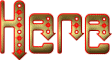
place the texture provided into the dedicated folder
of My Corel PSP general folder if you want to use
them
the one Shawnee used in this tutorial is « Brick
Wall » provided with your PSP
TIP 1 -> if you don’t want to install a font -->
open it in a software as « Nexus Font » (or
other font viewer software of you choice)
as long as both windows are opened (software and font),
your font will be available in your PSP
TIP 2 -> from PSPX4, in the later versions of PSP the
functions « Mirror » and « Flip » have
been replaced by -->
« Mirror »has become --> image => mirror => mirror
horizontal
« Flip » has become --> image => mirror => mirror
vertical

Plugins needed
Graphics Plus (Step 3)
Thank you Renée Salon for sharing your plugins page


Use the pencil to mark your place
along the way
hold down left click to grab and move it
 |

READ to understand the principle of the mystery tutorial
*
The tutorial must be done according to the images => no
text to read (or very few)
* Take a good look at the screenshots and apply the settings
they show everything that needs to be done
* You need to know the PSP filters
* You need to use « Select All » Ctrl
+ A
« float » and « defloat »
and « select none » Ctrl + D when
asked
* Pay attention to the images that tell you
whether to open or close certain layers
* Pay close attention to the parameters
* Merge All when finished and save as>... type .jpeg
Prepare your work !
duplicate all the tubes and work with the copies to preserve
originals
open the masks and minimize to tray
save your work often in case of problems with your psp
use the Dropper tool to pick up your colors into your tubes
and misted images
Shawnee chose these :
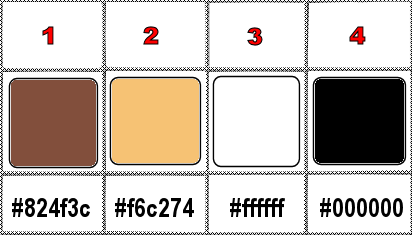
don’t hesitate to change blend modes and opacities
of the layers to match your personal colors and tubes
1
open a new image => transparent => 900 * 650
px
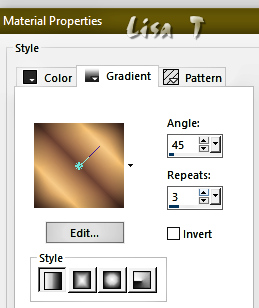
2
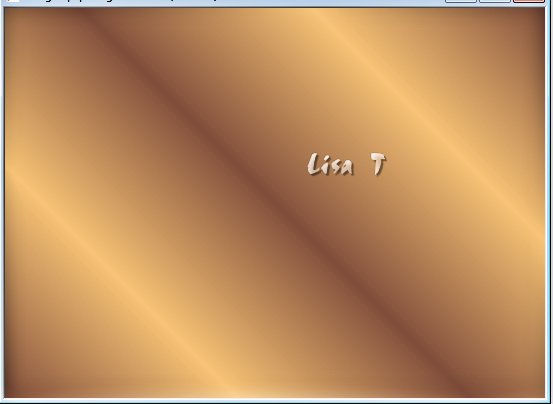
3
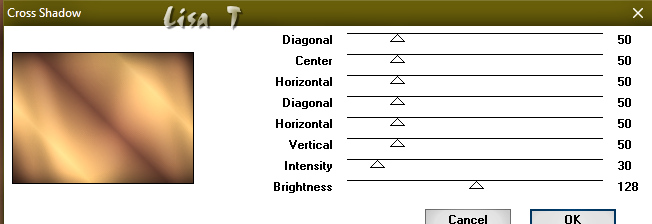
4
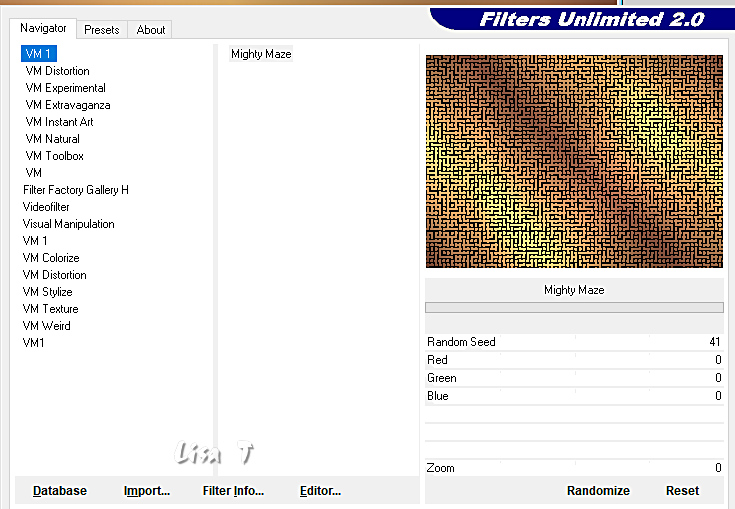
5
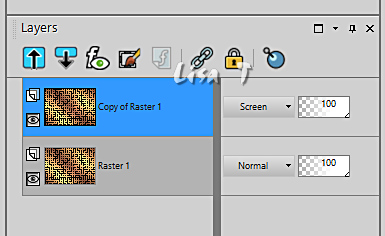
6
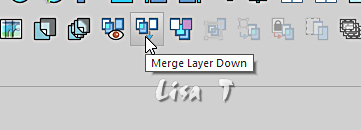
7
Ctrl + A
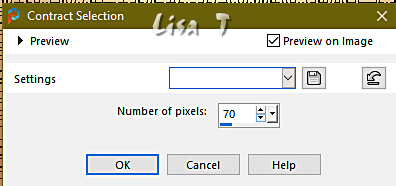
8
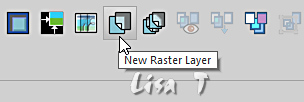
9
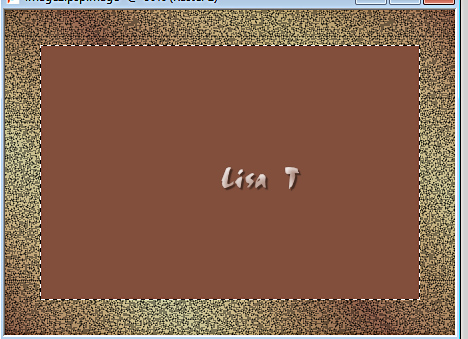
10
texture « Brick Wall »
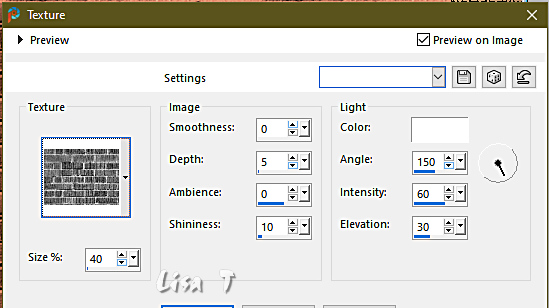
11
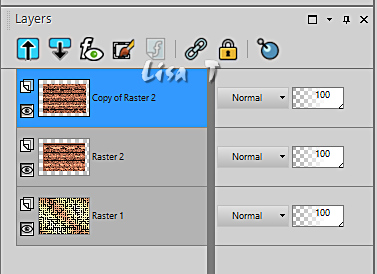
12
Ctrl + D
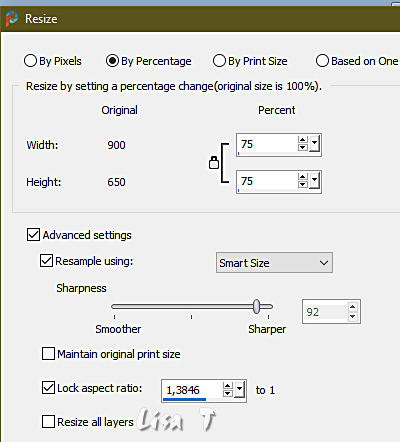
13
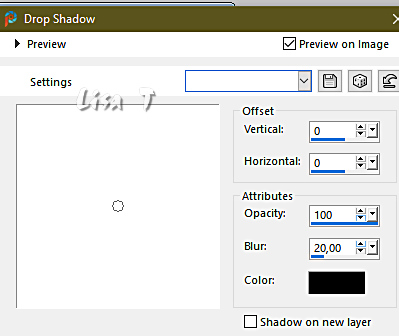
14
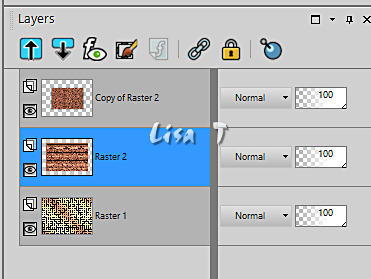
15
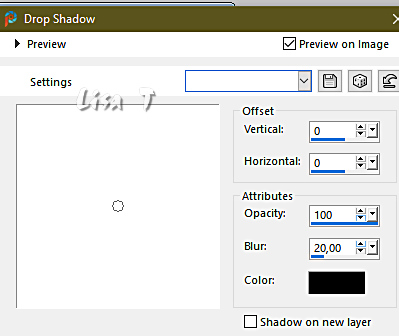
16
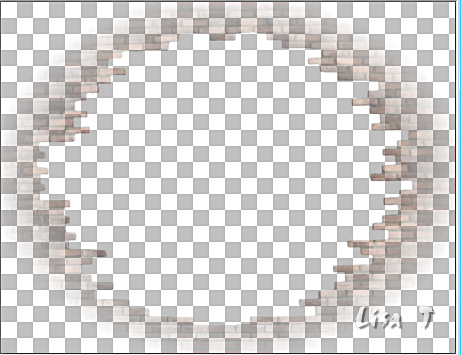
17
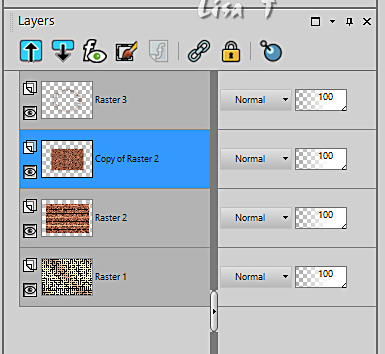
18
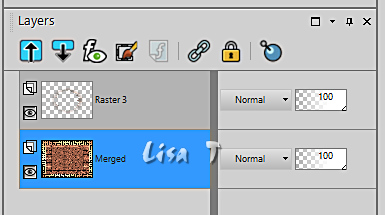
19
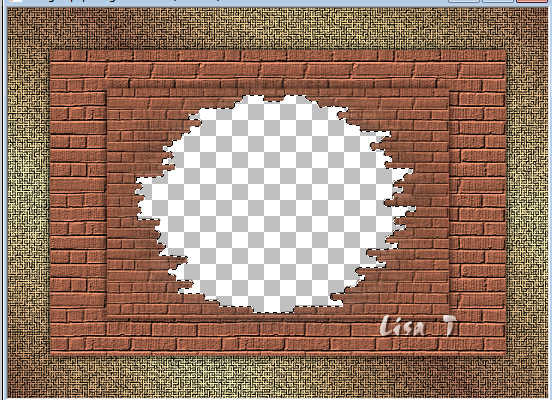
20
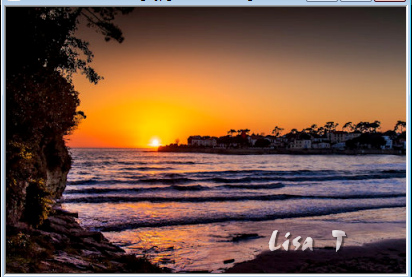
21
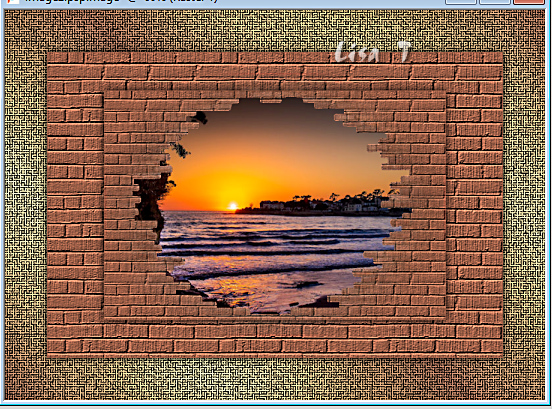
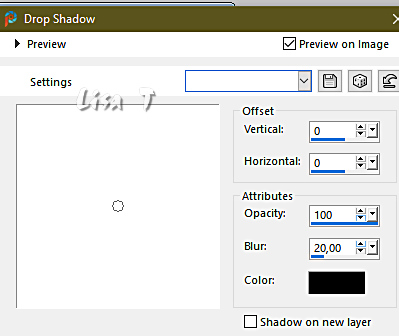
22
Ctrl + D
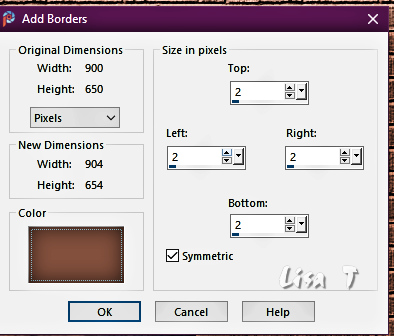
23
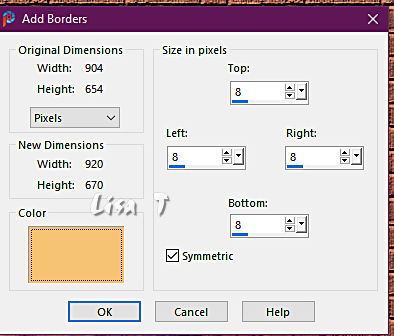
24
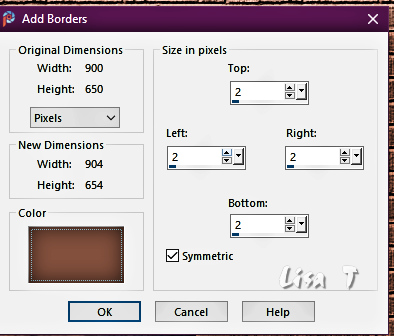
25
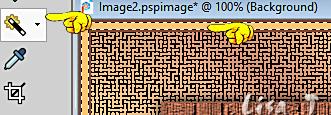
26
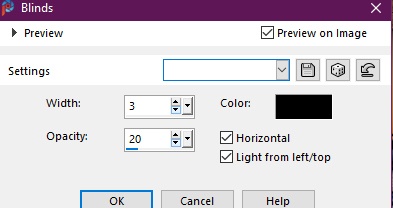
27
Ctrl + A
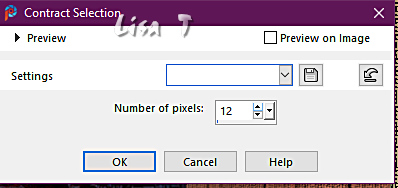
28
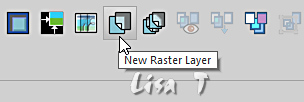
29
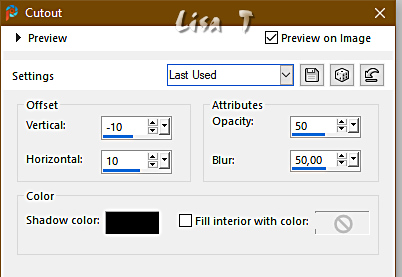
30
Ctrl + D
apply your watermark or signature and Shawnee’s Watermark
write your licence number if you used a licenced tube
save as... type .jpeg

my first version
with my tube

another version with a tube created by Nadège and
my misted image

created by ▼ Nadège


Don't hesitate to write to me if you have any trouble
with this tutorial
If you create a tag (using other tubes than those provided)
with this tutorial
and wish it to be shown, send it to Shawnee !
It will be a real pleasure for her to add it to the gallery
at the end of the tutorial


back to the boards of Shawnee’s tutorials
20 tutorials on each board
board 3 => 
at the bottom of each board you will find the arrows
allowing you to navigate from one board to another


|