

You will find the original tutorial here :

This tutorial is a personal creation.
Any resemblance with another one would be only pure
coincidence.
It is stricly forbidden to modify tubes, to change
their name or take off the matermarks,
To present them on your sites or blog,
To share them in groups,
to make a bank of images, or to use them on lucrative purposes.

Thank you to respect Shawnee’s work and the tubers
work.
Don’t hesitate to warn me if you have any trouble with
this translation,
and I’ll try to fix the problem as quickly as I can

I used PSP 2020 to create my tag and make the translation
you can follow this tutorial with another version
of PSP, but the result might be slightly different

Supplies
1 selection T35 – Sel1
1 main tube
1 T35- mist landscae
1 T35-music notes
1 palette
Shawnee’s watermark

TIP 1 -> if you don’t want to install a font -->
open it in a software as « Nexus Font » (or other
font viewer software of you choice)
as long as both windows are opened (software and font),
your font will be available in your PSP
TIP 2 -> from PSPX4, in the later versions of PSP the
functions « Mirror » and « Flip » have
been replaced by -->
« Mirror »has become --> image => mirror => mirror
horizontal
« Flip » has become --> image => mirror => mirror
vertical

Plugins needed
Simple > Zoom out & flip
Tramages > Wee Scratches
Tramages > Holidays in Egypt
Carolaine & sensibility > CS-HLines
Carolaine & sensibility > CS-DLines
Graphics Plus > Cross Shadow
Alien Skin Eye Candy 5 : impact > Glass
AAA Frames > Foto Frame
Filter Factory Gallery F > Instant Tile
Thank you Renée Salon for sharing your plugins page


Use the pencil to mark your place
along the way
hold down left click to grab and move it
 |

Prepare your work !
duplicate all the tubes and work with the copies to preserve
originals
save your work often in case of problems with your psp
use the Dropper tool to pick up your colors into your tubes
and misted images
Shawnee chose these :

place colors 1 & 2 as FG and BG colors in the materials
palette
don’t hesitate to change blend modes and opacities
of the layers to match your personal colors and tubes
place the selection into the dedicated folder of My Corel
PSP General folder
1
open a new image => transparent => 900 * 650
px
selections => select all
copy / paste into selection the tube « Lune10 »
selections => select none
2
effects => image effects => seamless tiling

adjust => blur => gaussian blur => 25
3
effects = > plugins => Simple => Zoom Out & Flip
layers => merge => merge all (flatten)
4
effects => plugins => Tramages / Wee Scratches

layers => duplicate
5
effects => plugins => Tramages / Holiday in Egypt

effects => geometric effects => Circle

6
selections => select all / selections => float /
selections => defloat
selections => modify => contract => 25 px

hit the DELETE key of your keyboard
selections => select none
7
effects => image effects => seamless tiling

effects => 3D effects => drop shadow => 2 / 2
/ 100 / 2 / color 1 => TWICE
8
layers => new raster layer
selections => load-save selection => from disk => selection
#1
9
copy / paste the misted landscape tube into selection
selections => select none
10
blend mode of the layer : Luminance (Legacy)
11
copy / paste the character tube as new layer
enable the Pick tool with the following settings, to move
the layer acurately => position X : 18 / position Y
: 83
hit the « M » key of your keyboard to disable
the tool
12
copy / paste the music notes tube as new layer
image => resize => untick « resize all layers » => 80%
enable the Pick tool with the following settings, to move
the layer acurately => position X : 140 / position
Y : 27
layers => arrange => move down
your layers palette looks like this

13
merge the two bottom layers together
your layers palette looks like this

edit => copy
14
highlight top layer
image => add borders => tick « symmetric » => 1
px color 1
selections => select all
15
image => add borders => tick « symmetric » => 30
px white
selections => invert
edit => paste into selection
selections => invert
16
layers => new raster layer
effects => 3D effects => cutout

selections => select none
17
image => add borders => tick « symmetric » => 1
px color 1
selections => select all
18
image => add borders => tick « symmetric » => 50
px white
selections => invert
19
effects => plugins => Filter Factory => Gallery
F => Instant Tile

selections => select none
20
select the white border with the Magic Wand tool
21
prepare a linear gradient in materials palette

flood fill selection with the gradient
22
effects => plugins => Carolaine and Sensibility => CS-HLines

23
effects => plugins => Carolaine and Sensibility => CS-HLines

selections => select none
24
image => add borders => tick « symmetric » => 1
px color 1
selections => select all
25
image => add borders => tick « symmetric » => 20
px white
selections => invert
flood fill selection with the gradient
26
effects => plugins => Graphics Plus => Cross Shadow
/ default settings
27
effects => plugins => Alien Skin Eye Candy 5 Impact
/ Glass / preset « Clear »
28
effects => plugins => AAA Frames => Foto Frame

selections => select none
29
apply your watermark or signature
write your licence number if you used a licenced tube
apply Shawnee’s watermark
image => add borders => tick « symmetric » => 1
px color 1
30
layers => merge => merge all (flatten)
image => resize => tick « resize all layers » => 800
px width (or other size if you prefer)
31
adjust => sharpness => unsharp mask => 1 / 64
/ 4

Another version with
my tube and misted image
(Thank you Arjuna
for this lovely picture)


Don't hesitate to write to me if you have any trouble
with this tutorial
If you create a tag (using other tubes than those provided)
with this tutorial
and wish it to be shown, send it to Shawnee !
It will be a real pleasure for her to add it to the gallery
at the end of the tutorial

created  by Birte by Birte

created by  Celia W Celia W


back to the boards of Shawnee’s tutorials
20 tutorials on each board
board 2 => 
at the bottom of each board you will find the arrows
allowing you to navigate from one board to another

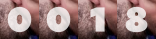
|