

You will find the original tutorial here :

This tutorial is a personal creation.
Any resemblance with another one would be only pure
coincidence.
It is stricly forbidden to modify tubes, to change
their name or take off the matermarks,
To present them on your sites or blog,
To share them in groups,
to make a bank of images, or to use them on lucrative purposes.

Thank you to respect Shawnee’s work and the tubers
work.
Don’t hesitate to warn me if you have any trouble
with this translation,
and I’ll try to fix the problem as quickly as I can

I used PSP 2020 to create my tag and make the translation
you can follow this tutorial with another version
of PSP, but the result might be slightly different

Supplies
1 palette
1 mist by Faline-DreamCréations
1 tube MrJack2960 (no watermark on this tube ??)
1 tube T29 – Citrouilles
1 mask T29MaskHalloween
Shawnee’s watermark


Hints and tips
TIP 1 -> if you don’t want to install a font -->
open it in a software as « Nexus Font » (or
other font viewer software of you choice)
as long as both windows are opened (software and font),
your font will be available in your PSP
TIP 2 -> from PSPX4, in the later versions of PSP the
functions « Mirror » and « Flip » have
been replaced by -->
« Mirror »has become --> image => mirror => mirror
horizontal
« Flip » has become --> image => mirror => mirror
vertical

Plugins needed
Mehdi > Sorting Tiles
Graphics Plus > Cross Shadow
Thank you Renée Salon for sharing your plugins page


Use the pencil to mark your place
along the way
hold down left click to grab and move it
 |

Prepare your work !
duplicate all the tubes and work with the copies
to preserve originals
save your work often in case of problems with your psp
open the mask and minimize to tray
use the Dropper tool to pick up your colors into your tubes
and misted images
Shawnee chose these :
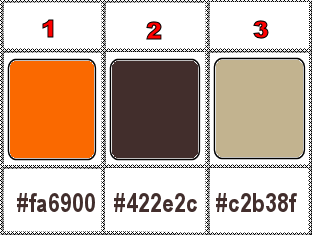
don’t hesitate to change blend modes and opacities
of the layers to match your personal colors and tubes
1
open a new image => transparent => 900 * 650
px
selections => select all
copy / paste « MrJack2960 » into selection
selections => select none
2
effects => image effects => seamless tiling => default
settings
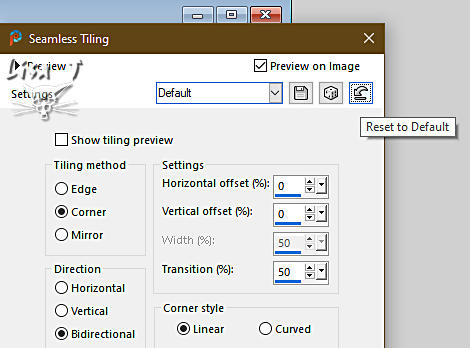
3
layers => new raster layer
flood fill with color 1
layers => arrange => move down
layers => merge => merge visible
4
effects => plugins => Mehdi => Sorting
Tiles
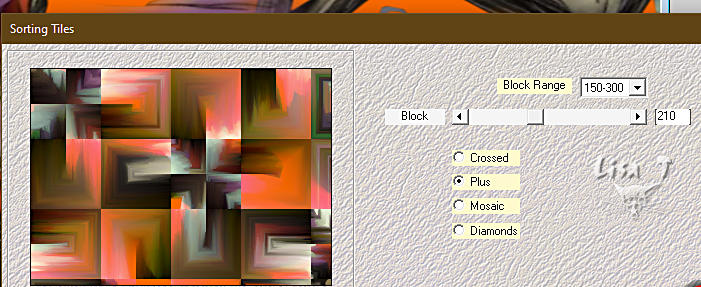
effects => edge effects => enhance
5
effects => distortion effects => Ripple
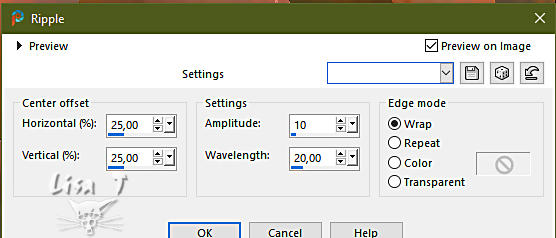
effects => image effects => seamless tiling => default
settings
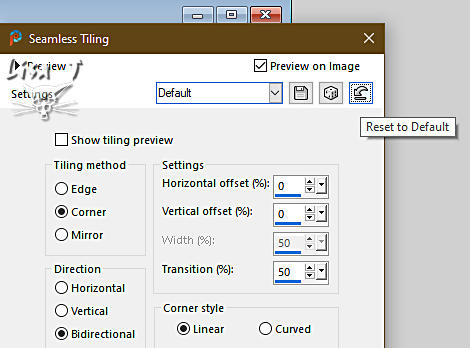
effects => edge effects => enhance
6
layers => new raster layer
flood fill with color 2
layers => new mask layer => from image
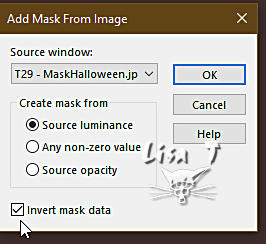
layers => merge => merge group
effects => edge effects => enhance
layers => duplicate
image => mirror => mirror horizontal
image => mirror => mirror vertical
layers => merge => merge down
7
highlight bottom layer
copy / paste « Faline-DreamCréations » as
new layer
image => resize => untick « resize all layers » => 80%
enable the Pick tool with the following settings, to move
the layer acurately => position X : -155 / position
Y : -95
8
highlight top layer
copy / paste « MrJack2960 » as new layer
image => resize => untick « resize all layers » => 80%
enable the Pick tool with the following settings, to move
the layer acurately => position X : 393 / position
Y : 3
effects => 3D effects => drop shadow => 15 / 18
/ 45 / 30 / black
effects => 3D effects => drop shadow => -1 / -1 / 80 / 10 /
black
9
copy / paste « T29 – Citrouilles » as
new layer
image => resize => untick « resize all layers » => 50%
enable the Pick tool with the following settings, to move
the layer acurately => position X : 28 / position Y
: 435
effects => 3D effects => drop shadow => 1 / 1
/ 80 / 2 / WHITE
10
highlight bottom layer
edit => copy
your layers palette looks like this
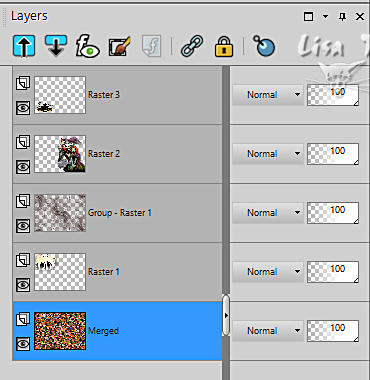
11
image => add borders => tick « symmetric » => ...
3 px color 1
1 px color 2
3 px color 1
10 px color 4
3 px color 1
1 px color 2
3 px color 1
12
selections => select all
image => add borders => tick « symmetric » => ...
40 px white
selections => invert
edit => paste into selection
selections => invert
effects => 3D effects => drop shadow => 0 / 0
/ 100 / 25 / BLACK
13
image => add borders => tick « symmetric » => ...
3 px color 1
1 px color 2
3 px color 1
14
selections => select all
image => add borders => tick « symmetric » => 35
px white
selections => invert
edit => paste into selection
effects => plugins => Graphics Plus => Cross Shadow
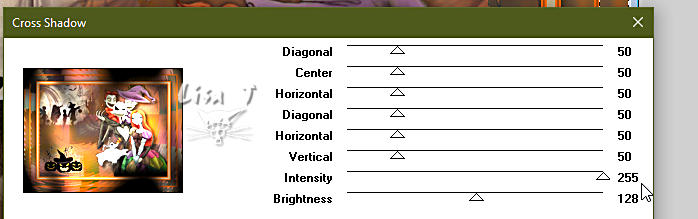
adjust => blur => gaussian blur => 35
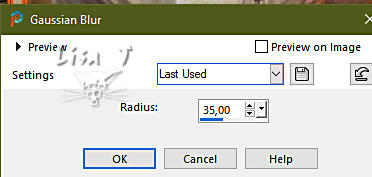
selections => invert
effects => 3D effects => drop shadow => 0 / 0
/ 100 / 25 / BLACK
15
image => add borders => tick « symmetric » => 2
px color 1
16
image => resize => tick « resize all layers » => 800
px width
17
apply your watermark or signature
write your licence number if you used a licenced tube
apply Shawnee’s watermark => blend mode of the
layer : Luminance (Legacy)
layers => merge => merge all (flatten)
18
adjust => sharpness => unsharp mask
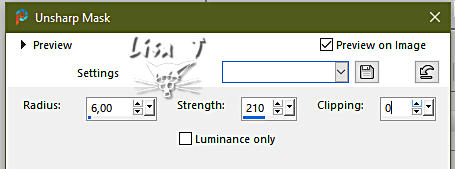
19
save your work as... type .jpeg

Another version with
my tubes and misted image

création par Kawka


Don't hesitate to write to me if you have any trouble
with this tutorial
If you create a tag (using other tubes than those provided)
with this tutorial
and wish it to be shown, send it to Shawnee !
It will be a real pleasure for her to add it to the gallery
at the end of the tutorial


back to the boards of Shawnee’s tutorials
20 tutorials on each board
board 2 => 
at the bottom of each board you will find the arrows
allowing you to navigate from one board to another

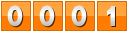
|