

You will find the original tutorial here :

This tutorial is a personal creation.
Any resemblance with another one would be only pure
coincidence.
It is stricly forbidden to modify tubes, to change
their name or take off the matermarks,
To present them on your sites or blog,
To share them in groups,
to make a bank of images, or to use them on lucrative purposes.

Thank you to respect Shawnee’s work and the tubers
work.
Don’t hesitate to warn me if you have any trouble
with this translation,
and I’ll try to fix the problem as quickly as I can
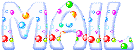
I used PSP 2020 to create my tag and make the translation
you can follow this tutorial with another version
of PSP, but the result might be slightly different

Supplies
1 mask - tubes – palette - Shawnee’s watermark
- font

TIP 1 -> if you don’t want to install a font -->
open it in a software as « Nexus Font » (or
other font viewer software of you choice)
as long as both windows are opened (software and font),
your font will be available in your PSP
TIP 2 -> from PSPX4, in the later versions of PSP the
functions « Mirror » and « Flip » have
been replaced by -->
« Mirror »has become --> image => mirror => mirror
horizontal
« Flip » has become --> image => mirror => mirror
vertical

Plugins needed
Mura's Meister => Perspective tiling
Thank you Renée Salon for sharing your plugins page


Use the pencil to mark your place
along the way
hold down left click to grab and move it
 |

Prepare your work !
duplicate all the tubes and work with the copies
to preserve originals
open the mask and minimize to tray
save your work often in case of problems with your psp
use the Dropper tool to pick up your colors into your tubes
and misted images
Shawnee chose these :

don’t hesitate to change blend modes and opacities
of the layers to match your personal colors and tubes
place the texture into the dedicated folder of My Corel
PSP General folder
1
open a new image => transparent => 900 * 650
px
flood fill black
layers => new raster layer
flood fill white
2
layers => new mask layer => from image
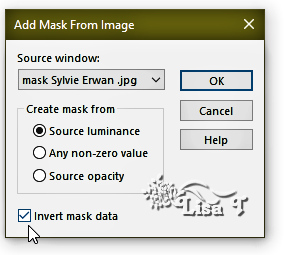
layers => merge => merge group
3
effects => image effects => seamless tiling => default
settings
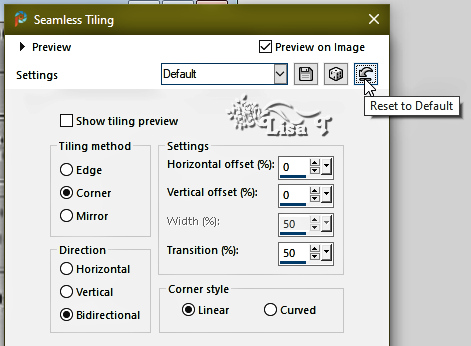
effects => distortion effects => Twirl => -200
4
effects => edge effects => enhance
layers => merge => merge all (flatten)
5
layers => duplicate
effects => reflection effects => rotating Mirror
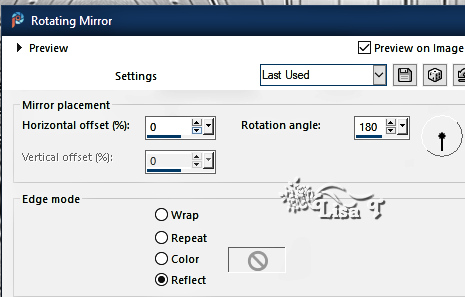
image => resize => untick « resize all layers » => 70%
layers => merge => merge down
6
copy / paste « MF006 » as new layer
image => resize => untick « resize all layers » => 70%
enable the Pick tool with the following settings, to move
the layer acurately => position X : -39 / position
Y : 84
7
layers => duplicate
image => mirror => mirror horizontal
layers => merge => merge down
enable the Pick tool with the following settings, to move
the layer acurately => position X : -41 / position
Y : 20
8
highlight bottom layer
layers => duplicate
effects => plugins => Mura’s Meister => Perspective
Tiling
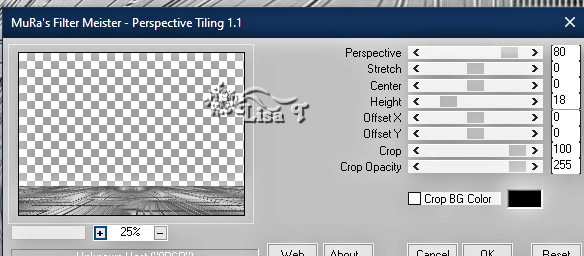
9
enable the magic wand tool

select the transparent part with the Magic Wand tool
hit the DELETE key of your keyboard 4 or 5 times
selections => select none
reset the Feather setting to 0
10
copy / paste « tube-mist-shawnee » as new layer
effects => 3D effects => drop shadow => 10 / 10
/ 45 / 10 / black
enable the Pick tool with the following settings, to move
the layer acurately => position X : 285 / position
Y : 63
11
image => add borders => tick « symmetric » => 1
px black
12
image => add borders => tick « symmetric » => ...
8 px color 4
2 px color 1
15 px color 3
2 px color 2
8 px color 5
13
edit => copy
edit => paste as new image
minimze to tray for a later use
14
back to your main work
selections => select all
image => add borders => tick « symmetric » => 45
px white
effects => 3D effects => drop shadow => 0 / 0
/ 80 / 32 / black
selections => select none
15
open the image set aside in step 13
selections => select all
selections => modify => contract => 38 px
16
selections => invert
edit => copy
17
back to your main work
selections => select all
18
image => add borders => tick « symmetric » => 38
px any contrasting color
selections => invert
edit => paste into selection
selections => select none
19
prepare colors 1 and 3 as FG and BG colors into the materials
palette
prepare a linear gradient in materials palette
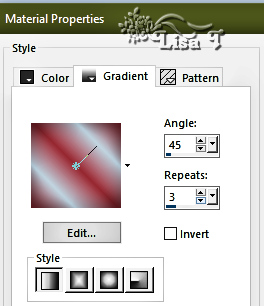
set this gradient as FG color and close the visibility
of the FG color
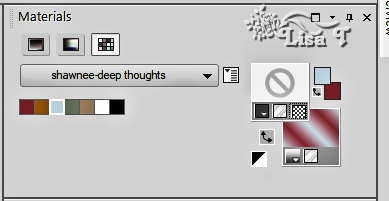
20
enable the Text tool and choose the font provided

write the text in the white band at the top of the tag
(see final result)
layers => convert to raster layer
enable the Pick tool with the following settings, to move
the layer acurately => position X : 89/ position Y
: 34
21
layers => duplicate
layers => merge => merge down
layers => duplicate
enable the Pick tool with the following settings, to move
the layer acurately => position X : 592/ position Y
: 801
22
apply Shawnee’s watermark
apply your watermark or signature
write your licence number if you used a licenced tube
23
image => add borders => tick « symmetric » => 1
px black
adjust => sharpness => unsharp mask / Soft
24
layers => merge => merge all (flatten)
image => resize => tick « resize all layers » => 800
px width (or other size if you prefer)
save your work as... type .jpeg

Another version with
my tubes


Don't hesitate to write to me if you have any trouble
with this tutorial
If you create a tag (using other tubes than those provided)
with this tutorial
and wish it to be shown, send it to Shawnee !
It will be a real pleasure for her to add it to the gallery
at the end of the tutorial
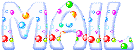

back to the boards of Shawnee’s tutorials
20 tutorials on each board
board 3 => 
at the bottom of each board you will find the arrows
allowing you to navigate from one board to another

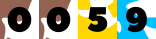
|