Reflection

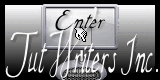
Original can be found here

Franie works with PSP 13, and I use PSP 12
But this tutorial can be realized with another version of PSP

If you want to present her tutorials on your forums or sites
please ask her first.
If you publish your creation on a site or a blog
please put a link towards the tutorial.
Thank you to understand and respect the rules.

The tubes Franie uses have been sent by the authors on different groups
And she has their permission to use them
Some of them have been found on the WEB,
If you see a tube that belongs to you, contact Franie or myself
And a link towards your site will be added.
Filters used
Mura’s Filter Meister/Cloud 2.2
FM Tile Tools/Blend Emboss
AP 01 (Innovations)/Lines-SilverLining
Filter Unlimited 2/VM Toolbox/Softborder
Toadies/What are You?...
Penta.Com/Dot & Cross
Filter Unlimited 2/Render/Clouds (fore/background color)
Alien Skin/Eye Candy 5/Impact/Perspectvie Shadow
AAA Frames/Textures Frame

Material
1 tube by FEELINE
1 mask – 1 image - 1 WordArt
4 selections
(copy and paste into the folder “selections” of My PSP Files)
1 preset_Perspective
(double click on it and it will be imported automatically in the right plugin)
1 color palette (3 colors)

Tubers’ authorizations HERE
Use the paintbrush to follow the steps
Grab it with the left click of your mouse

|
Franie’s colors
Don’t hesitate to change them and to change the blend modes of the layers
According to your tubes and images

Execution
Step 1
file/new/new image : 800 X 550 pixels
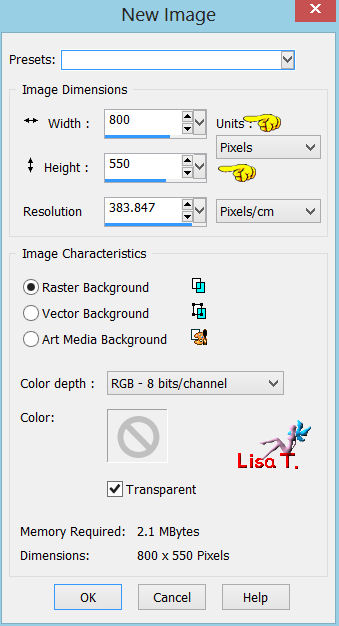
Step 2
in the materials palette, prepare the colors this way
colors 2 as foreground and color 3 as background
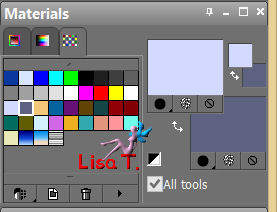
Step 3
paint the layer with color 2
effects/plugins/Mura’s Filter Meister/Cloud 2.2
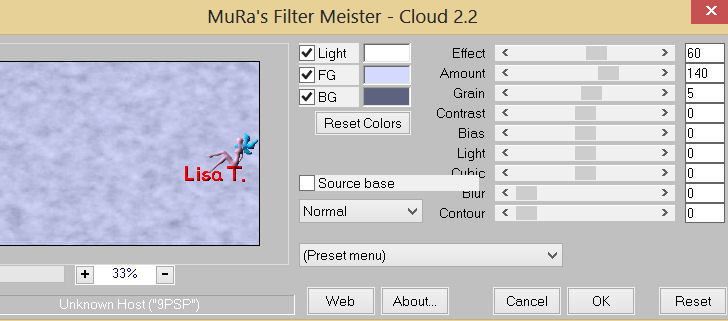
Step 4
layers/duplicate
selections/select all – selections/modify/contract
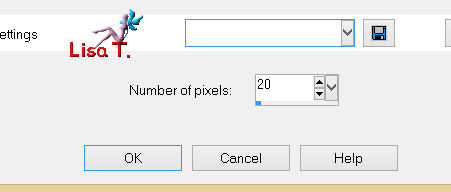
edit/cut (or press the delete key of your keyboard)
to see your work, close the visibility toggle of the bottom layer
image/resize
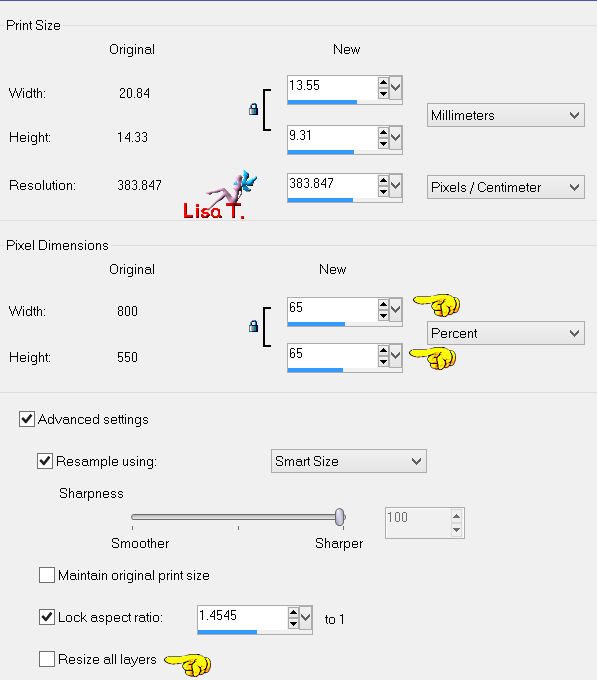
selections/select none
Step 5
effects/image effects/seamless tiling
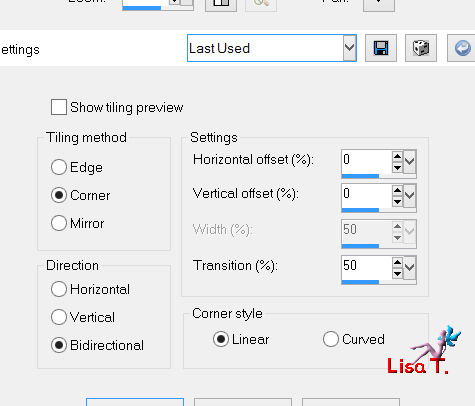
adjust/sharpness/sharpen
Step 6
layers/duplicate – image/resize to 65% (disable “resize all layers”)
layers/merge/merge down
effects/3D effects/drop shadow
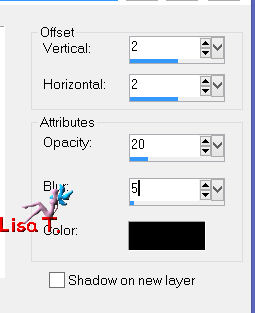
drop shadow again : -2 / -2 / 20 / 5 / black
you can open the visiblity toggle of raster 1
Step 7
selections/load selection from disk/ find the selection (tuto53_1)
in the materials palette/pattern/set the “image_franiemargot” as foreground
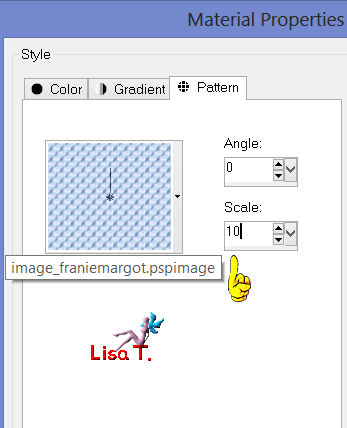
Step 8
layers/new raster layer
paint the selection with the pattern

according to your colors, set he blend mode on Luminance (Legacy)
effects/3D effects/inner bevel
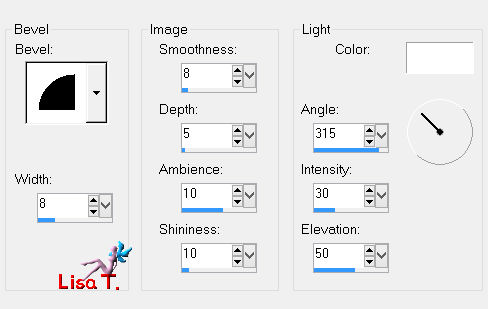
effects/3D effects/drop shadow
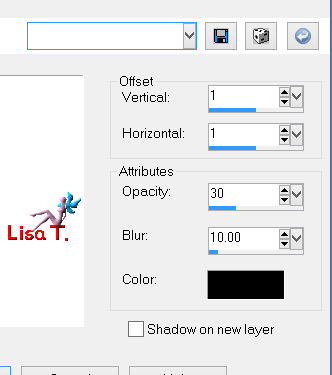
drop shadow again : -1 / -1 / 30 / 10 / black
effects/plugins/FM Tile Tools/Blend Emboss (default settings)
selections/select none
Step 9
selections/load selection from disk/selection (tuto53_2)
re-do step 8 from the begining to the end
Step 10
activate raster 1
layers/duplicate
effects/plugins/AP 01 (Innovations)/Lines-Silverlining
adjust RGB colors according to your colors
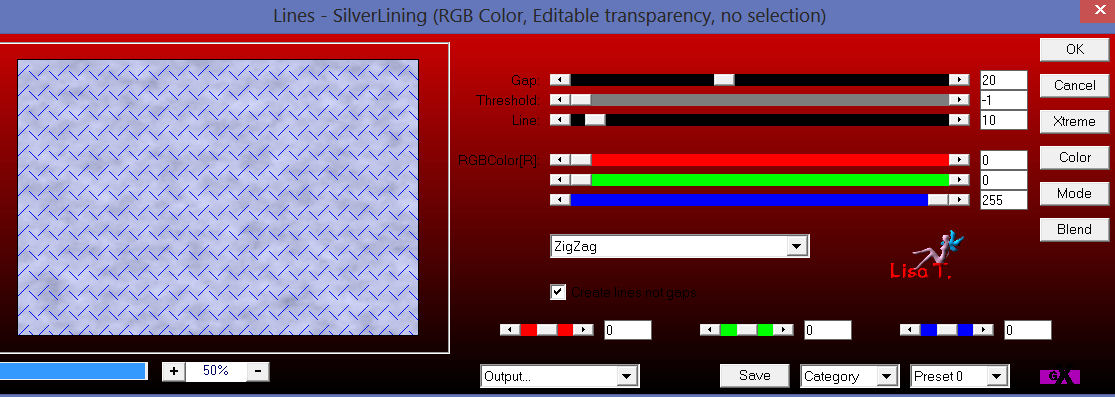
in the layers palette set the blend mode on Multiply
Step 11
effects/plugins/Filter Unlimited 2/VM Toolbox/Softborder
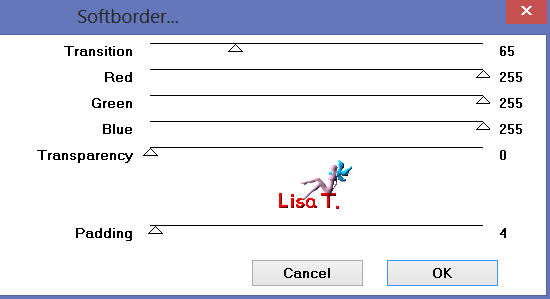
effects/3D effects/drop shadow as before
1 / 1 / 30 / 10 - -1 / -1 / 30 / 10
Step 12
activate the layer at the top of the stack (raster2)
layers/new raster layer
selections/load selection from disk/load selection (53_3)
paint the selection with color 2
selections/select none
effects/plugins/Toadies/What Are You?... (2 times)
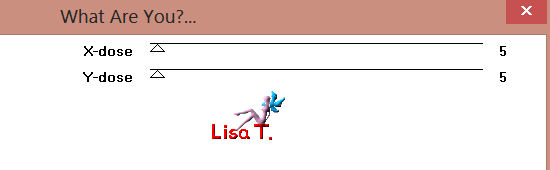
adjust/sharpness/sharpen
in the layers palette, set the opacity on 80%
Step 13
layers/duplicate – image/mirror
layers/merge/merge down
effects/3D effects/drop shadow
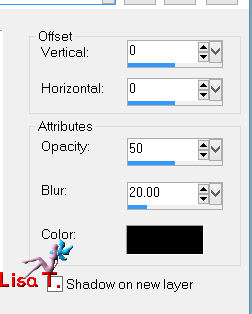
layers/merge/merge visible
Step 14
layers/duplicate
image/resize
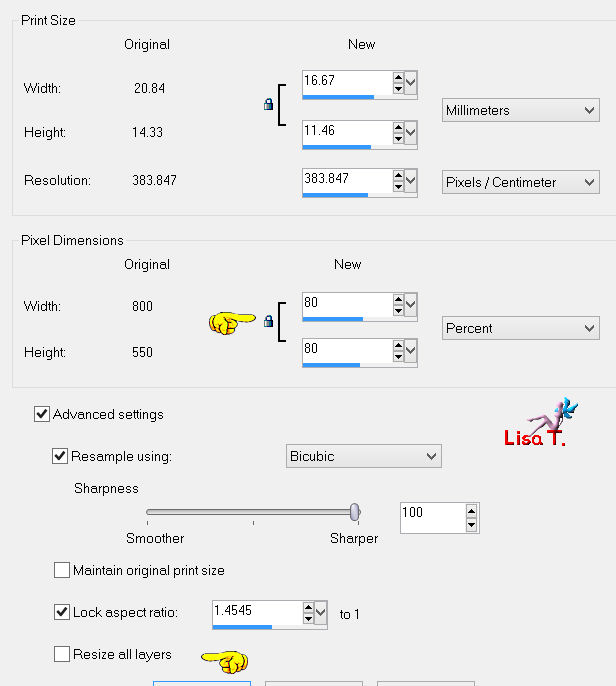
selections/select all – selections/float – selections/defloat
selections/modify/select selection borders
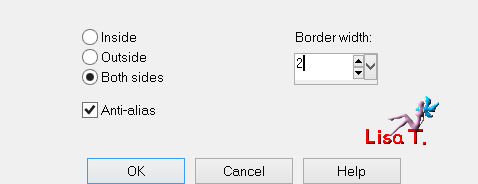
Step 15
layers/new raster layer
paint the selection with color 3
effects/plugins/Penta.Com/Dot & Cross
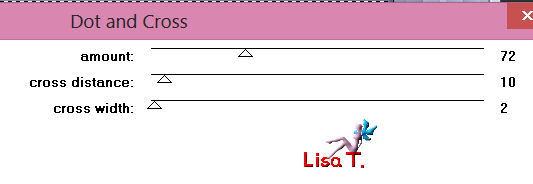
selections/select none
adjust/sharpness/sharpen
layers/merge/merge down
effects/3D effects/drop shadow
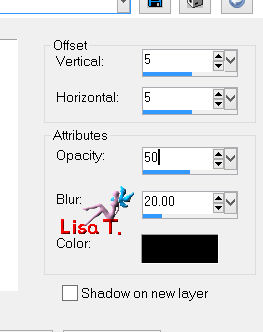
drop shadow again with the following settings : -5 / -5 / 50 / 20 / black
adjust/sharpness/sharpen
Step 16
activate the bottom layer (merged)
image/add borders/disable symmetric/white
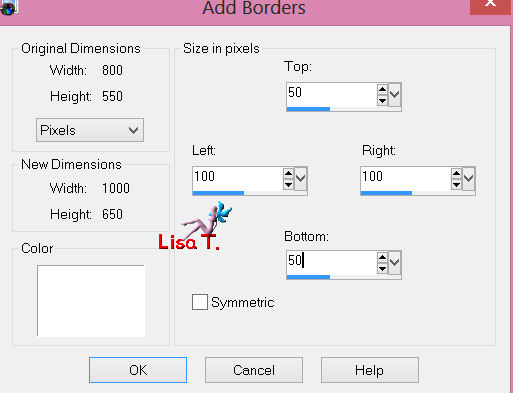
activate the magic wand tool and select the white border
selections/promote selection to layer
Step 17
layers/new raster layer/paint with color 3
selections/invert
activate the background layer
selections/promote selection to layer
selections/modify/select selection borders
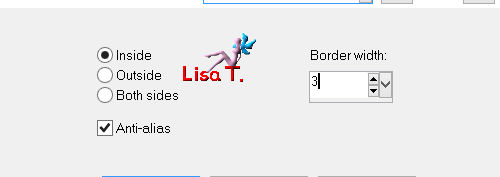
Step 18
layers/new raster layer
paint selection with color 3
effects/plugins/Penta.Com/Dot and Cross (default settings)
selections/select none
adjust/sharpness/sharpen more
layers/merge/merge down
Step 19
layers/arrange/bring to top
effects/3D effects/drop shadow as before
5 / 5 / 50 / 20 - -5 / -5 / 50 / 20
Step 20
activate the layer “raster 1”
selections/select all – selections/float – selections/defloat
layers/new raster layer
paint the selection with color 2
layers/new mask layer/from image/find mask “sg-perspective-flooring-2”
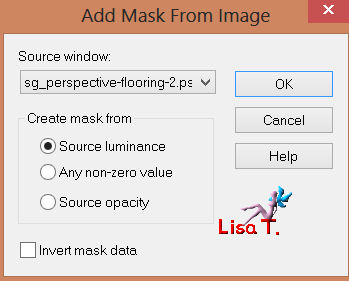
layers/merge/merge group
adjust/sharpness/sharpen
selections/select none
Step 21
your layers palette should be like this
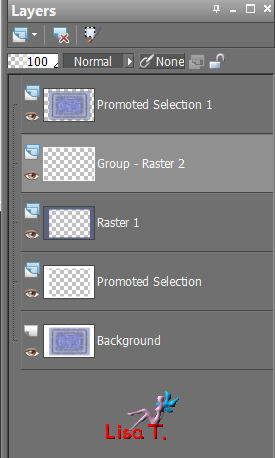
Step 22
activate layer “raster 1”
selections/load selections from disk/selection “53_4”
selections/promote selection to layer
be careful ! set color 2 as foreground and color 3 as background
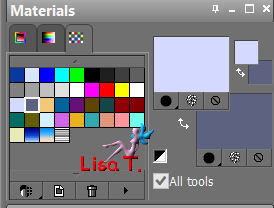
effects/plugins/filter unlimited 2/Render/Clouds (fore/background color)
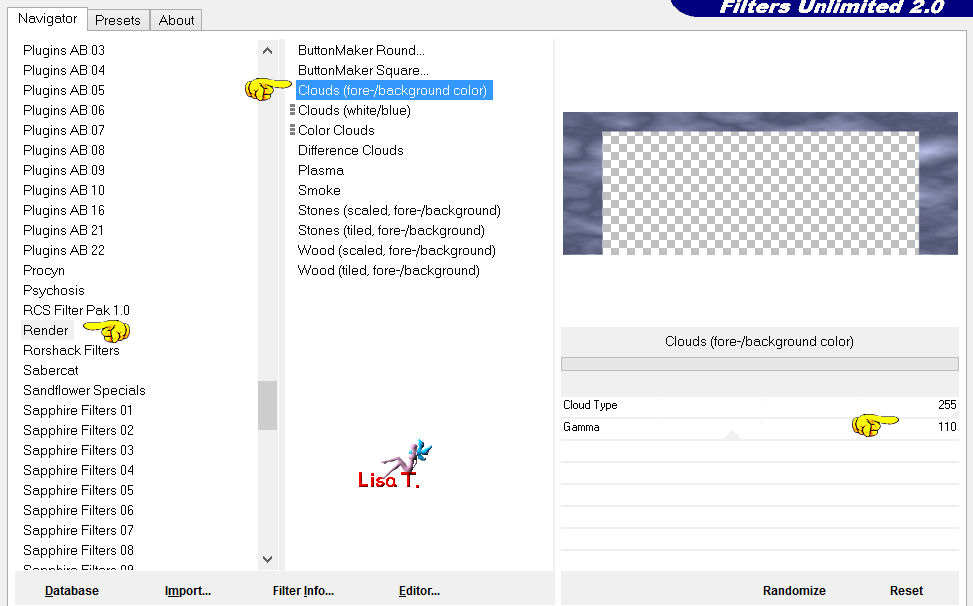
adjust/sharpness/sharpen
selections/select none
Step 23
activate the layer on top of the stack
activate the tube “de Feeline” – erase the watermark
edit/copy/paste as a new layer
effects/image effects/offset
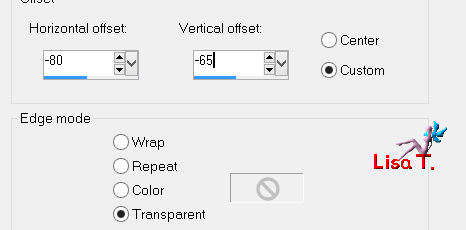
Step 24
layers/duplicate/activate the layer below
effects/distortion effects/wind/from right
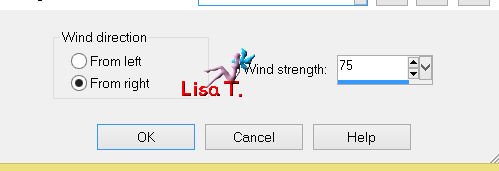
effects/distortion effects/wind/from left/75
Step 25
activate the layer on top of the stack
effects/plugins/Alien Skin – Eye Candy 5 Impact/Perspective Shadow
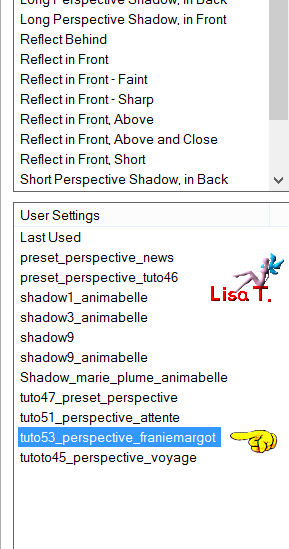
adjust/sharpness/sharpen more
Step 26
activate the Text layer, copy and paste as a new layer
image/free rotate
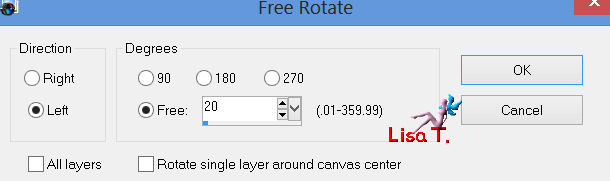
move as shown on final result
Step 27
selections/select all
selections/modify/select selection borders

layers/new raster layer
paint with color 3
selections/select none
effects/plugins/Penta.Com/Dot And Cros as before : 72 / 10 / 2
adjuste/sharpness/sharpen
Step 28
selections/select all
image/add borders/50 pixels/enable symmetric/white
selections/invert
effects/plugins/AAA Frames/Texture Frame
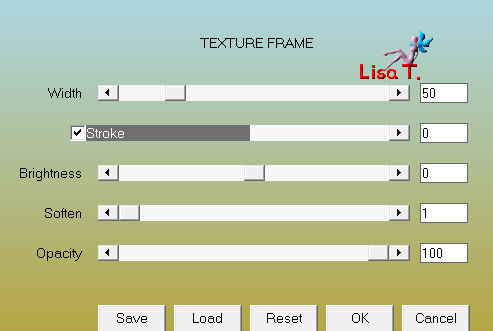
selections/invert
effects/3D effects/drop shadow
5 / 5 / 50 / 20 - -5 / -5 / 50 / 20 - black
selections/select none
Step 29
image/add borders/2 pixels/color 3
don’t forget to sign, and save as... type JPEG

Your tag is now finished
Written on 2013/03/27

You can send your creations to Franie.
It will be her pleasure to show it in her site
 Mail to Franie Mail to Franie
If you have any trouble following this tutorial
Contact Franie or myself
 Mail to Lisa T Mail to Lisa T

If you want to be informed about Franie’s new tutorials
Join her newsLetter

You will find your creations here

My try with my tubes

Back to the board of Franie's tutorials
board 1  board 2 board 2 

|