

The original tutorial can be found HERE

Conditions of use of the material provided
It is forbidden to modifiy, change the name, take off the
watermarks or alter the tubes.
It is forbidden to share them in groups or offer them on
your site, blog or forum without permission
If you want to use them to create a tutorial, you must ask
the permission to the authors.
This is a personal work.
any resemblance with another tutorial would be pure coincidence
it is forbidden to share it or distribute it on the Web,
to present it in a group or forum without the author’s
permission
Rose de Sables is happy to share her work with you
she hopes it will help you dream and get away from your eveyday
life

Material
tubes - mask - texture - font

woman tube by VBM ORIENTALE
thank you to the tubers for their great work
open tubes, duplicate them and work with the copies
open mask and minimize it to tray
copy / paste selections into the folder « selections » of
Corel PSP Folder
copy / paste « goldsparklebg » into
the folder « textures » of Corel PSP
general folder
tip : from version PSPX4 to the latest version
the functions « mirror » and « flip » have
been replaced by « mirror horizontal » and « mirror
vertical »

Filters Used
Xeros Sparkles
Effets Plug-L & K Zitah
Emboss3
effets graphiques Plus_/Cross Shadow
Effet/simple/Zoom Out and Flip
ScreenWorks/Lace Screen


translator’s note
Rose des Sables works with PSP X, I use PSPX9 to create my
tag and write my translation
but this tutorial can be realized with another version
according to the version of PSP you use, the results might
be slightly differents
don’t hesitate to change the blend modes of the layers
to match your tubes and colors

colors
color 1 --> foreground color --> FG --> left click
--> #482e1c
color 2 --> background color --> BG --> right click
--> #895c3e

Use the pencil to follow the steps
hold down left click to grab it and move it


Realization
1
open a new transparent raster layer 800 * 600 pixels
flood fill with color 1
2
layers -> duplicate
effects -> plugins -> L en K’s Zitah
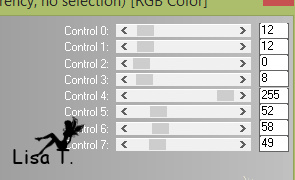
3
blend mlode of the layer : Luminance (Legacy)
adjust -> sharpness -> sharpen
4
open image 34 -> layers -> promote background layer
layers -> load-save mask -> from disk -> mask
20/20
layers -> merge -> merge group
5
back to your work
layers -> new raster layer
selections -> select all
copy / paste image 34 (the one you misted with mask 20/20)
into selection
selections -> select none
6
adjust -> blur -> radial blur
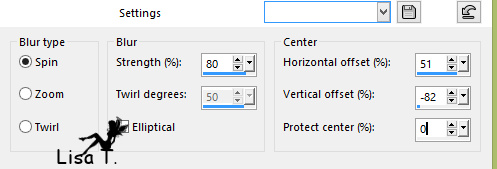
7
effects -> image effects -> seamless tiling
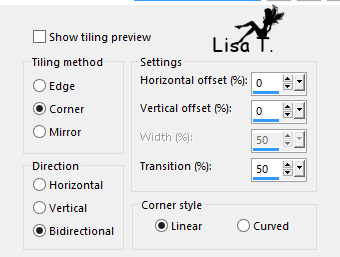
8
effects -> user defined filter -> Emboss 3
9
copy / paste image 34 (misted) as new layer
move it to the right and lower opacity to 40%
10
highlight top layer
layers -> merge -> merge down
11
adjust -> sharpness -> sharpen
12
layers -> new raster layer
flood fill with the following linear gradient
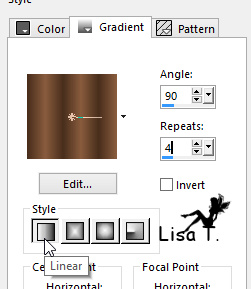
13
layers -> new mask layer -> from image -> mask « Vypa3 »
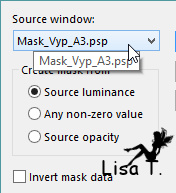
layers -> merge -> merge group
adjust -> sharpness -> sharpen
14
effeectts -> 3D effects -> drop shadow
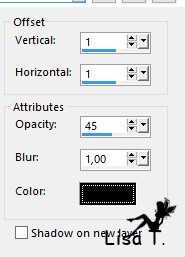
15
effects -> plugins -> Graphic Plus -> Cross Shadow
/ default settings
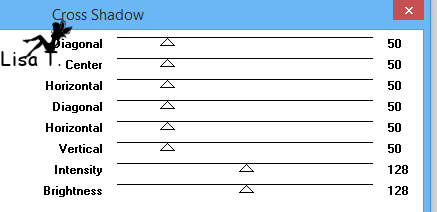
16
highlight « Raster 2 » (second layer
from top)
layers -> duplicate
effects -> Plugins -> Simple / Zoom Out and Flip
image -> resize -> uncheck « resize all
layers » ->90%
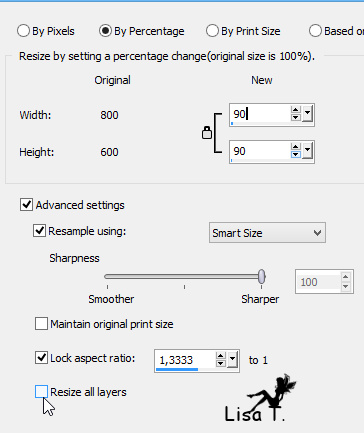
17
highlight the mask layer
selection tool -> select the two horizontal bar strips
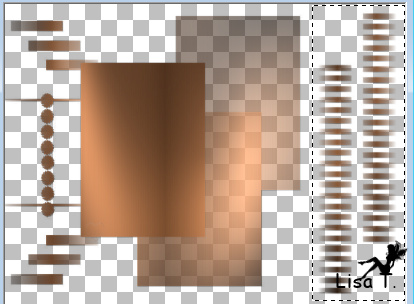
18
effects -> distortion effects -> wind
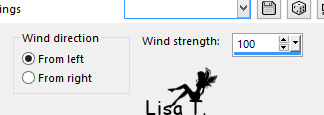
selections -> select none
19
selections -> activate the freehand selection tool -> point
to point
select the two rectangles on the left
selections -> promote selection to layer
effects -> texture effects / texture -> choose « goldsparklebg »
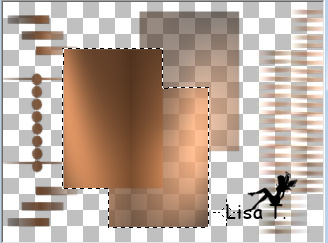
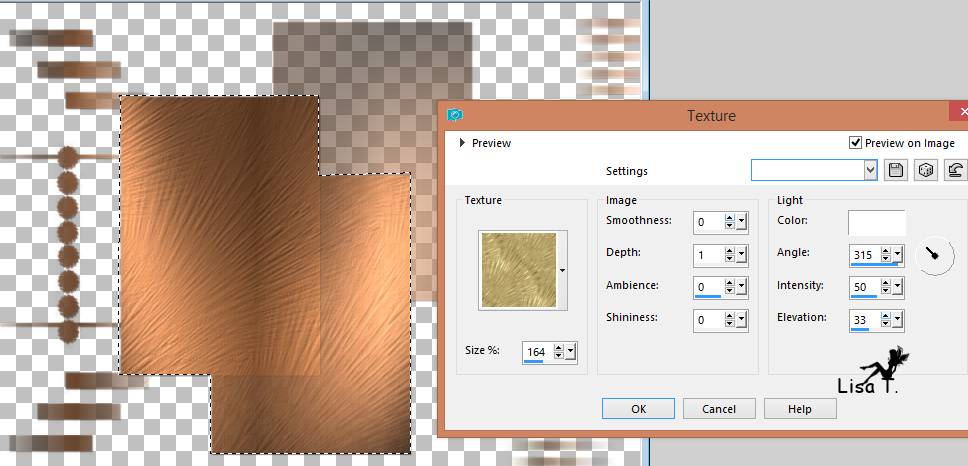
layers -> merge -> merge down
20
selections -> select none
copy / paste the tube AD decoration as new layer and move
it into the rectangle on the left
layers -> duplicate -> move the copy into the rectangle
on the right
blend mode of the copy : Luminance (Legacy)
21
copy / paste the tube VBM Orientale
move it as shown on final result
22
activate the Text tool
write your text (Mystery or another one of your choice)
with the font provided « Robokoz »
23
effects -> 3D effects -> drop shadow
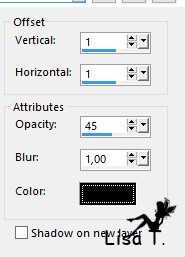
drop shadow again changing (1) by (-1)
adjust -> sharpness -> sharpen
24
layers -> new raster layer -> apply your watermark
25
highlight the layer with the woman tube
effects -> plugins -> Xero / Porcelain
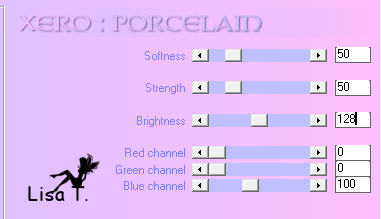
26
layers -> merge -> merge visible
27
image -> add borders -> check « symmetric » ->
2 pixels color 2
2 pixels color 1
2 pixels color 2
25 pixels red
31
select this border with the magic wand tool
32
flood fill with the linear gradient
33
effects -> plugins -> ScreenWorks / Lace Screen
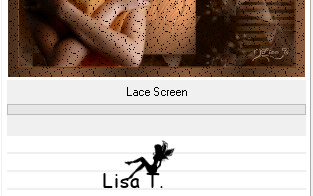
34
effects -> 3D effects -> inner bevel -> apply
the effect twice
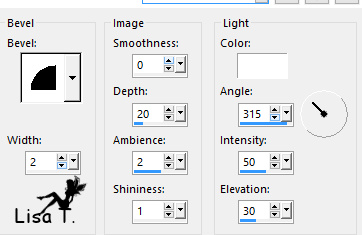
35
effects -> plugins -> Graphic Plus / Cross Shadow
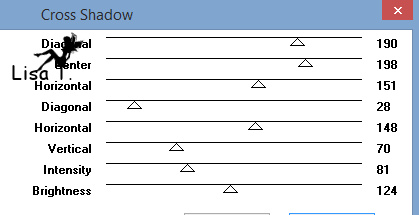
selections -> select none
36
layers -> promote background layer
37
activate Select tool / rectangle
select inside the frame

copy / paste image « 25b54.......... » into
selection
keep selection active
layers -> duplicate twice -> you have 3 layers -> highlight
Raster 1
38
effects -> plugins -> Alien Skin Xenofex / Constellation
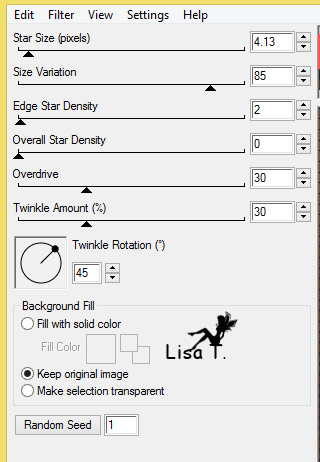
39
highlight Raster 2
effects -> plugins -> Alien Skin Xenofex / Constellation
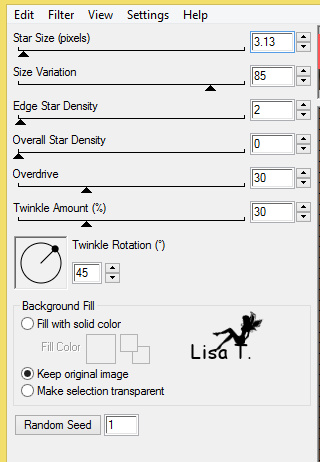
40
highlight Raster 3
effects -> plugins -> Alien Skin Xenofex / Constellation
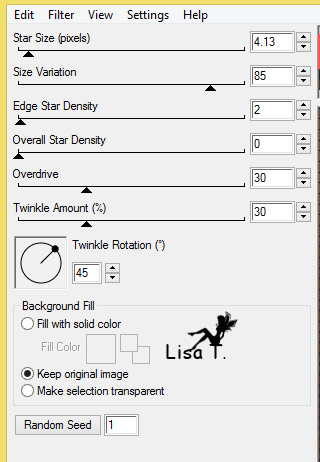
selections -> select none
41
highlight bottom layer
image -> resize -> check « resize all
layers » -> 90%
(you may give your tag the size you like)
42
file -> save as -> type AS Animation Shop
open Animation Shop, open your work
selections -> select all
image property -> 25
save as ... typ .gif

Your tag is finished.
Thank you for following this tutorial
Don’t forget to sign (to avoid plagiarism) and save
file as… type JPEG

Don’t hesitate to send your creations
to Rose des Sables

It will be a real pleasure for her to show them in the
gallery at the bottom of the tutorial page
Don’t forget to indicate her your name and the adress
of your blog or site if you have one

My tag with my tube

Back to the boards of Rose des Sables’ tutorials
Board 1 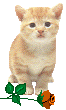

|