Love
me forever

The original tutorial can be found HERE

Conditions of use of the material provided
It is forbidden to modifiy, change the name, take off the
watermarks or alter the tubes.
It is forbidden to share them in groups or offer them on
your site, blog or forum without permission
If you want to use them to create a tutorial, you must ask
the permission to the authors.
This is a personal work.
any resemblance with another tutorial would be pure coincidence
it is forbidden to share it or distribute it on the Web,
to present it in a group or forum without the author’s
permission
Rose de Sables is happy to share her work with you
she hopes it will help you dream and get away from your eveyday
life

Material
thank you to : Calgui - Charissa - Corinne Vicaire - DBB
- Paper Scrap - Gockel
mask is a personal creation of Rose des Sables

thank you to the tubers for their great work
open tubes, duplicate them and work with the copies
open mask and minimize it to tray
to prevent the theft of tubes, they are no longer provided
in the ZIP material
the only material provided is : decorations, masks and
selections
you will have to use your personal collection

Filters Used
Xero / Porcelain - MuRa’s Meister/Perspective Tilling
Toadies/What are You -
L en K Landksiteofwonders/ Len K’s Andréas
Color Efex Pro/ High Key
FM Tile Tools/Blend emboss
Graphic plus/Cross Schadow
Top Left Mirror
Nik Color Efex Pro 3.0
Thank you Tine for sharing you Plugins page


translator’s note
Rose des Sables works with PSP X, I use PSPX9 to create my
tag and write my translation
but this tutorial can be realized with another version
according to the version of PSP you use, the results might
be slightly differents
don’t hesitate to change the blend modes of the layers
to match your tubes and colors

Colors
Rose des Sables used 2 colors to create her tag

color 1 --> foreground color --> FG --> left click
--> #bebecd (light grey)
color 2 --> background color --> BG --> right
click --> #000000 (black)
prepare your colors in the materials palette

Use this pencil to follow the steps
hold down left click to grab it and move it


Instructions
1
open a new transparent raster layer 950 * 540 pixels
2
selections -> select all
3
copy / paste into selection « Paper Winter Angel
2015 »
selections -> select non
4
effects -> plugins -> Xero / Porcelain / default
settings -> apply 3 times
5
layers -> duplicate
6
effects -> plugins -> Mura’s Meister -> Perspective
Tiling
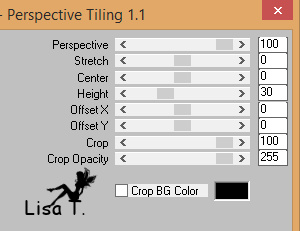
7
effects -> 3D effects -> drop shadow

drop shadow again, changing (20) by (-20)
8
layers -> new raster layer
activate Selection tool
selections -> custom selection


9
in the materials palette, set the gradient provided in FG
box (bc2)

10
lower Flood Fill Tool opacity to 40%
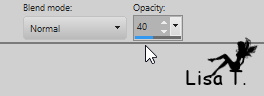
flood fill selection with the gradient
don’t forget to reset Flood Fill Tool’s opacity
to 100% for a later use
11
selections -> select none
12
effects -> plugins -> Toadies / What Are You ?...
/ default settings

13
effects -> plugins -> L en K’s / Andreas /
default settings

14
effects -> edge effects -> enhance
15
layers -> duplicate
image -> mirror -> mirror horizontal
layers -> merge -> merge down
layers -> duplicate
layers -> merge -> merge down
layers -> arrange -> move down
16
your tag and layers palette look like this

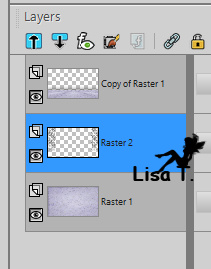
17
effects -> 3D effects -> same settings as in step
7 (apply twice if your shadow is too light)
18
layers -> duplicate once more
19
layers -> new raster layer
20
activate Selection Tool / Rectangle and select the middle
part of your tag

21
copy / paste into selection « masque 5 »
blend mode : Luminance (Legacy) - opacity :
75%
22
layers -> new raster layer
copy / paste « DBB_violetflame » into
selection
selections -> select none
23
blend mode : Luminance (Legacy) - opacity
: 75%
24
effects -> plugins -> Xero / Clarity / default settings
25
highlight top layer
copy / paste as new layer Calgui’s tube (couple)
26
image -> resize -> uncheck « resize all
layers » -> 75%
don’t move it
27
effects -> plugins -> -> Nik Color Efex Pro /
High Key / default settings

28
copy / paste as new layer « Gockel-ShadesoftLove »
image -> resize -> 60%
29
move it top left
layers -> duplicate and and shift slightly as shown
on the final result
layers -> merge -> merge down
blend mode : Luminance (Legacy)
30
add a decoration on the right
31
copy / paste as new layer the Word Art
move it to the right
if you find it to small -> resize it with Pick Tool
32
highlight bottom layer
edit -> copy and paste as new image
set aside (minimize it to tray) for a later use
back to your work
33
highlight top layer
apply your watermark
34
layers -> merge -> merge all (flatten)
35
image -> add borders -->...
2 pixels color 1
2 pixels color 2
2 pixels color 1
30 pixels white
36
select large border with the magic wand tool
37
layers -> new raster layer
38
copy / paste into selection the image created in step 32
39
effects -> plugins -> FM Tile Tools / Bland Emboss
/ default settings
40
effects -> plugins -> Graphic Plus -> Cross Shadow
/ default settings
41
selections -> select none
42
copy / paste as new layer Charissa’s corner
move it on top left corner
43
effects -> plugins -> Simple / Top Left Mirror

44
effects -> edge effects -> enhance
45
image -> add borders -> 2 pixels color 1

Your tag is finished.
Thank you for following this tutorial
Don’t forget to sign (to avoid plagiarism) and save
file as… type JPEG

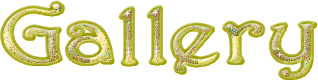
created by ▼ Birte

Don’t hesitate to send me your creations
It will be a real pleasure for me to show them in the
gallery of this translation
Don’t forget to indicate me your name and the adress
of your blog or site if you have one

Back to the boards of Rose des Sables’ tutorials
Board 1 

|