Parson

I am member of Tutorial Writers Inc.
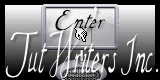
Original can be found here

Franie works with PSP 13, and I use PSP 12
But this tutorial can be realized with another version of PSP

If you want to present her tutorials on your forums or sites
please ask her first.
If you publish your creation on a site or a blog
please put a link towards the tutorial.
Thank you to understand and respect the rules.

The tubes Franie uses have been sent by the authors on different groups
And she has their permission to use them
Some of them have been found on the WEB,
If you see a tube that belongs to you, contact Franie or myself
And a link towards your site will be added.

Filters used
Simple/Pizza Slice Mirror
Unlimited 2/&Bkg Kaleidoscope/Nomad Rug
VM Toolbox/Instant Tile
VM Toolbox/Brightness
Unlimited 2/Tramages/Panel Stripes
Unlimited 2/Tramages/Cirquelate
Unlimited 2/Tramages/Tow The Line
Alien Skin/Eye Candy 5/Impact/Glass
Kiwi’s Oelfilter/Setzboard
Toadies/What are You?

Material
1 layer Alpha Channel Selections
1 tube created by me
1 tile(copy and paste into the special folder “textures” of “my psp files”)
1 preset Glass
double click on the preset, and it will settle down automatically in the plugin
1 color palette

Tubers’ authorizations HERE

Use the paintbrush to follow the steps
left click to grab it

Franie’s colors
Don’t hesitate to change them and to change the blend modes of the layers
According to your tubes and images
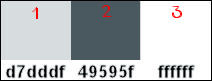
Step 1
prepare a radial gradient, color 1 as foreground and color 2 as background
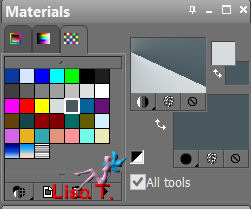
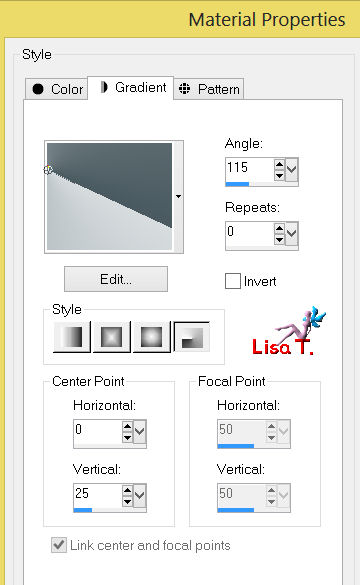
Step 2
activate the layer Alpha_selections/window/duplicate
close the original, we will work on the copy to protect the original
Step 3
paint your layer with the gradient prepared on step 1
layers/duplicate
effects/plugins/Simple/Pizza Slice Mirror
effects/edge effects/enhance more
Step 4
layers/duplicate - image/mirror
in the layers palette, set the opacity to 50%
layers/merge/merge down
adjust/sharpness/sharpen
Step 5
layers/duplicate
effects/plugins/Simple/Pizza Slice Mirror
effects/plugins
Unlimited 2/&BKG Kaleidoscope/Nomads Rug
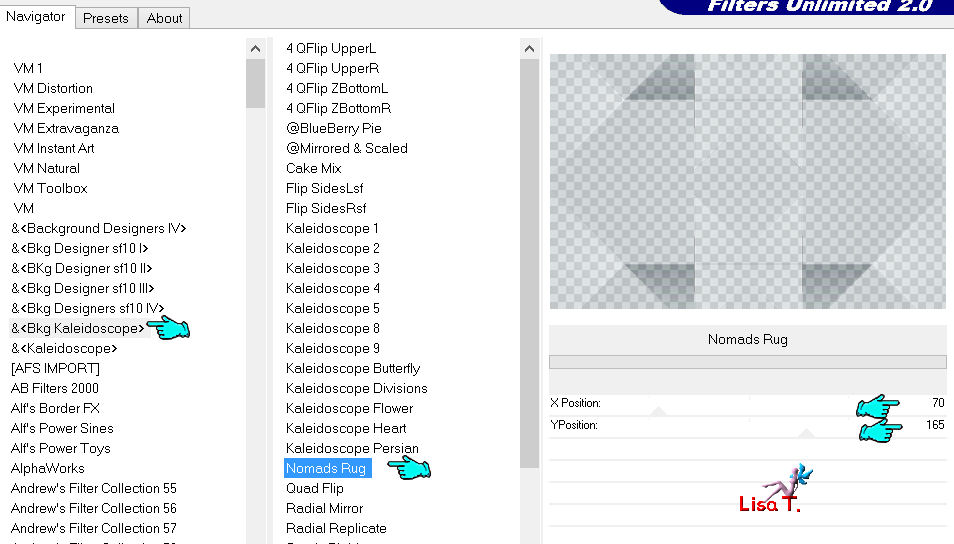
layers/merge/merge visible
Step 6
layers/new raster layer
selections/load-save selection/from alpha channel/selection #1
paint the selection with color 2
effects/plugins/VM Toolbox/Instant Tile (2 times)
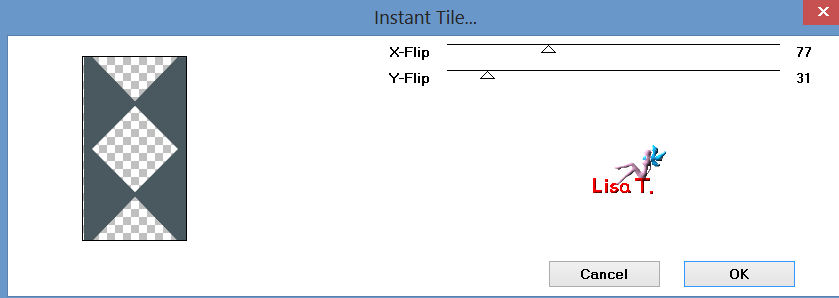
selections/select none
layers/new raster layer
selections/load-save selection/from alpha channel/selection #2
prepare a linear gradient
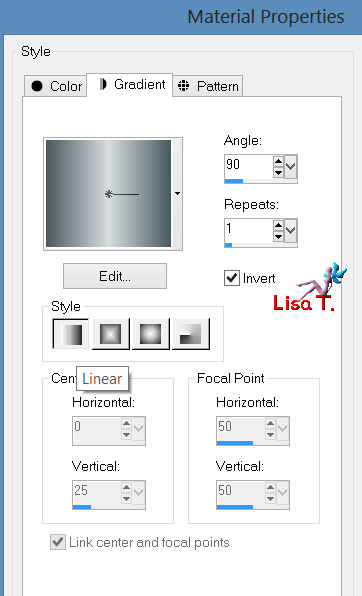
paint with the gradient, set match mode to “none” to paint the 3 selections together

effects/plugins/Alien Skin/Eye Candy 5 Impact/Glass/Preset_tuto60_franiemargot
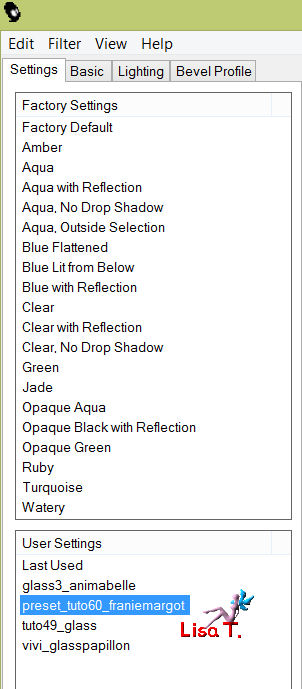
selections/select none
activate the layer underneath (raster 1)
effects/plugins/VM Tollbox/Brightness Noise (default settings (128 – 0 )
acivate the top layer (raster 2)
layers/merge/merge down
selections/load-save selection/from alpha channel/selection #1 again
selections/modify/select selection borders
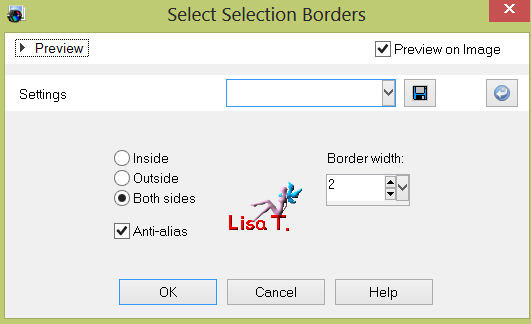
paint the selection with color 2
selections/select none
effets/3D effects/drop shadow/color 2
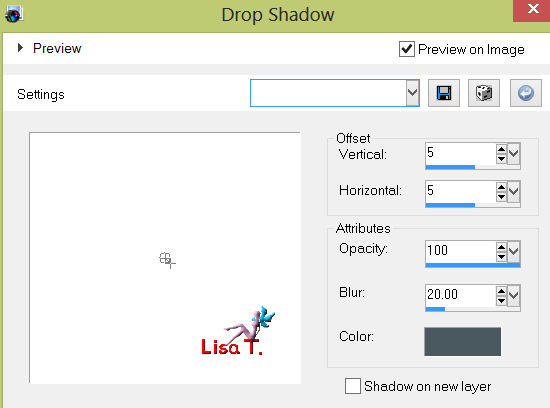
and again drop shadow -5 / -5 / 100 / 20 / color 2
Step 7
prepare a linear gradient
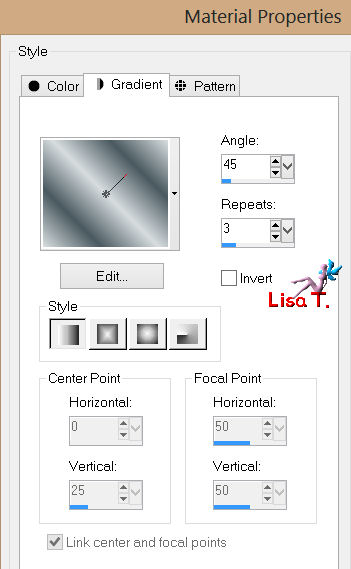
layers/new raster layer
selections/load-save selection/from alpha channel/selection #3
paint the selection with this gradient
effects/plugins/Unlimited 2/Tramages/Panel Stripes/default settings
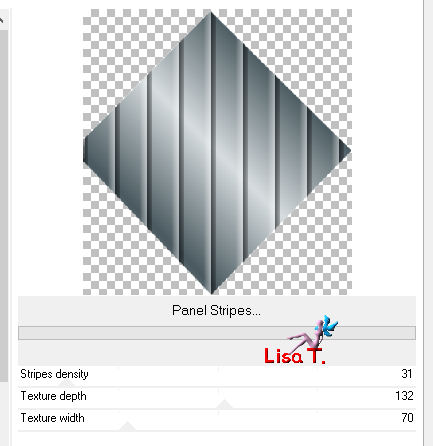
selections/modify/select selection borders as on step 6
paint the selection with color 2
selections/select none
effects/refletion effects/feedback
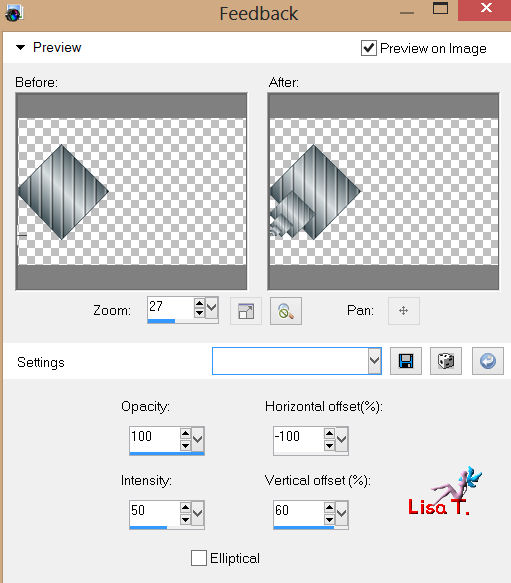
effects/3D effects/as before
5 / 5 / 100 / 20 - -5 / -5 / 100 / 20 - color 2
Step 8
activate the bottom layer layer
selections/load-save selection/from alpha channel/selection #4
selections/promote selection to layer
effects/texture effec ts/texture (tuile_franiemargot)
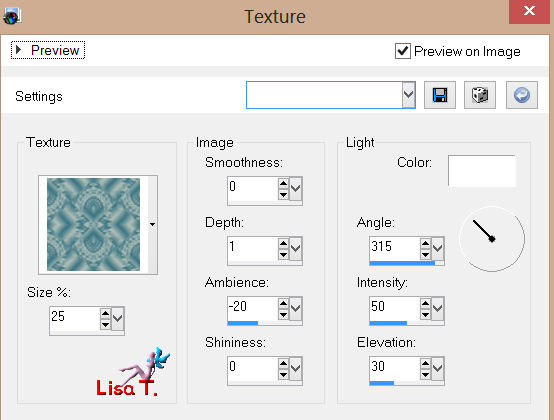
adjust/sharpness/sharpen
selections/select none
layers/duplicate - image/flip
layers/merge/merge down
selections/select all - selection/float - selection/defloat
selections/modify/select selection borders/as before (don’t touch previous settigns)
paint selection with color 2
selections/select none
effects/3D effects/drop shadow as before
5 / 5 / 100 / 20 - -5 / -5 / 100 / 20 - color 2
Step 9
activate the bottom layer
selections/load-save selection/from alpha channel/selection #5
selections/promote selection to layer
effects/plugins/Ulimited 2/Tramages/Cirquelate
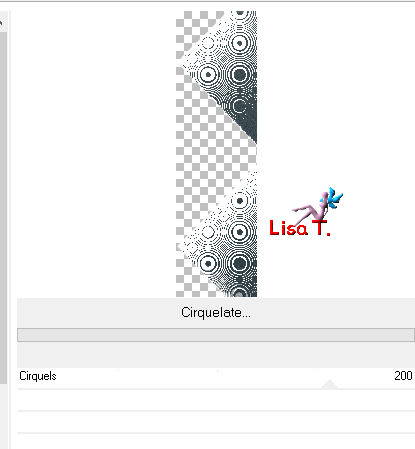
effects/3D effects/drop shadow as on step 8
selections/select none
Step 10
activate the bottom layer
selections/load-save selection/from alpha channel/selection #6
selections/promote selection to layer
selections/select none
effects/plugins/Kiwi’s Oelfilter/Setzboard
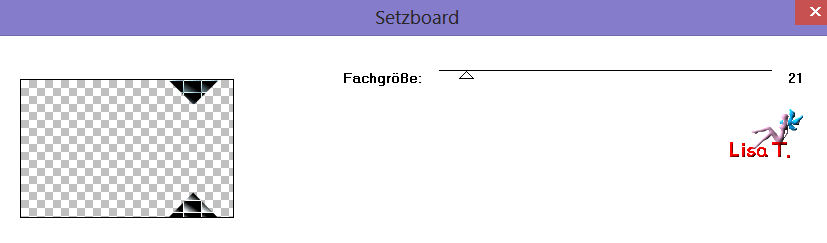
in the layers palette, set the blend mode to “overlay”
Step 11
activate the bottom layer
selection tool/custom selection
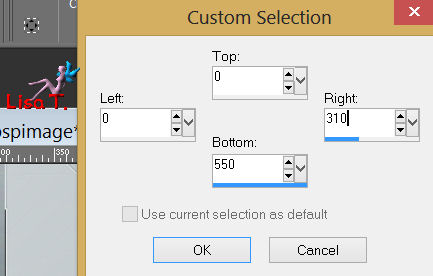
effects/texture effects/fine leather (color 1)
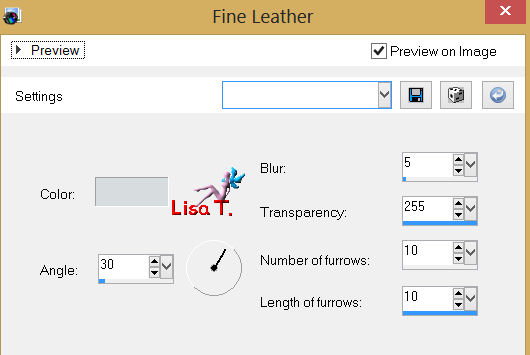
effects/3D effects/drop shadow/ 5 / 5 / 100 / 20 / color 2
selections/select none
Step 12
activate the bottom layer
selections/load-save selection/from alpha channel/selection #7
selections/promote selection to layer
paint the selection with color 2
selections/select none
layers/duplicate - image/flip
layers/merge/merge down
prepare a linear gradient as below
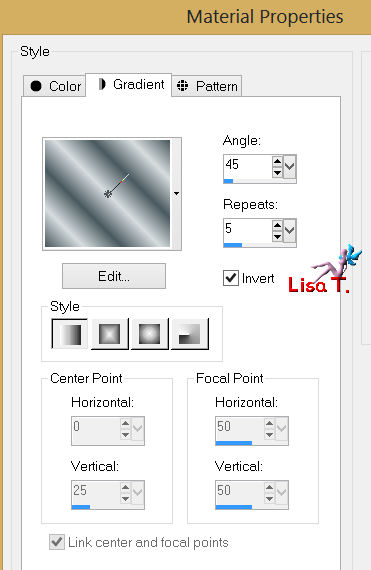
selections/select all
selections/float - selections/defloat
selections/modify/select selection borders as on step 6
paint the selection with the gradient
selections/select none
effects/3D effects/drop shadow
5 / 5 / 100 / 20 - -5 / -5 / 100 / 20 - color 2
Step 13
activate the bottom layer
activate the selection toolcustom selection
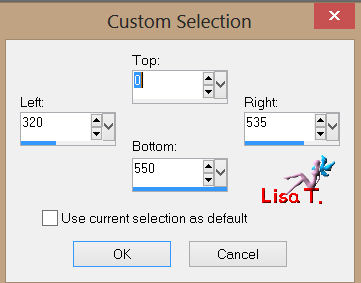
Unlimited 2/Tramages/Tow The Line/default settings
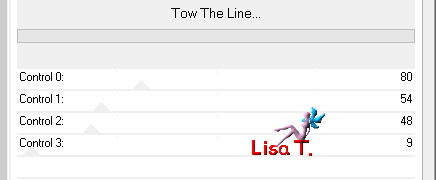
Selections/select none
your layers palette must look like this
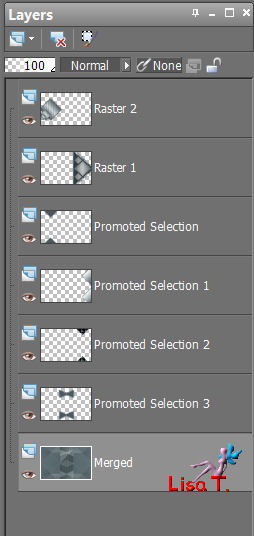
and your work should be like this

layers/merge/merge visible
Step 14
image/add borders/enable symmetric
1 pixel color 1
1 pixel color 2
50 pixels color 3
Step 15
activate the magic wand and select the white border
effects/plugins/Toadies/What Are You?
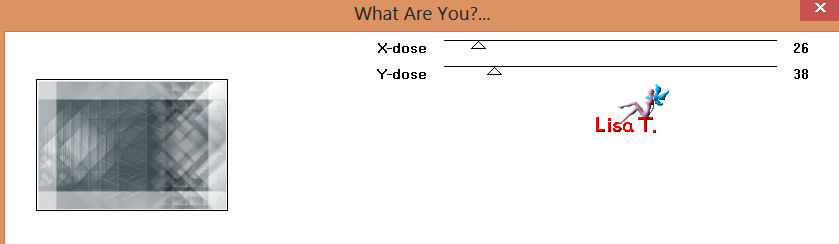
effects/3D effects/drop shadow as on step 6
selections/select none
Step 16
open the tube of the man (homme_0031_lisat)
copy and paste as a new layer
image/resize (disable “resize all layers”) -> 82%
move slighlty to the left
effects/3D effects/drop shadow/color 2
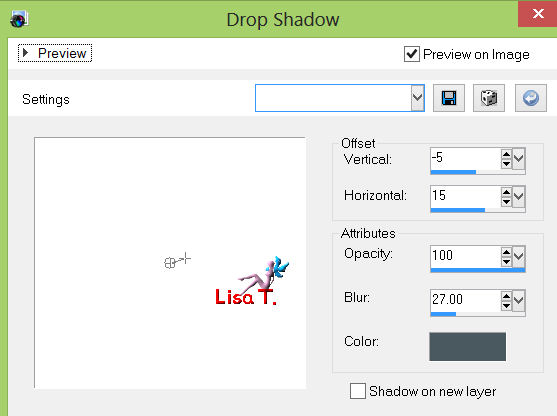
adjust/sharpness/sharpen
image/add borders/1 pixel color 1
image/add borders/1 pixel color 2
apply your signature and save as ... type JPEG

Your tag is now finished
Written on 2013/07/02

You can send your creations to Franie.
It will be her pleasure to show it in her site

If you have any trouble following this tutorial
Contact Franie or myself

If you want to be informed about Franie’s new tutorials
Join her newsLetter

You will find your creations here

My try with my tubes

Back to the board of Franie's Tutorials
board 1  board 2 board 2 

|