

click on french flag to find the original tutorial
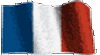
Conditions of use of the material provided
It is forbidden to modify, change the name, take off the
watermarks or alter the tubes.
It is forbidden to share them in groups or offer them on
your site, blog or forum.
If you want to use them to create a tutorial, you must
ask the permission of the authors.

Odette has the permission of the creators to use their
tubes, masks and decorations
Thank you to all of them.
Without their beautiful creations, no tutorials could be
written.

Odette uses PSPX8 and I use PSP2018 to create the tags
of her tutorials
but you can follow this tutorials with any other version
of PSP
according to the version you use, the result might be slightly
different

Matérial
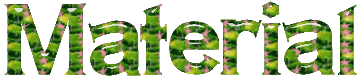
open all tubes
window/duplicate. Close the originals and work with the
copies to preserve the originals
don’t forget to erase tubers’ watermarks before using them
the character tube can be found HERE
place the selection into the folder "selections" or Corel
PSP general folder
install all plugins needed
install gradients, patterns.... into the dedicated folders
into PSP general folder

Hints and Tips
TIP 1 -> if you don’t want to install a font -->
open it in a software as « Nexus Font » (or
other font viewer software of you choice)
as long as both windows are opened (software and font),
your font will be available in your PSP
TIP 2 -> from PSPX4,
in the later versions of PSP the functions « Mirror » and « Flip » have
been replaced by -->
« Mirror » --> image -> mirror -> mirror
horizontal
« Flip » --> image -> mirror -> mirror
vertical

Plugins
Textures (with an S at the end of the word)

Colors palette
foreground color -> color 1 -> #f6fff5
background color -> color 2 -> #045604

Use the pencil to follow the steps
hold down left click to grab it and move it
 |

Realization
1
open a new transparent image 900 * 600 pixesl
flood fill with the following gradient
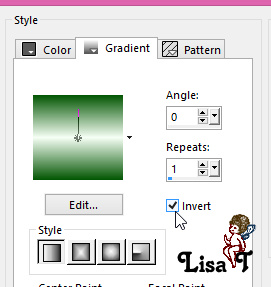
2
effects -> image effects -> seamless tiling -> default
settings
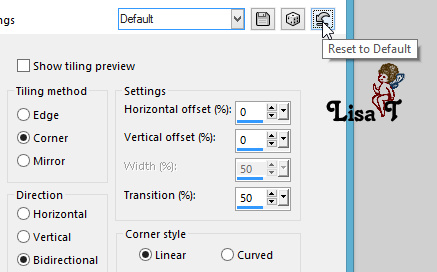
3
effects -> plugins -> Textures / Craquelure
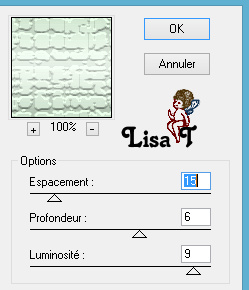
view -> rulers
4
selections -> load selection -> from disk
choose the selection provided
layers -> new raster layer
flood fill selection with the gradient
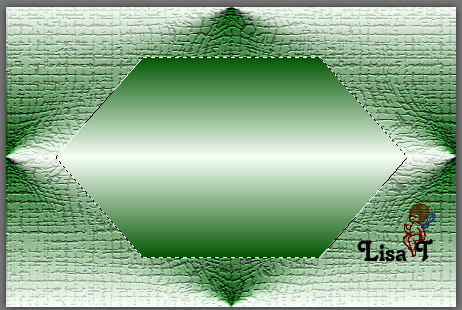
selections -> modify -> contact / 10 pixels
DELETE on your keyboard
effects -> 3D effects -> drop shadow -> 2 / 2
/ 50 / 2 / black
flood fill selection with the gradient again
selections -> select none
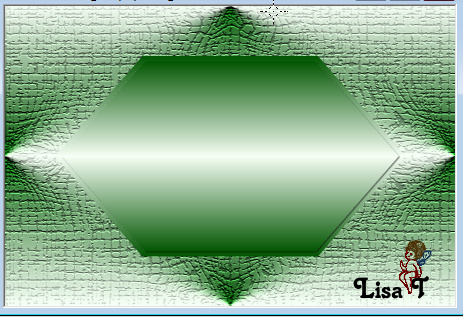
5
copy / paste as new layer the tag « barbar »
don’t move it

layers -> merge -> merge all (flatten)
6
image -> add borders -> tick « symmetric
-> ...
2 pixels color #155e15
10 pixels with a contrasting color
select this border with the magic wand tool
flood fill selection with the gradient
selections -> select none
image -> add borders -> tick « symmetric -> ...
2 pixels color #155e15
25 pixels color #bad0bb
select this border with the magic wand tool
effects -> texture effects -> blinds / color #91dc32
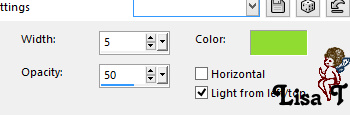
redo the same effect but tick both boxes « Horizontal » and « light
from top/left »
effects -> 3D effects -> buttonize -> color #4ed113
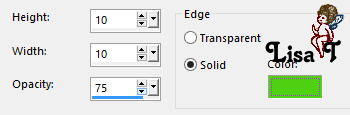
7
selections -> select none
copy / paste the decoration tubes and drop them a shadow
of your choice
copy / paste the character tube
image -> resize -> untick « resize all
layers » -> 75%
move itto le left
effects -> 3D effects -> drop shadow -> 2 / 2
/ 65 / 4 / black
apply your watermark
adjust -> sharpness -> unsharp mask
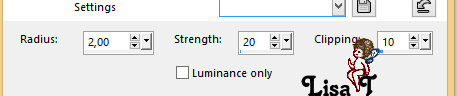
save as -> type .jpeg

your tag is finished
Thank you for following this tutorial
don’t forget to sign your work
save as... type .jpeg

if you have any problem,
or to show her your creations,
Don’t hesitate to write to Odette
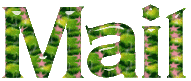
It will be a real pleasure for her to present them at the
end of this tutorial

Back to the boards of Odette’ s tutorials
board 1 

|