Spring
has come

click on french flag to find the original tutorial
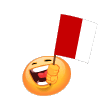
Conditions of use of the material provided
It is forbidden to modify, change the name, take off the
watermarks or alter the tubes.
It is forbidden to share them in groups or offer them on
your site, blog or forum.
If you want to use them to create a tutorial, you must ask
the permission of the authors.

Odette has the permission of the creators to use their tubes,
masks and decorations
Thank you to all of them.
Without their beautiful creations, no tutorials could be
written.

Odette uses PSPX8 and I use PSPX9 to create the tags of her
tutorials
but you can follow this tutorials with any other version
of PSP
according to the version you use, the result might be slightly
different

Matérial
mask - tubes - image

open all tubes
window/duplicate. Close the originals and work with the copies
to preserve the originals
don’t forget to erase tubes’ watermarks before
using them
open the mask and minimize it to tray
install all plugins needed

Plugins
Simple

Colors palette
foreground color -> color 1 -> #f9f63f
background color -> color 2 -> #636692

use the pencil to follow the steps
hold down Left click to grab it and move it


Realization
1
open a new transparent image 900 * 600 pixels
selections -> select all
copy / paste backgroung image into selection
selections -> select none
2
effets -> image effects -> seamless tiling / default
settings
effects -> texture effects -> mosaic glass -> « play » with
the settings to find the one you like best
3
selections -> select all
layers -> new mask layer -> from image -> uncheck « invert
mask data » -> choose the mask provided
layrs -> merge -> merge group
selections -> select none
4
select left frame with the Magic Wand tool
layers -> new raster layer
copy / paste the « bouquet » image
into selection
selections -> select none
5
select right frame with the Magic Wand tool
layers -> new raster layer
copy / paste the « bouquet » image into selection
selections -> select none
6
select middle frame with the Magic Wand tool
layers -> new raster layer
copy / paste background image into selection
selections -> select none
7
selections -> select all
layers -> new raster layer
flood fill with color #f9f63f
layers -> arrange -> send to bottom
8
effects -> texture effects -> weave / 1 / 1 /40
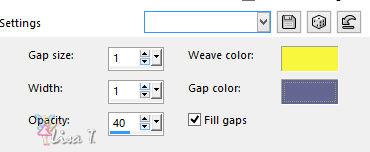
9
highlight top layer
layers -> merge -> merge down
effects -> 3D effects -> drop shadow -> 2 / 2
/ 50 / 20 / black
10
layers -> merge -> merge all
image -> add borders -> check « symmetric » ->
2 pixels color 1
25 pixels color 2
select the large border with the magic wand tool
11
effects -> plugins -> Unlimited 2 -> Simple /
Diamonds
selections -> invert
effects -> 3D effects -> cutout -> 5 / 5 / 60
/ 60 / color 1
selections -> select none
12
image -> add borders -> check « symmetric » -> 1
pixel color 1
13
image -> resize -> check « resize all
layers » -> 900 pixels (width)
adjust -> sharpness -> sharpen
copy / paste butterflies tube and place it as shown on
the final result
14
effects -> 3D effects -> drop shadow -> -5 / 5
/ 50 / 20 / black
copy / paste character tube and place it where you like
effects -> 3D effects -> drop shadow -> -5 / 5
/ 50 / 20 / black
layers -> merge -> merge all

your tag is finished
Thank you for following this tutorial
don’t forget to sign your work
save as... type .jpeg

if you have any problem,
or to show her your creations,
Don’t hesitate to write to Odette
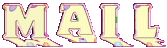
It will be a real pleasure for her to present them at the
end of this tutorial

your creations  coming
soon... coming
soon...

My tag with my tubes

created by  Nicole Nicole

Created by  Sylvie Sylvie

Created by  Cibi Cibi

Created by  Franie Franie

Created by  Cat Cat

Created by  Mymi Mymi

Created by  Mimi Mimi

Created by  Sylvie Sylvie

Created by  TalonAguille TalonAguille

Created by  Caroline Caroline

Created by  Jaja Jaja

Created by  Pauline Pauline


Back to the boards of Odette’ s tutorials
board 1 

|