

click on french flag to find the original tutorial
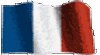
Conditions of use of the material provided
It is forbidden to modify, change the name, take
off the watermarks or alter the tubes.
It is forbidden to share them in groups or offer them on
your site, blog or forum.
If you want to use them to create a tutorial, you must
ask the permission of the authors.

Odette has the permission of the creators to use their
tubes, masks and decorations
Thank you to all of them.
Without their beautiful creations, no tutorials could be
written.

Odette uses PSPX8 and I use PSP2018 to create the tags
of her tutorials
but you can follow this tutorials with any other version
of PSP
according to the version you use, the result might be slightly
different

Matérial
tubes - mask - pattern - decorations

open all tubes
window/duplicate. Close the originals and work with
the copies to preserve the originals
don’t forget to erase tubes’ watermarks before
using them
open the mask and minimize it to tray
install all plugins needed

Hints and Tips
TIP 1 -> if you
don’t
want to install a font -->
open it in a software as « Nexus Font » (or
other font viewer software of you choice)
as long as both windows are opened (software and font),
your font will be available in your PSP
TIP 2 -> from PSPX4,
in the later versions of PSP the functions « Mirror » and « Flip » have
been replaced by -->
« Mirror » --> mirror -> mirror horizontal
« Flip » --> mirror -> mirror vertical

Plugins
Graphic Plus
Alien Skin Xenofex 2

Prepare your materials palette
prepare the golden tile provided into the FG color box
of your materials palette
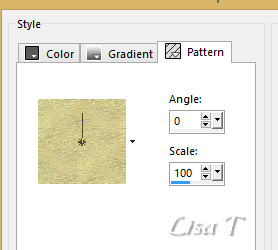

use the pencil to follow the steps
hold down Left click to grab it and move it


Realization
1
open a new translparent raster layer 600 * 450 pixels
selections -> select all
flood fill with the golden tile
2
layers -> new mask layer -> from image
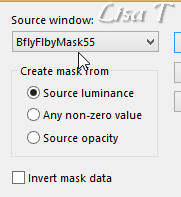
layers -> merge -> merge group
3
selections -> select none
adjust -> sharpness -> sharpen
4
copy / paste the misted landscape as new layer
move this image slightly bottom right into the golden frame
layers -> arrange -> sent to bottom
adjust -> one step photo fix
layers -> merge -> merge visible
5
layers -> new raster layer
selections -> select all
copy / paste the Background image into selection ( « fond »)
adjust -> sharpness -> sharpen
layers -> arrange -> move down
layers -> merge -> merge all (flatten)
selections -> select none
6
image -> add borders -> 2 pixels Dark color
select this border with the magic wand tool
flood fill selection with the golden tile
selections -> select none
7
image -> add borders -> 20 pixels Dark color
select this border with the magic wand tool
copy / paste into selection the image « fondnoel »
effects -> plugins -> Graphic Plus / Quick Tile II
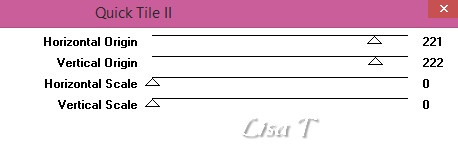
image -> add borders -> 2 pixels Dark clor
select this border with the magic wand tool
flood fill selection with the golden tile
selections -> select none
8
copy / paste the decoration tubes
snowman resized to 80% (place it as shown on final result)
Text resized to 80% (place it as shown on final result)
layers -> merge -> merge visible
copy / paste the character tube (woman provided or other
of course) -> resize to 60%
adjust -> sharpness -> sharpen
highlight bottom layer -> adjust -> sharpness -> unsharp
mask
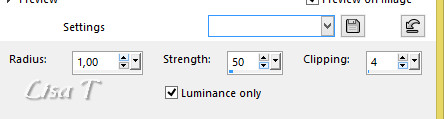
apply your watermark
merge all and save as... type .jpeg
9
if you want to animate your tag, dont merge the tube
highlight bottom layer and duplicate Twice (you now have
3 layers -> rename them « BG 1 » « BG2 » an,d « BG3 »)
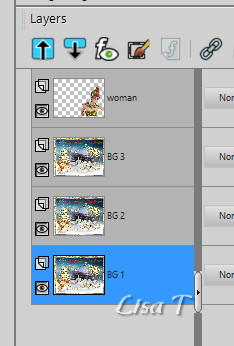
10
highlight « BG 1 »
effects -> plugins -> Alien Skin Xenofex 2 -> Constellation
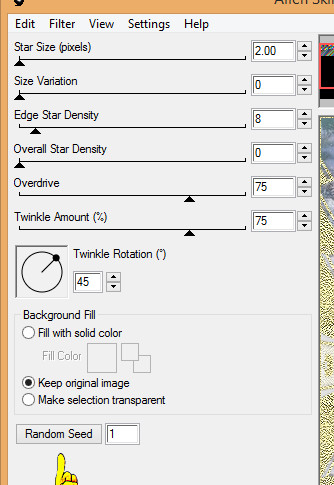
11
highlight « BG 2 »
apply the same effect, just click on « Random
Seed » at the bottom
12
highlight « BG 3 »
apply the same effect, just click on « Random Seed » at
the bottom
close the eyes of « BG 2 » and « BG
3 »
file -> save as... type .PSD
13
open UGA, open your work
duplicate Frame(s) at the bottom
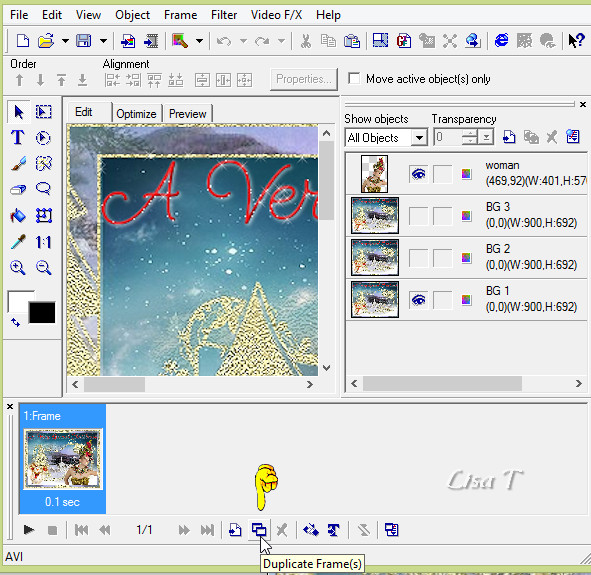
14
in the objects’ columnclose the eye of « BG
1 » and open the eye of « BG 2 »
duplicate Frame(s) at the bottom
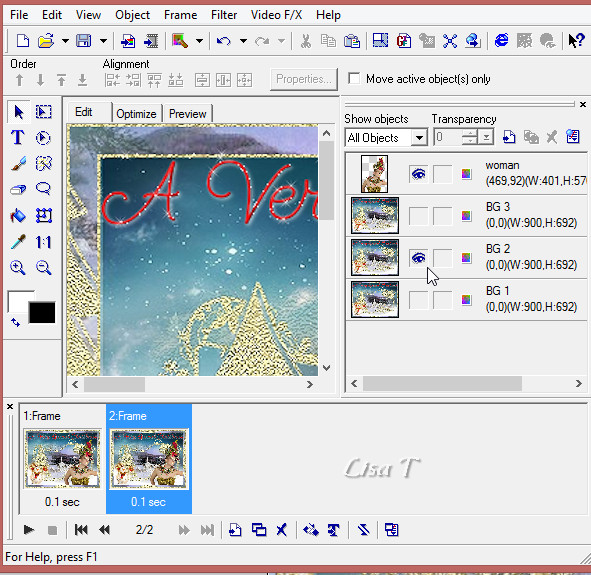
15
in the objects’ columnclose the eye of « BG
2 » and open the eye of « BG 3 »
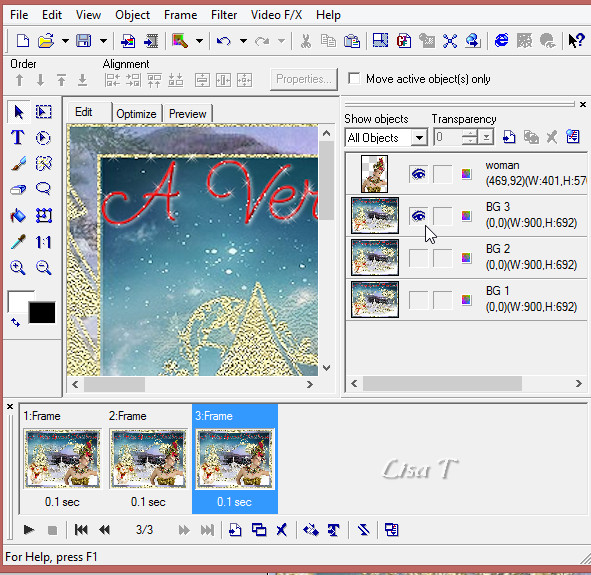
file -> save as... type .gif

your tag is finished
Thank you for following this tutorial
don’t forget to sign your work
save as... type .jpeg

if you have any problem,
or to show her your creations,
Don’t hesitate to write to Odette
 Odette Odette
or to me
 Lisa
T Lisa
T
It
will be a real pleasure for her and me to present them at the end of this tutorial

Your creations (coming soon)...
 ..... .....

My tag with my tubes
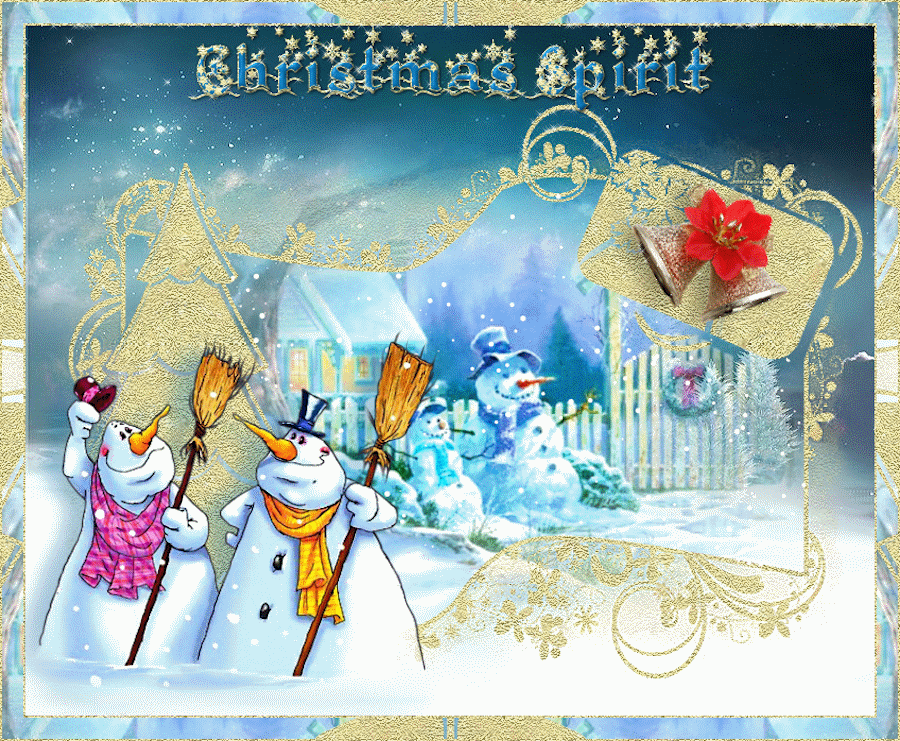
Created by  Everyman Everyman
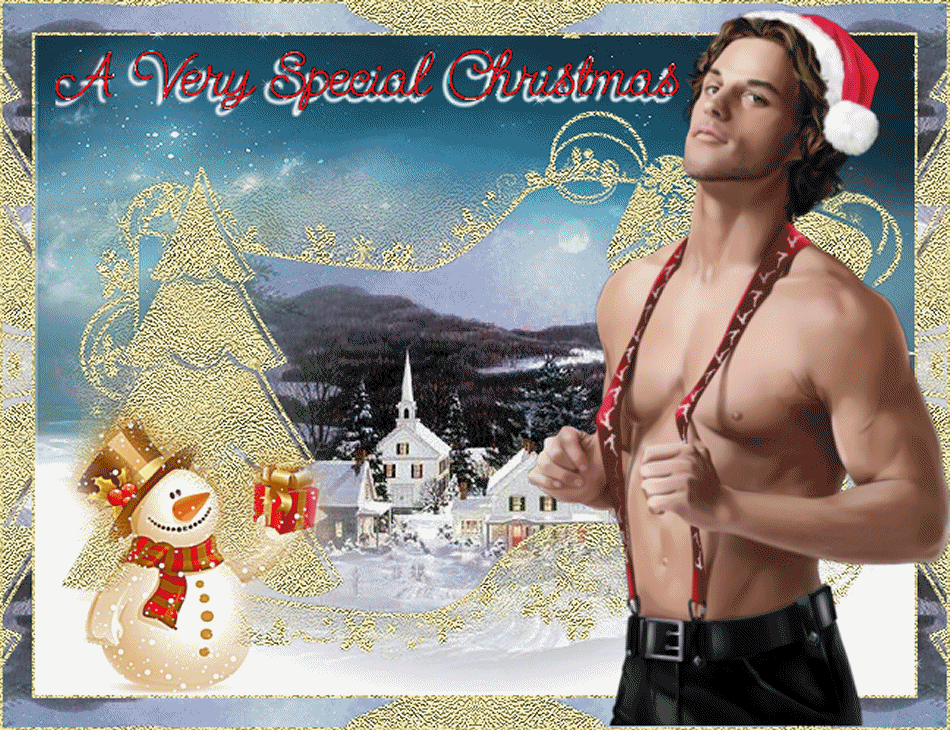

Back to the boards of Odette’ s tutorials
board 1 

|