

Conditions of use of the material provided
It is forbidden to modify, change the name, take off the
watermarks or alter the tubes.
It is forbidden to share them in groups or offer them on
your site, blog or forum.
If you want to use them to create a tutorial, you must
ask the permission of the authors.

Odette has the permission of the creators
to use their tubes, masks and decorations
Thank you to all of them.
Without their beautiful creations, no tutorials could be
written.

Odette uses PSPX8 and I use PSP2018 to
create the tags of her tutorials
but you can follow this tutorials with any other version
of PSP
according to the version you use, the result might be slightly
different

Matérial
tubes - mask
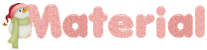
open all tubes
window/duplicate. Close the originals and work with the
copies to preserve the originals
don’t forget to erase tubers’ watermarks before
using them
open the mask(s) and minimize it(them) to tray
install all plugins needed
install gradients, patterns.... into the dedicated folders
into PSP general folder

Hints and Tips
TIP 1 -> if you don’t
want to install a font -->
open it in a software as « Nexus Font » (or
other font viewer software of you choice)
as long as both windows are opened (software and font),
your font will be available in your PSP
TIP 2 -> from PSPX4,
in the later versions of PSP the functions « Mirror » and « Flip » have
been replaced by -->
« Mirror » --> image -> mirror -> mirror
horizontal
« Flip » --> image -> mirror -> mirror
vertical

Plugins
no plugin needed

Colors
foreground color -> color 1 -> #e80210
background color -> color 2 -> #ffffff (white)

Use the pencil to follow the steps
hold down left click to grab and move it
 |

Realization
1
open a new transparent image 900 * 600 px
flood fill with color 1
2
layers => new raster layer
flood fill white
layers => new mas layer => from image

layers => merge => merge groupd
adjust => sharpness => sharpen
3
layers => duplicate
layers => merge => merge down
adjust => sharpness => sharpen
4
layers => new raster layer
flood fill with the following gradient

effects => image effects => seamless tiling => default
settings

adjust => blur => gaussian blur
/ 30

5
layers => ararnge => move down
blend mode of the layer : Screen - opacity :
75%
layers => merge => merge down
6
copy / paste the landscape as new layer
move slightly upward
blend mode of the layer : Luminance (or other)
layers => merge => merge down
7
copy / paste the woman tube as new layer
image => resize => untick « resize all
layers » => 80% TWICE
image -> mirror -> mirror horizontal
move right (see final result)
adjust => sharpness => sharpen
effects => 3D effects => drop shadow => 2 / 2
/ 65 / 4 / black
8
copy / paste the balls as new layer
move to upper left border
apply a shadow of your choice
make sure all the elements are in the right place
layers => merge => merge all (flatten)
9
image => add borders => tick « symmetric » =>...
2 px white
2 px red
20 px white
select the large border with the magic wnd tool
flood fill selection with the gradient
effects => texture effects => weave

selections => select none
image => add borders => tick « symmetric » => 2
px red
10
write « merry Christmas » or another
text of your choice
apply your watermark
layers => merge => merge all (flatten)

your tag is finished
Thank you for following this tutorial
save as... type .jpeg
My tag with another tube
(you can find it on my site =>
special occasions)


if you have any problem,
or to show her your creations,
Don’t hesitate to write to Odette
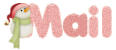
It will be a real pleasure for her to present them at the
end of this tutorial

your  creations creations
............................

Back to the boards of Odette’ s tutorials
board 1 

|