

click on french flag to find the original
tutorial

Conditions of use of the material provided
It is forbidden to modify, change the name, take off the
watermarks or alter the tubes.
It is forbidden to share them in groups or offer them on
your site, blog or forum.
If you want to use them to create a tutorial, you must
ask the permission of the authors.

Odette has the permission of the creators
to use their tubes, masks and decorations
Thank you to all of them.
Without their beautiful creations, no tutorials could be
written.

Odette uses PSP2018 and I use PSP2019
to create the tags of her tutorials
but you can follow this tutorials with any other version
of PSP
according to the version you use, the result might be slightly
different

Supplies
tubes - texture - image

open all the tubes
window/duplicate. Close the originals and work with the
copies to preserve the originals
don’t forget to erase tubers’ watermarks before
using them
place the texture into the dedicated folder of My Corel
PSP general folder
install all plugins needed

Hints and Tips
TIP 1 -> if you don’t
want to install a font -->
open it in a software as « Nexus Font » (or
other font viewer software of you choice)
as long as both windows are opened (software and font),
your font will be available in your PSP
TIP 2 -> from PSPX4,
in the later versions of PSP the functions « Mirror » and « Flip » have
been replaced by -->
« Mirror » --> has become => image
=> mirror => mirror horizontal
« Flip » --> has become => image
=> mirror => mirror vertical

Plugins
VM Distortion
Murq’s Seamless
Alien Skin Eye Candy 5 Impact

Use the pencil to mark your place
along the way
hold down left click to grab and move it
 |

Realization
1
open a new transparent image 900 * 600 px
3
selections => select all
copy / paste into selection the .jpg image
4
effects => plugins => Unlimited 2 => Tile & Mirror
=> Radial Tile / default settings
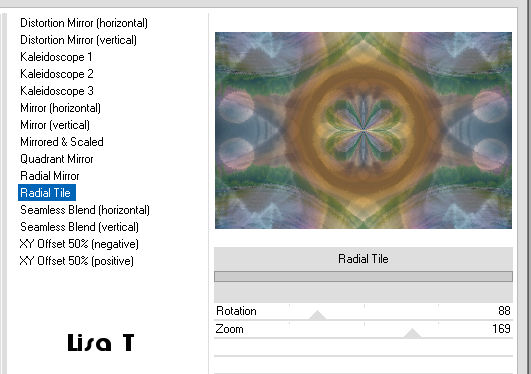
5
effects => texture effects => texture / shoose the
texture provided
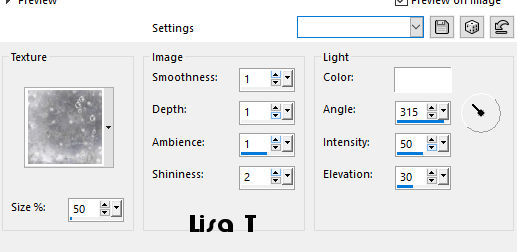
6
copy / paste the misted landscape
don’t move it
layers => merge => merge all (flatten)
7
selections => select all
selections => modify => contract => 100 px
selections => invert
selections => promote selection to layer
8
effects => plugins => VM Distortion => Radiator
III / default settings / 116 / 146 / 116 / 9
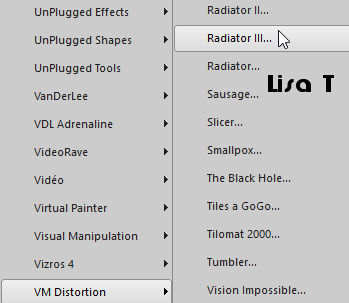
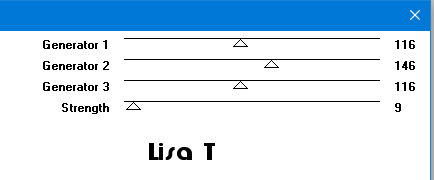
selections => select none
layers => merge => merge all (flatten)
9
copy / paste as new layer
10
highlight bottom layer
effects => plugins => Mura’s Seamless => Tiling
With Shrink / default settings / 2 / 2 / 128 / 0 /
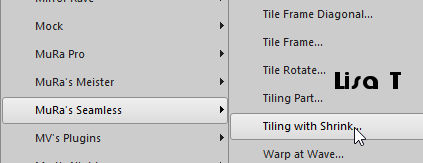
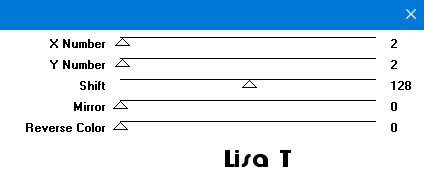
11
highlight top layer
image => resize => untick « resize all
layers » => 90%
adjust => sharpness => sharpen
effects => 3D effects => drop shadow => 2 / 2
/ 40 / 4
translator’s note : I changed the settings this way ==> 2
/ 2 / 68 / 29 and again -2 / -2 / 68 / 29
12
layers => merge => merge all (flatten)
copy / paste the 4 buttons image as new layer
if you changed the colors, colorize matching you own colors
effects => 3D effects => drop shadow => 2 / 2
/ 40 / 4
13
copy / paste the character tube as new layer
image => resize => untick « resize all layers » => 80%
=> 3 times
adjust => sharpness => sharpen
move the layer as shown on the final result
effects => plugins => Alien Skin Eye Candy 5 Impact
/ Perspective Shadow
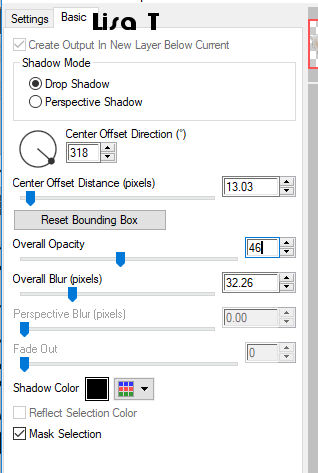
layers => merge => merge all (flatten)
14
copy / paste the bird as new layer
image => resize => untick « resize all layers » => 50%
move the layer as shown on the final result (or where you
like best)
effects => 3D effects => drop shadow => 2 / 2
/ 40 / 4 (or other shadow of your choice)
apply your watermark or signature
adjust => sharpness => unsharp mask
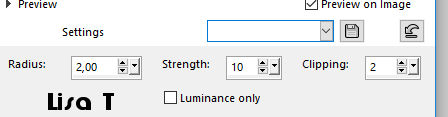
15
image => add borders => tick « symmetric » => 1
px / choose a dark color of your tag

My tag with my tubes

your tag is finished
Thank you for following this tutorial
save as... type .jpeg

if you have any problem,
or to show her your creations,
Don’t hesitate to write to Odette

It will be a real pleasure for her to present them at the
end of this tutorial

Back to the boards of Odette’ s tutorials
board 1 

|