tutorial
4

Conditions of use of the material provided
It is forbidden to modifiy, change the name, take off the
watermarks or alter the tubes.
It is forbidden to share them in groups or offer them on
your site, blog or forum.
If you want to use them to create a tutorial, you must ask
the permission of the authors.

Odette has the permission of the creators to use their tubes,
masks and decorations
Thank you to all of them.
Without their beautiful creations, no tutorials could be
written.

Odette uses PSPX8 and I chose pSPX9 to create the tags of
her tutorials
but you can realize these tutorials with any other version
of PSP

Matérial
mask - tubes - decoration tubes - image

open all tubes
window/duplicate. Close the originals and work with the copies
to preserve the originals
don’t forget to erase tubes’ watermarks before
using them
open the mask and minimize it to tray
images of this tutorial : Jessica Dougherty (witch=)
girl : Ana Rozwadowska

Plugins
Simple -> Top Left Mirror
Graphic Plus -> Quick Tile II

Colors palette
foreground color -> color 1 -> #d83d00
background color -> color 2 -> #9e7364

use the pencil to follow the steps
hold down Left click to grab it and move it


Realization
Step 1
open a new transparentimage 900 * 600 pixels
selections -> select all
copy / paste into selection « image_fillette_halloween »
2
effects -> plugins Graphic Plus / Quick Tile II
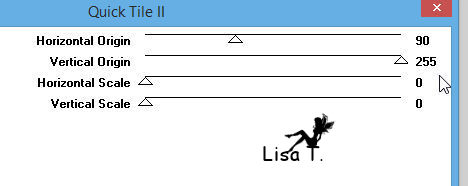
adjust -> sharpness -> sharpen more
selections ->
select none
3
open « image_fillette_halloween »
layers -> new mask layer -> from image
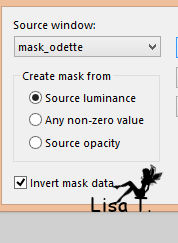
layers -> merge -> merge group
activate Crop Tool -> merged opaque -> ok
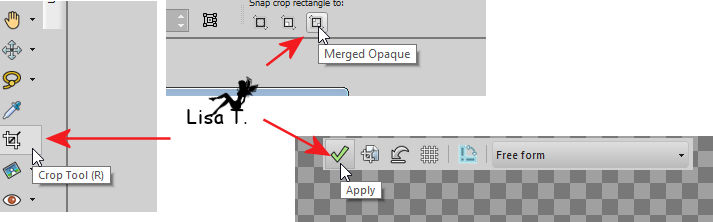
image -> resize -> check « resize all
layers » -> 75%
edit -> copy
back to your work -> edit -> paste as new layer
effects -> 3D effects -> drop shadow -> 2 / 2
/ 50 / 10 / black *** -2 / -2
/ 50 / 10 / black
layers -> merge -> merge visible
selections -> select none
your work looks like this

edit -> copy
4
image -> add borders -> check « symmetric » -> 2
pixels color 1
image -> add borders -> 24 pixels color 2
select the large border with the magic wand tool
edit -> paste into selection
effects -> plugins -> Graphic Plus / Quick Tile
II (same settings as before)
adjust -> sharpness -> sharpen
selections -> invert
effects -> 3D effects -> drop shadow -> 2 / 2
/ 50 / 10 / black *** -2 / -2
/ 50 / 10 / black
selections -> select none
5
image -> add borders -> 2 pixels color 1
copy / paste as new layer « K-6-JessicaDougherty_WitchsBrew »
move to the left (see final result)
effects -> 3D effects -> drop shadow -> 2 / 2
/ 50 / 10 / black *** -2 / -2
/ 50 / 10 / black
6
copy / paste tubes of the cats (select one at a time) as
new layers, and move where you like
do the same with the pumpkin
these tubes are already shadowed !!
layers -> merge -> merge visible
7
copy / paste as new layer « REcorner14 »
image -> resize -> uncheck « resize all
layers » -> 80%
copy / paste as new layer
move it in top left corner
effects -> plugins -> Simple -> Top Left Mirror
image -> sharpness -> unsharp mask
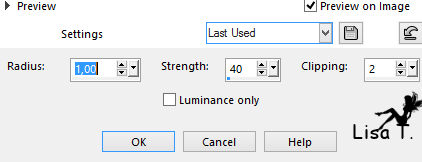
apply your watermark
layers -> merge -> merge all (flatten)
resize your tag if necessary

your tag is finished
file -> save as... type .jpeg
Thank you for following this tutorial

Don’t hesitate to write to Odette

if you have any problem
or to send her your creations
It will be a real pleasure to present them at the end of
this tutorial

My tag with my tubes

Your Creations
coming  soon soon

Back to the board of Odette"'s tutorials
board 1 
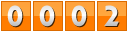
|