Tutorial 3

click on the flag to find the french version


Conditions of use of the material provided
It is forbidden to modifiy, change the name, take off the watermarks or alter the tubes.
It is forbidden to share them in groups or offer them on your site, blog or forum.
If you want to use them to create a tutorial, you must ask the permission of the authors.

Odette has the permission of the creators to use their tubes, masks and decorations
Thank you to all of them.
Without their beautiful creations, no tutorials could be written.

Odette and I use PSPX8 to create the tags of her tutorials
but you can realize them with any other version of PSP

Matérial
1 mask - 1 photo and misted photo (personal) - one tube (Lisa T)

open all tubes - window/duplicate. Close the originals and work with the copies
in case you want to redo your work
open the mask and minimize it to tray

Plugins
AAA Frame - Graphic Plus

Colors palette
foreground color -> FG -> color 1 -> light blue
background color -> BG -> color 2 -> dark blue
of course you can change tubes, colors and blend modes, according to your likings

use the brush to follow the steps
hold down left click to grab and move it


Realization
1
open a new transparent raster layer 800 * 500 pixels
selecitons -> select all
coppy / paste into selection the photo « paysagetuto3 »
selections -> select none
2
adjust -> blur -> gaussian blur / 40
3
layers -> new mask layer -> from image
find « mask » in the drop-down list

4
layers -> merge -> merge group
5
layers -> new raster layer (Raster 1)
flood fill white
layers -> arrange -> move down
6
layers -> merge -> merge visible
adjust -> sharpness -> sharpen
7
image -> add borders -> chesk « symmetric » -> ...
3 pixels color 1
2 pixels color 2
3 pixels color 1
8
effects -> 3D effects -> buttonize / color 1

9
copy / paste as new layer the misted landscape (don’t forget to erase the watermark)
image -> resize -> uncheck « resize all layers » -> 70%
move the tube in the middle of the flower (see final result)
10
image -> add borders -> 25 pixels color 1
select this border with the magic wand tool
copy / paste into selection the image « paysagetuto3 »
11
effects -> plugins -> Graphic Plus / Quick Tile II / horizontal origin : 255
all other settings : 0

12
adjust -> sharpness -> sharpen
effects -> plugins -> FM Tile Tools / Blend Emboss / default settings
13
selections -> select all
selections -> invert
effects -> 3D effects -> cutout -> 0 /0 / 75 / 25 / black
selections -> select none
14
image -> add borders -> ...
3 pixels color 1
2 pixels color 2
3 pixels color 1
15
image -> add borders -> 25 pixels (contrasting color)
selections -> select this border with the magic wand tool
16
effects -> plugins -> Graphic Plus -> Quick Tile II
17
selections -> select none
effects -> plugins -> AAA Frames / Foto Frame

18
copy / paste the girl tube (erase the watermark)
image -> mirror -> mirror horizontal
resize and move the tube to the left (or elsewhere of course...) (see final result)
effects -> 3D effects -> drop shadow -> 0 / 0 / 60 / 20 / black
19
copy / paste the poppies tube
image -> resize -> 70%
effects -> 3D effects -> drop shadow -> 0 / 0 / 60 / 20 / black
move the tube to the right, opposite to the girl
layers -> merge -> merge all (flatten)
20
adjust -> sharpness -> unsharp mask -> 2 / 50 / 5
apply your watermark and save as... type .jpeg
resize if necessary

your tag is finished
Thank you to have followed it

Don’t hesitate to write to Odette

if you have any problem
or to send her your creations
It will be a real pleasure to present them at the end of this tutorial

Your Creations
creation  Hildegard Hildegard

creation  Tanja Tanja

Creation  Waltraud Waltraud


Back to the board of Odette’s tutorials

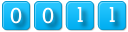
|