Tutorial 2

Conditions of use of the material provided
It is forbidden to modifiy, change the name, take off the watermarks or alter the tubes.
It is forbidden to share them in groups or offer them on your site, blog or forum.
If you want to use them to create a tutorial, you must ask the permission of the authors.

Odette has the permission of the creators to use their tubes, masks and decorations
Thank you to all of them.
Without their beautiful creations, no tutorials could be written.

Odette and I use PSPX8 to create the tags of her tutorials
but you can realized these tutorials with any other version of PSP

Matérial
1 mask - 1 tube by Danimage Thank you Daimage
1 landscape image - a decorative corner
a « texture » by Tine thank you Tine
open the tubes, duplicate them and work with the copies
always work with copies
open the mask and minimze it
copy / paste into the floder « textures » of My PSP Files the texture provided


Plugins
Graphic Plus / Quick Tile II - FM Tile Tools / Blend Emboss / default settings
Unlimited 2 / &< Kaleidoscope> / EasyCorner UpperLeft

Colors palette
choose 2 colors in your main tube
color 1 -> light color - color 2 -> dark color

use the pencil to follow the steps
Left click to grab it


Realization
Step 1
layers -> new raster layer -> 800 * 500 pixels
flood fill with color 1
layers -> new mask layer -> from image
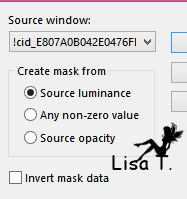
layers -> merge -> merge group
Step 2
layers -> new raster layer
flood fill with color 2
layers -> new mask layer -> from image as in step 1
layers -> merge -> merge group
activate the bottom layer
layers -> duplicate
acitvate the top layer (dark mask)
layers -> merge -> merge down
layers -> duplicate - image -> mirror -> mirror vertical (flip)
set the opacity of the layer (layer properties) on 55%
in the layers palette, grab the light mask (hold left click) and move it between the 2 dark masks
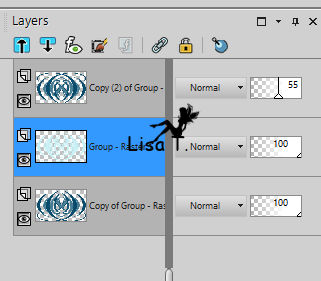
layers -> merge -> merge visible
Step 3
layers -> new raster layer
selections -> select all
flood fill the selection with the following linear gradient
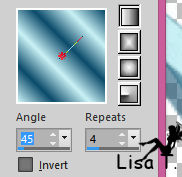
selections -> select none
adjust -> blur -> gaussian blur / 20
effects -> image effects -> seamless tiling
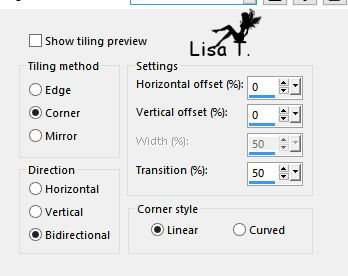
effects -> plugins -> Graphic Plus -> Quick Til II
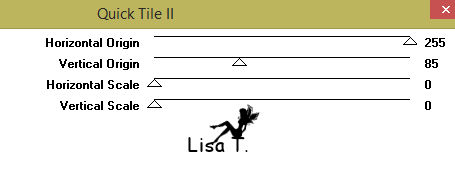
Step 4
layers -> arrange -> send to bottom
image -> add borders -< check « symmetric » -> ....
2 pixels color 1
1 pixel color 2
1 pixel color 1
effects -> 3D effects -> buttonize
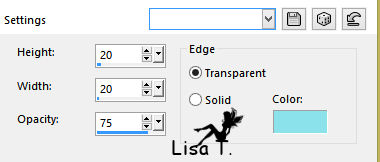
adjust -> sharpness -> sharpen
effects -> plugins -> FM Tile Tools -> Blend Emboss (default settings)
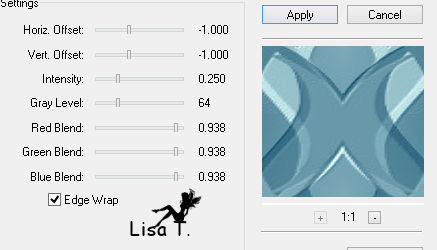
Step 5
layers -> promote background layer
image -> canvas size -> 1000 * 700 pixels
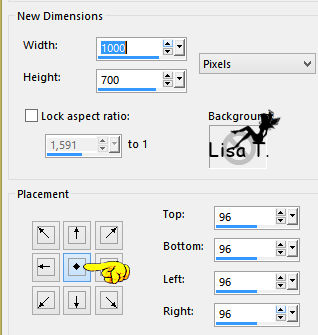
select the transparent border with the magic wand tool
flood fill the selection with the gradient of step 3
effects -> plugins -> Graphic Plus -> Quick Tile II
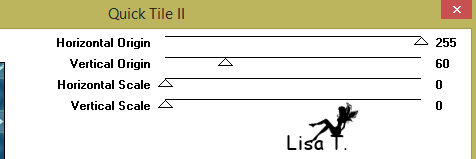
effects -> texture effects -> texture
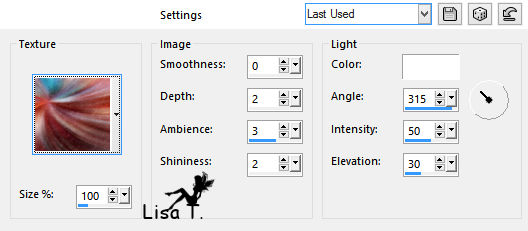
selections -> invert
selections -> promote selection to layer
effects -> 3D effects -> cutout / color 2
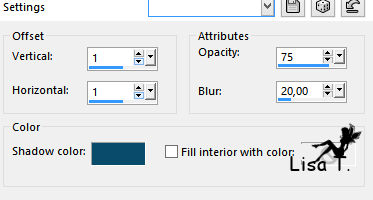
selections -> select none
image -> add borders ->...
2 pixels color 2
2 pixels color 1
Step 6
open a landscape image and apply the mask « 20/20 »
if you use Odette’s landcape, she provides the misted result
copy / paste as new layer and move it to the right (see final result)
adjust -> sharpness -> sharpen
copy / paste as new layer the character tube (erase the watermark) and move it to the left
drop a shadow of your choice
layers -> merge -> merge all (flatten)
Step 7
adjust -> sharpness -> unsharp mask
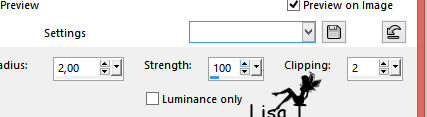
image -> add borders -> 1 pixel color 2
image -> add borders -> 20 pixels with a contrasting color
select this border with the magic wand tool
flood fill the selection with the gradient of step 3
selections -> select none
Step 8
copy / paste the decorative corner and move it in the upper left corner of the tag
blend mode of the layer : Luminance (Legacy)
adjust -> sharpness -> sharpen
effects -> plugins -> Unimited 2 -> &<Kaleidoscope> -> EasyCorner UpperLeft
image -> resize -> check « all layers » -> 900 pixels width (or other)
layers -> merge -> merge all (flatten)
apply your watermark and save as... type .jpeg

your tag is finished
Thank you to have realized it

Don’t hesitate to write to Sybel
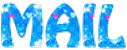
if you have any problem
or to send her your creations
It will be a real pleasure to present them at the end of this tutorial

Your Creations
created  by Just-Sue by Just-Sue


your creations
Creation  Barbara Barbara

Creation  Gerda Gerda

Back to the board of Odette’s tutorials

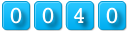
|