Women Perfume

You will find the original tutorial Here

I am member of TWInc
this translated tutorial is protected
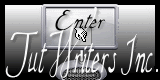

This translation is my property,
it is strictly forbidden to copy or distribute it on the Net
Thanks to Nara for her kind permission
I work with PSP12, but it is possible to use another version.

The tubes provided are for personal use
you are not allowed to share them, or present them in another site
without the permission of the authors

Material
2 tubes by nara
1 mask by Narah
one Watermark

Open the tubes, duplicate them and work with the originals
open the mask and minimize it


Filters here
Toadies - Nik Color Efex Pro1.Oe - Graphic Plus


Use the paint brush to follow the steps
left click to grab it
 |

Colors
color 1 -> foreground color -> #774743
color 2 -> background color -> #bdab9f
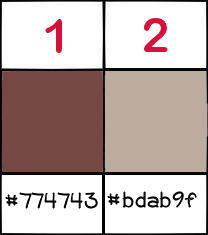
of course you may change the colors according to your tubes

Realization
Step 1
in the materials palette, prepare a radial gradient
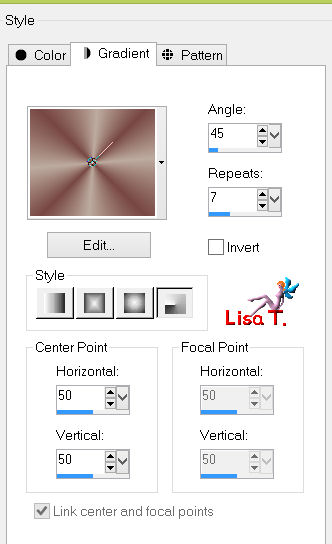
Step 2
open a new background raster layer 900 * 600 pixels
fill with the gradient
Step 3
adjust/blur/gaussian blur
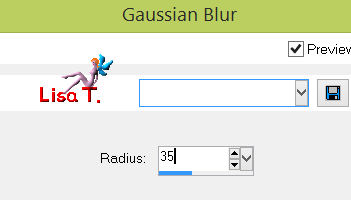
Step 4
effects/plugins/VM Distortion/Yiles a Go Go
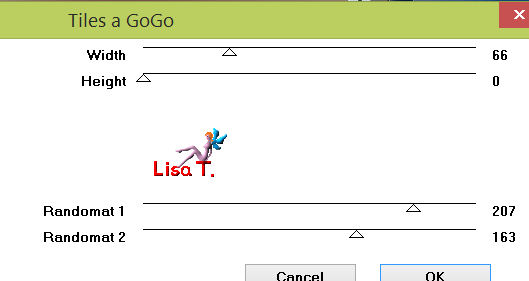
effects/user defined filter/Emboss 6
Step 5
effects/distortion effects/wave
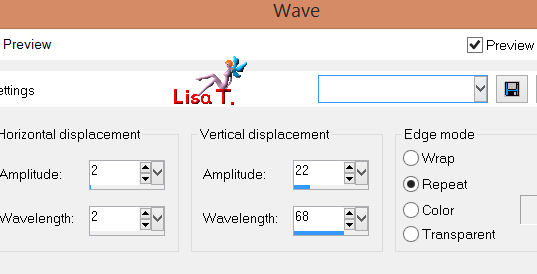
Step 6
layers/new raster layer/fill with color 2
layers/new mask layer/from image/choose “0162Narah Mask”
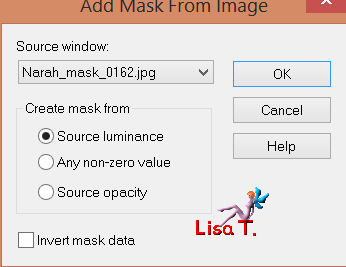
layers/merge/merge group
Step 7
activate the Pick Tool, and drag the layer to the left side up to 450
layers/duplicate - image/mirror
layers/merge/merge down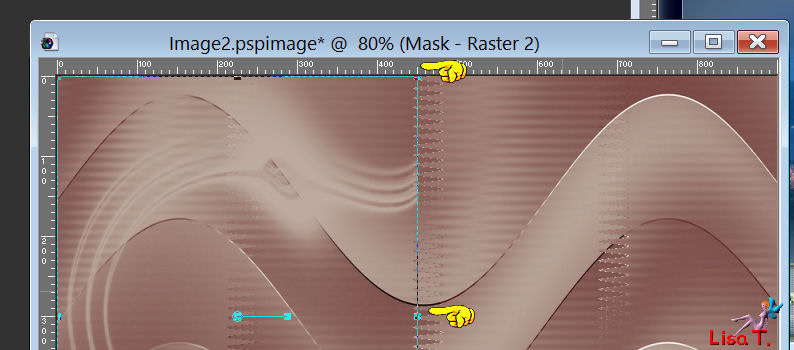
Step 8
effects/3D effects/drop shadow/color 1
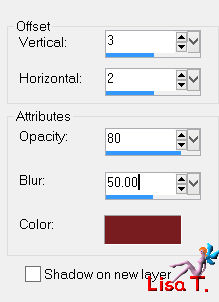
Step 9
effects/plugins/Toadies/Motion Trail
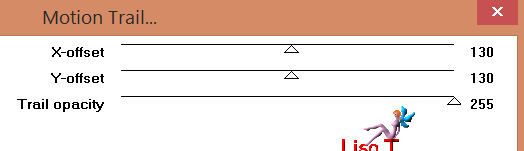
Step 10
layers/duplicate
image/free rotate
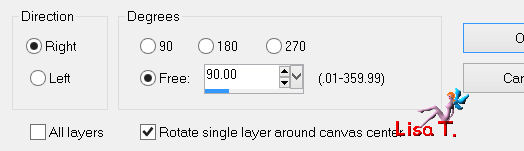
layers/merge/merge down
adjust/sharpness/sharpen
Step 11
activate the landscape tube
edit/copy - back to your work
in the layers palette, activate Raster 1
layers/new raster layer
selections/select all
edit/paste into selection
selections/select none
Step 12
in the layers palette, activate raster 1
effects/plugins/Nik Color Efex Pro1Oe/Graduated User Defined
(translator’s note : I used color ##50a8f6)
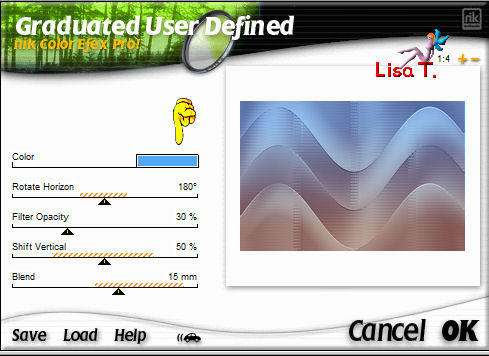
Step 13
in the layers palette, activate Raster 2
set the blend mode on “Luminance” (or other according to your tubes)
Step 14
activate the tube of the woman
image/resize/80%/uncheck “resize all layers”
edit/copy - back to your work - edit/paste as new layer
layers/arrange/move up
move it to the left as shown on the final result
effects/3D effects/drop a shadow of your choice
your layers palette must look like this
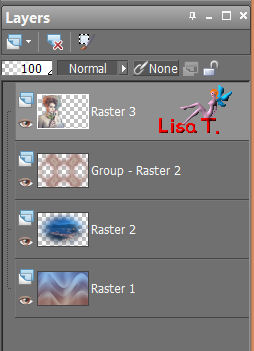
Step 15
image/add borders/2 pixels/check “symmetric”/color 1
Step 16
edit/COPY
Step 17
image/add borders/30 pixels/check “symmetric”/choose a contrasting color
select this border with the magic wand tool
edit/paste into selection (the image you copied in step 16)
selections/invert
effect/36D effects/drop shadow
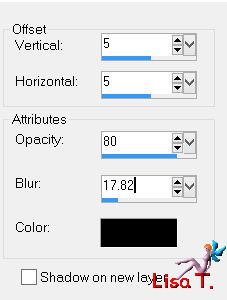
drop shadow again/ -5 / -5 / 80 / 17.82 / black
Step 18
selecitons/invert
adjust/blur/gaussian blur/35
Step 19
effects/plugins/Graphic Plus/Cross Shadow/default settings
Step 20
activate Nara’s watermark
edit/copy - back to your work - edit/paste as new layer
move it as shown on the final result
apply your signature
layers/merge/merge all
save as… type jpeg

your tag is finished
Thank you to have realized it

To write to Nara


Back to the board of Nara's tutorials

|