Tag Dreams

You will find the original tutorial Here


This translation is my property,
it is strictly forbidden to copy or distribute it on the Net
Thanks to Nara for her kind permission
Nara works with PSPX5I work with PSPX8, but it is possible to use another version.

The tubes provided are for personal use
you are not allowed to share them, or present them in another site
without the permission of the authors

Material
Open the tubes, duplicate them and work with the copies
copy / paste the gradient into the folder « gradients » of My PSP Files
copy / paste the masks into the folder « masks » of My PSP Files
tubes – frame and masks – 1 gradient


Filters
Filter Unlimited 2
Graphic Plus
Mura’s Meister / Copies


Use the paint brush to follow the steps
Left click to grab it


Colors
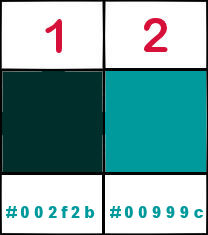
color 1 -> foreground color -> #002f2b
color 2 -> background color -> #000999c
Realization
Step 1
open a new transparent raster layer 1000 * 600 pixels
flood fill with the gradient provided in the material

Step 2
effects > artistic effects > halftone

Step 3
effects > distortion effects > polar coordinates

Step 4
effects > distortion effects > pinch

Step 5
effects > geometric effects > circle

Step 6
effects > distortion effects > warp

Step 7
effects > Unlimited 2 > Special effects 1 > Shiver

Step 8
effects > image effects > seamless tiling

Step 9
effects > plugins > Mura’s Meister > copies

Step 10
layers > duplicate – image > mirror > mirror horizontal
layers > merge > merge down
effects > distortion effects > polar coordinates

Step 11
layers > duplicate
image > mirror > mirror vertical
layers > merge > merge down
adjust > sharpness > sharpen
effects > 3D effects > drop shadow

repeat « drop shadow » changing (10) by (-10)
image > reisze > uncheck « all layers » > 90%
Step 12
layers > new raster layer
layers > arrange > send to bottom
flood fill with color 1
Step 13
layers > new raster layer
flood fill with color 2
layers > load-save mask > from disk > mask « nminas_masks_artvidade-3 »
layers > merge > merge group
adjust > sharpness > sharpen more
Step 14
activate the layer « group raster 3 »
layers > new raster layer
flood fill with color 2
layers > load-save mask > from disk > mask « nminas_masks_artvidade-3.4 »
layers > merge > merge group
Step 15
layers > duplicate image > mirror > mirror horizontal
layers > merge > merge down
adjust > sharpness > sharpen more
Step 16
activate Raster 1
copy / paste as new layer the decoration tube « frame_enfeite »
your layers palette looks like this

Step 17
copy /paste the character tube as new layer
resize it (translator’s note : I resized to 66% and applied > adjust > sharpness > sharpen)
move it as shown on the final result
layers > merge > merge visible
Step 18
layers > duplicate
image > resize > 90%
select the transparent part (the frame) with the magic wand tool
selections > invert
Step 19
effects > 3D effects > drop shadow as in step 12
Step 20
activate the bottom layer
selections > invert
adjust > blur > radial blur

effects > plugins > Graphic Plus > Cross Shadow

selections > select none
layers > merge > merge visible
Step 21
image > add borders > check « symmetric » -->
4 pixels color 2
4 pixels color 1
4 pixels color 2
resize your tag if necessary
Step 22
apply Nara’s watermark, and your own watermark
file > save as... type .jpeg

your tag is finished
Thank you to have realized it

To write to Nara


Back to the board of Nara's tutorials

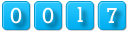
|