Amor

You will find the original tutorial Here

I am member of TWInc
this translated tutorial is protected
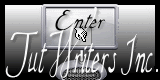

This translation is my property,
it is strictly forbidden to copy or distribute it on the Net
Thanks to Nara for her kind permission
I work with PSP12, but it is possible to use another version

The tubes provided are for personal use
you are not allowed to share them, or present them in another site
without the permission of the authors

Material
Open the tubes, duplicate them and work with the copies
1 tube - 1 mask - 1 selection - 1 watermark - 1 preset for the plugin Extrude
double click on the preset to install it
copy the selection and paste it into the folder « selections » of « My PSP Files »
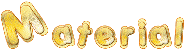
Filters
Alien Skin Eye Candy 5 Impact/Extrude
Mura’s Meister
Niksoftware/Color Efex pro 3.0
Graphic Plus
Carolaine & Sensibility
Thank you To Violette
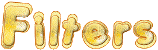
Use the paint brush to follow the steps
left click to grab it
 |

Colors
color 1 -> foreground color -> #835e20
color 2 -> background color -> #4b2010
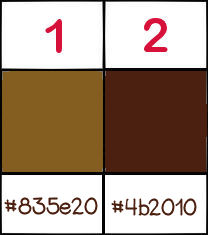
Realization
Step 1
in the materials palette, prepare a linear gradient
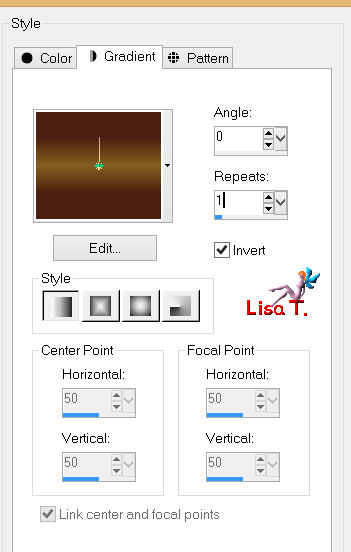
Step 2
open a new transparent background layer 900 * 600 pixels
fill with the gradient
selections/select all
Step 3
activate the tube
edit/copy - back to your work - edit/paste into selection
selections/select none
Step 4
adjust/blur/radial blur
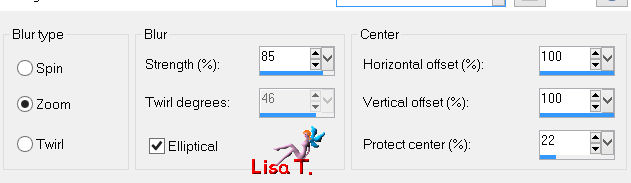
effects/user defined filter/emboss 6
Step 5
layers/duplicate - image/flip - image/mirror
in the layers palette, set the blend mode on « overlay »
layers/merge/merge visible
Step 6
effects/plugins/Carolaine & Sensibility/CS-DLines
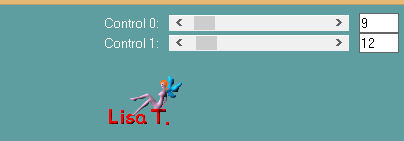
adjust/sharpness/sharpen more
Step 7
layers/new raster layer
fill with color 1 (light)
layers/new mask layer/from image/find mask « masknp.tracejada »
layers/merge/merge group
in the layers palette, set the blend mode on « lighten more » and the opacity on 50%
Step 8
layers/duplicate - image/flip
layers/merge/merge down
effects/edge effects/enhance more
Step 9
layers/new raster layer
selections/load selection/from disk/and choose « sel.nara ;amor »
fill the selection with the gradient prepared in step 1
effects/3D effects/drop shadow/ 5 / 5 / 83 / 13.9 / black
selections/select none
Step 10
effects/plugins/Eye Candy 5 Impact/Extrude
choose the preset « tag_amor »
in the « basic » tab, choose a light color
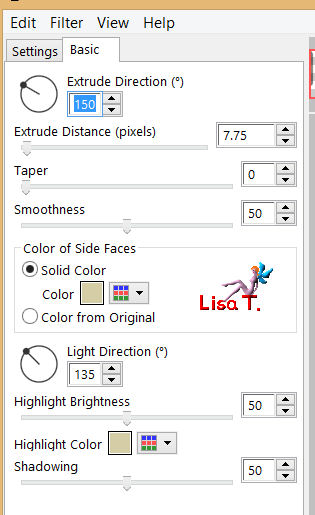
Step 11
effects/plugins/Mura’s Meister/Copies
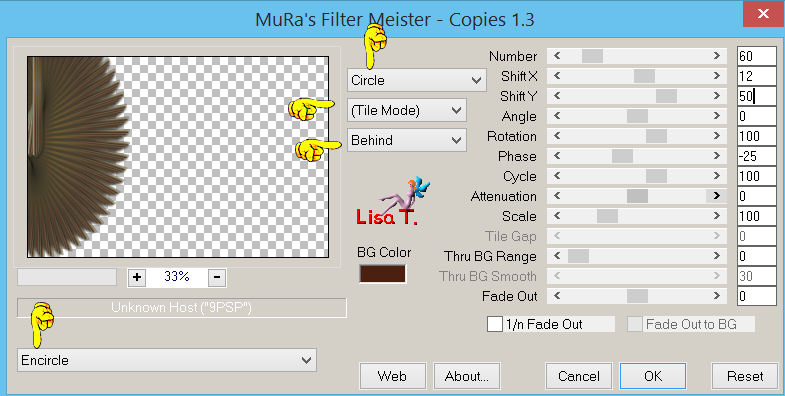
Step 12
layers/duplicate - image/mirror
layers/merge/merge down
Step 13
layers/duplicate
effects/plugins/Mura’s Meister/Copies
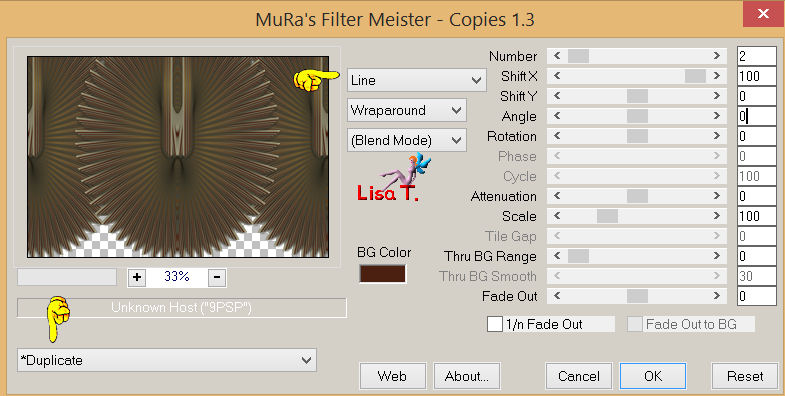
Step 14
effects/geometric effects/circle/check « transparent »
image/resize/uncheck « resize all layers »/80%
effects/3D effects/drop shadow
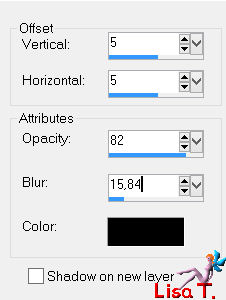
repeat this effect, replacing ( 5 ) by ( -5 )
activate the tube « NP-1047 »
edit/copy - back to your work - edit/paste as new layer
image/resize/uncheck « resize all layers »/78%
effects/edge effects/enhance
in the layers palette, activate « copy of Raster 1 »
your layers palette looks like this
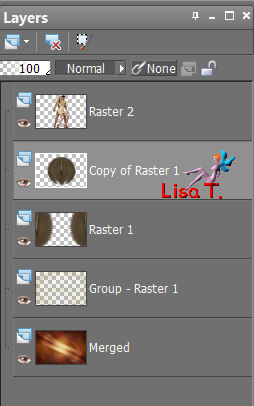
layers/merge/merge down
Step 15
effects/plugins/Niksoftware/Color Efex Pro/3.0
evnetually, find the effects that matches with your colors
Nara chose these settings
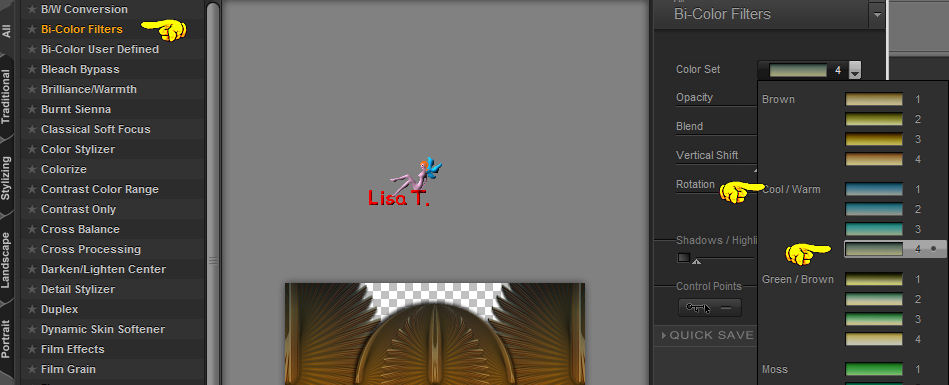
Step 16
activate the top layer, « raster 2 » (the tube of the characters)
effects/plugins/Eye Candy 5 Impact/Perspective Shadow
and find the preset « Drop Shadow Blurry »
Step 17
image/add borders/check « symmetric »/2 pixels/light color
(note of the translator : I chose #ead3ae, and I left this color as foreground color)
Step 18
image/add borders/check « symmetric »/20 pixels/contrasting color
select this border with the magic wand tool
fill the selection with a linear gradient (same settings as in step 1, but color 1 has changed)
effects/plugins/Graphic Plus/Cross Shadow/default settings
selections/select none
Step 19
repeat step 17
Step 20
activate Nara’s watermark
edit/copy - back to your work - edit/paste as new layer
apply your signature
resize eventually
file/save as... type jpe

your tag is finished
Thank you to have realized it

To write to Nara
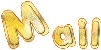

My version with my tubes

Back to the board of Nara Pamplona's tutorials

|