Memories

You will find the original tutorial Here

This translation is my property,
it is strictly forbidden to copy or distribute it on the
Net
Thanks to Nara for her kind permission
I work with PSP19, but it is possible to use another version.
The tubes provided are for personal use
you are not allowed to share them, or present them
in another site
without the authors’ permission

Material
tubes - selections - Nara’s watermark
Open the tubes, duplicate them and work with the copies
copy / paste selections into folder « selections » or
Corel PSP folder


Filters
L&K/Zitah
Alien Skin Eye Candy 5 Impact /Texture
Alien Skin Eye Candy 5 Impact /Extrude
Mura's Meister/Copies
Nik Sofware Color Efex Pro 3.0
Pentacom
Foto Frame


Use the paint brush to follow the steps
Left click to grab them


Colors
color 1 -> foreground color -> FG -> #cfab93
(light brown)
color 2 -> background color -> BG -> #50191c (drak
brown)
prepare both colors into materials palette
then prepare a radial gradient into FG box, using these
two colors


Realization
1
open a new transparent image 1000 * 600 pixels
flood fill with the gradient
2
adjust -> blur -> gaussian blur

3
selections -> select all
copy / paste into selection « tubeNaraPamplona
1382 »
selections -> select none
4
adjust -> blur -> radial blur

effects -> user defined filters -> Emboss 03
5
effects -> plugins -> Penta.com / Dot and Cross

6
layers -> new raster layer
selections -> load-save selection -> from disk -> selection
# « sel.nara.lembranças »

flood fill with a linear gradient

7
copy / paste into selection « TubeNaraPamplona
1382 »
selections -> select none
effects -> plugins -> Eye Candy 5 - Textures / Weave
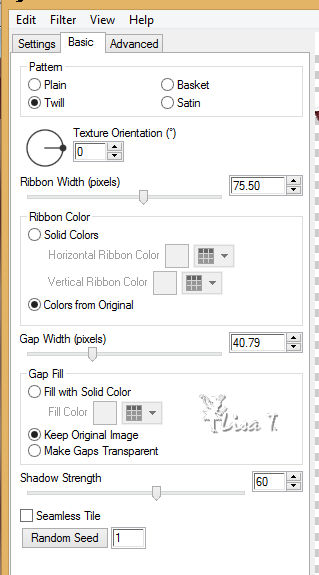
8
effects -> texture effecs -> blinds -> color 1

adjust -> sharpness -> sharpen
9
effects -> 3D effects -> drop shadow -> 7 / 7
/ 45 / 14 / black
effects -> 3D effects -> drop shadow -> -7 /-
7 / 45 / 14 / black

10
layers -> duplicate
image -> resize -> uncheck « resize al
layers » -> 20%
11
effects -> plugins -> Mura’s Meister -> copies

12
layers -> duplicate
image -> mirror -> mirror horizontal
layers -> merge -> merge down
13
effects -> reflection effects -> rotating mirror

14
effects -> image effects -> offset

15
effects -> geometric effects -> Perspective Vertical

16
layers -> duplicate
image -> mirror -> mirror vertical
layers -> merge -> merge down
17
highlight Raster 2
selections -> load-save selection -> from disk -> selection
# « sel.nara.lembranças2»

DELETE (on your keyboard) 4 times
selections -> select none
18
highlight Raster 2
selections -> load-save selection -> from disk -> selection
# « sel.nara.lembranças3 »

DELETE (on your keyboard) 4 times
selections -> select none
19
highlight Raster 1

layers -> new raster layer
selections -> select all
copy / paste into selection « TubeNaraPamplona
1382 »
selections -> select none
layers -> merge -> merge down

20
on both layers « Raster 2 » and « copy
of Raster 2 » apply --->
Nick Software / Color Effex Pro 3.0 Complete matching your
colors
Nara used the following settings
on raster 2 -> set color / Violet / Pink 2

on Copy of Raster 2 -> set color / Violet / Pink 1

21
layers -> merge -> merge visible
effectgs -> plugins -> AAA Frame / Foto Frame

22
highlight « TubeNP 1381 »
copy / paste as new layer
image -> resize -> 83%
move it as shown on final result
effects -> plugins -> Alien Skin Eye Candy - 5 Impact
/ Perspective Shadow / Drop Shadow - Lowest

layers -> merge -> merge all (flatten)
23
copy / paste as new layer Nara’s Watermark
24
apply your watermark
layers -> merge -> merge all
save as… type jpeg
your tag is finished
Thank for having followed this tutorial

To write to Nara


back to the boards of Nara’s Tutorials
board 1  board 2 board 2 

|