Beauty of life

You will find the original tutorial Here

I am member of TWInc
this translated tutorial is protected


This translation is my property,
it is strictly forbidden to copy or distribute it on the Net
Thanks to Nara for her kind permission
I work with PSP12, but it is possible to use another version.

The tubes provided are for personal use
you are not allowed to share them, or present them in another site
without the permission of the authors

Material
2 tubes by Nara Pamplona
1 mask narap_abstract
1 selection -copy and paste it into the folder « selections » of « My PSP Files »
2 presets (double click on them to install them automatically)
1 watermark
1 gradient (to import)
Open the tubes, duplicate them and work with the copies


Filters
Alien Skin Eye Candy 5
Flaming Pear
AAA Frames
Toadies
Mura’s Meister
Nik Software
AP 01[Innovations]


Use the paint brush to follow the steps
left click to grab it
 |

Colors
(note of the translator : Nara used a light color as foreground color
a dark color as background color, but she did not give the exact references
I used the following colors)

color 1 -> foreground color -> #fbd9ad
color 2 -> background color -> #e46d00
Realization
Step 1
open a new transprent raster layer 1020 * 750 pixels
fill with the gradient provided (chrisfalieaves)
selections/select all
Step 2
activate the tube of the woman
edit/copy - back to your work - edit/paste into selection
selections/select none
Step 3
effects/image effects/seamless tiling/default settings
Step 4
adjust/blur/radial blur

effects/user defined filter/emboss 3
Step 5
effects/plugins/AP 01[Innovations]/Lines-Silverlining
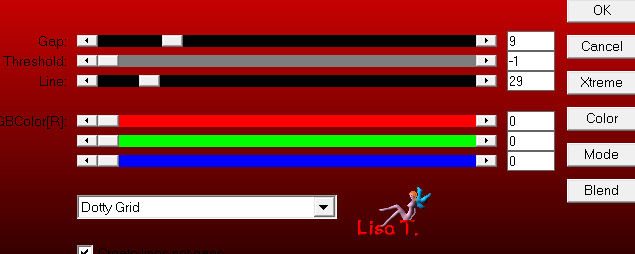
effects/plugins/Nik Software/Color Efex Pro

Step 6
layers/new raster layer
fill with color 1
layers/new mask layer/from image
choose « mask_narap_abstract »
layers/merge/merge group
Step 7
effects/plugins/Toadies/What Are You ?...

adjust/sharpness/sharpen more
Step 8
layers/duplicate - image/mirror
layers/merge/merge down
Step 9
layers/ne raster layer
selections/load-save selection/from disk/selection « sel.nara.belezadavida »
fill the selection with the gradient provided (chrisfalieves)
selections/select none
Step 10
effects/plugins/Alien Skin Eye Candy 5 Impact/Motion Trail
in the tab « settings » choose « beleza_da_vida »
here are the numbers in the tab « basic »

Step 11
effects/plugins/Alien Skin Eye Candy 5 Extrusion
in the tab « settings » choose « top_belezadavida »
in the tab « basic » choose the following settings

effects/plugins/Nik Software/Color Efex Pro

Step 12
effects/Alien Skin Eye Candy 5 Impact/Perspective Shadow
Choose the setting « drop shadow blurry »
Step 13
effects/plugins/Simple/Top Left Mirror
Step 14
layers/duplicate
image/resize/uncheck « resize all layers »/60%
effects/distortion effects/polar coordinate/polar to rectangular

Step 15
layers/duplicate - image/flip
layers/merge/merge down
Step 16
image/resize/uncheck « resize all layers »/50%
effects/plugins/Mura’s Meister/Copies

Step 17
activate the tube of the landscape
edit/copy - back to your work
activate the magic wand tool / tolerance 20, and select inside the shape
selections/modify/expand/6 pixels
edit/paste into selection
selections/select none
layers/arrange/move down
your layers palette looks like this

Step 18
in the layers palette, activate « Raster 1 »
effects/plugins/Flaming Pear/Flood

activate « Raster 2 » and apply the same effect
Step 19
activate the tube of the lady
edit/copy - back to your work - edit/paste as new layer
layers/arrange/bring to top
effects/image effects/offset

Step 20
effects/plugins/Flaming Pear/Flood
keep the setting of step 18 ; except « horizon », change 83 by 91
layers/merge/merge visible
Step 21
effects/plugins/AAA Frames/Foto Frame

Step 21
activate Nara’s watermark
edit/copy - back to your work - edit/paste as new layer
move as shown on the final result
apply your own signature
layers/merge/merge all (flatten)
image/resize eventually (note of the translator : I resized 1000 pixels wide)
save as... Type jpeg

your tag is finished
Thank you to have realized it

To write to Nara


My tag with my tubes


Back to the board of Nara's tutorials

|