

original tutorial in french. Click on MeryDesig’s banner

Conditions of use of the material provided
It is forbidden to modifiy, change the name, take off the watermarks or alter the tubes.
It is forbidden to share them in groups or offer them on your site, blog or forum.
If you want to use them to create a tutorial, you must ask the permission of the authors.
MaryDesig has the permission of the creators to use their tubes, masks and decorations
Thank you to all of them for their work
Without their beautiful creations, no tutorials could be written.

translator’s note : Merydesig uses PSPX9 and I use PSP2020 Ultimate
but you can follow this tutorial with any other version of PSP
according to the version you use, the results might be slightly differents

Hints & Tips
TIP 1 -> if you don’t want to install a font -->
open it in a software as « Nexus Font » (or other font viewer software of you choice)
as long as both windows are opened (software and font), your font will be available in your PSP
TIP 2 -> from PSPX4, in the later versions of PSP the functions « Mirror » and « Flip » have been replaced by -->
« Mirror » --> image => mirror => mirror horizontal
« Flip » --> image => mirror => mirror vertical

Supplies
tubes - textures - mask

open all tubes and duplicate them (window -> duplicate)
Close original tubes and work with the copies (to preserve the originals)
don’t forget to erase tubes’ watermarks before using them
place the textures into the folder « textures » of Corel PSP general folder
open the mask and minimize to tray

Plugins
Muras’s Seamless


Use the pencil to mark your place
along the way
hold down left click to grab and move it
 |

Realization
1
open a new image => transparent => 700 * 550 px
selections => select all
copy / paste « papel » into selection
selections => select none
layers => new raster layer
flood fill white / tick « texture » and choose the « melted » texture provided
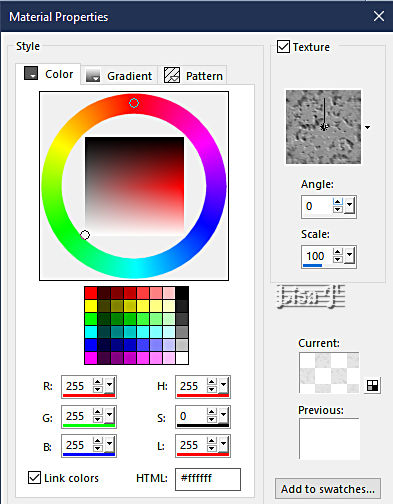
layers => new mask layer => from image => choose « mascara-7 »
layers => merge => merge group
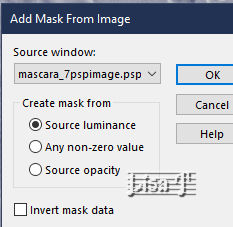
effects => plugins => Mura’s Seamless => Emboss at Alpha => default settings / apply 3 times
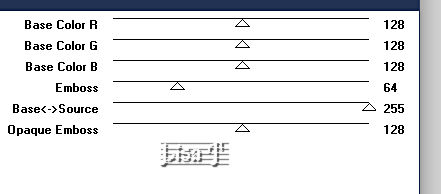
copy / paste the woman and the bird tubes
place properly
layers => merge => merge visible
layers => duplicate 2 times => you have 3 layers, rename 1 - 2 - 3 from bottom top
highlight « 1 » => adjust => add-remove noise => add noise
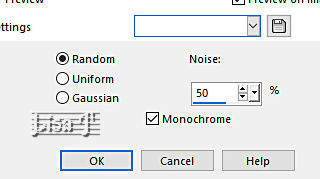
highlight « 2 » => effects => texture effects => mosaic / Glass
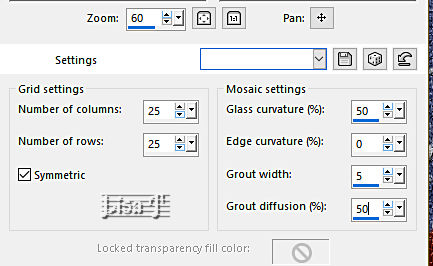
keep « 2 » highglighted => effects => image effects => page curl / color #505a7e
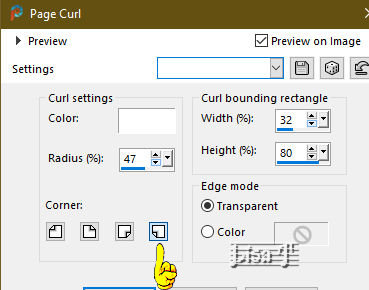
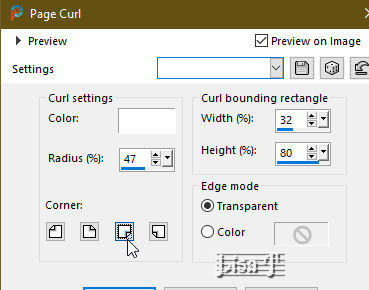
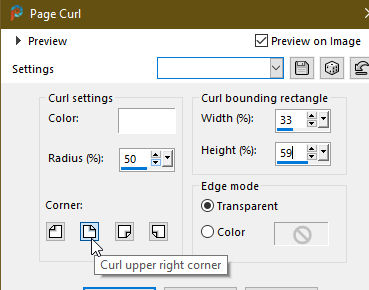

highlight « 3 » => image => resize => untick « resize all layers » => 80%
effects => 3D effects => drop shadow => -2 / 2 / 100 / 30 / black
effects => 3D effects => drop shadow => 2 / -2 / 100 / 30 / black
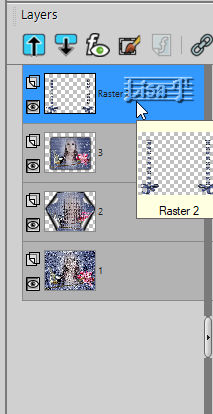
copy / paste « cinta » as new layer
enable the Pick tool with the following settings, to move the layer acurately => position X : 18 / position Y : 60
image => add borders => tick « symmetric » => 30 px / color #505a7e
select inside the frame with the Magic Wand tool
effects => texture effects => texture
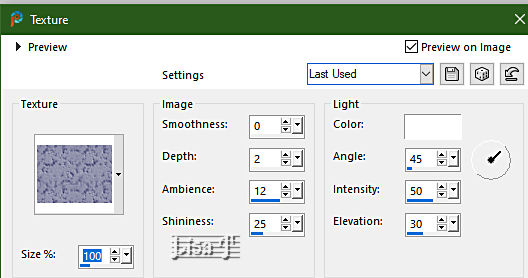
selections => select none
effects => plugins => AAA Frames => Foto Frame
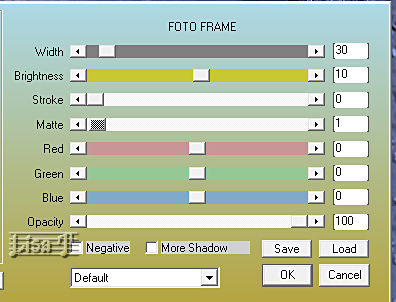
image => add borders => tick « symmetric » => 1 px black
apply your watermark or signature
write your licence number if you used a licenced tube
layers => merge => merge all (flatten)
image => resize => tick « resize all layers » => 950 px width
save your work as... type .jpeg

your tag is finished
Thank you for following this tutorial
My tag with 2 of my tubes (sections Women and Animals)


if you have any problem with this translation, or notice any error, mistake or oversight
Don’t hesitate to write to me, I’ll fix the problem as quickly as I can


Back to the board of MeryDesig’s tutorials
20 tutorials/board
board 1 board 2 board 2 board 3 board 3 board 4 board 4 board 5 board 5

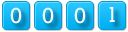
|