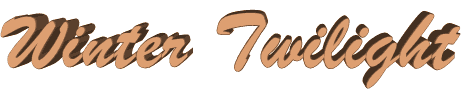

original tutorial in french. Click on MeryDesig’s
banner

Conditions of use of the material provided
It is forbidden to modifiy, change the name, take off the
watermarks or alter the tubes.
It is forbidden to share them in groups or offer them on
your site, blog or forum.
If you want to use them to create a tutorial, you must
ask the permission of the authors.
MaryDesig has the permission of the creators to use their
tubes, masks and decorations
Thank you to all of them for their work
Without their beautiful creations, no tutorials could be
written.

translator’s note : Merydesig
uses PSPX9 and I use PSP2019
but you can follow this tutorial with any other version
of PSP
according to the version you use, the results might be
slightly differents
Merydesig uses Animation Shop to create her animations
I use Ulead Gif Animator

Hints & Tips
TIP 1 -> if you don’t
want to install a font -->
open it in a software as « Nexus Font » (or
other font viewer software of you choice)
as long as both windows are opened (software and font),
your font will be available in your PSP
TIP 2 -> from PSPX4,
in the later versions of PSP the functions « Mirror » and « Flip » have
been replaced by -->
« Mirror » --> image => mirror => mirror horizontal
« Flip » --> image => mirror => mirror vertical

Material
tubes - texture - presets - gold tile
xxxxxxxxxx matos xxxxxxxxx
open all tubes and duplicate them (window -> duplicate)
Close original tubes and work with the copies (to preserve
the originals)
don’t forget to erase tubes’ watermarks before
using them
open the gold tile and minimize to tray. You will use it
as a pattern (without installation)
double click on the presets to install, or import
place the texture into the folder « textures » of
Corel PSP general folder

Plugins
Unlimited 2 - &<Bkg Kaleidoscope> - Bordermania
Animation Shop
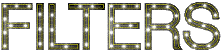

use this pencil to mark your place along
the way
hold down Left click to grab and move
.................................

Realization
1
open a new transparent image 900 * 700 px
selections => select all
copy / paste into selection « image_1 »
selections => select none
2
adjust => blur => gaussian blur => 20
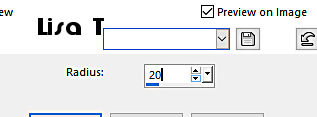
3
effects => plugins => Unlimited 2 => &<Bkg
Kaleidoscope> => @BlueBerry Pie
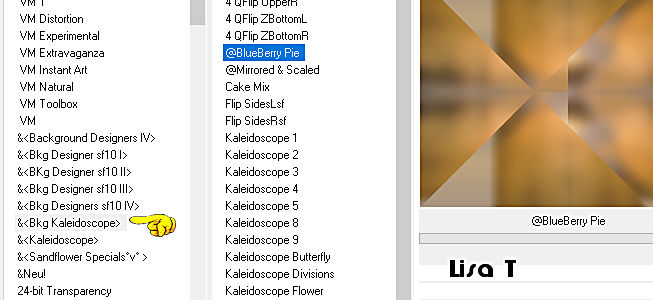
apply this effects once more
4
effects => plugins => Unlimited 2 => &<Bkg
Kaleidoscope> => Cake Mix
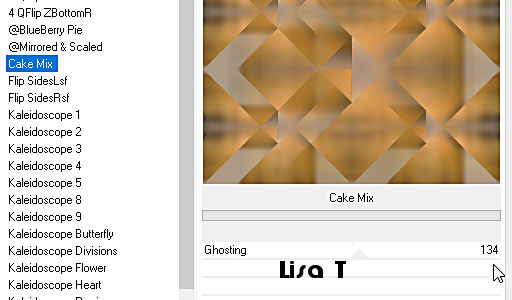
5
effects => texture effects => Texture
choose the texture « emboss014 » provided
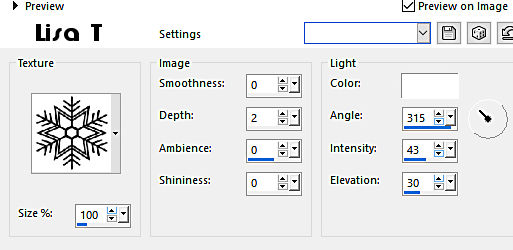
6
layers => new raster layer
selections => select all
copy / paste into selection « image_1 »
7
opacity of the layer : 32%
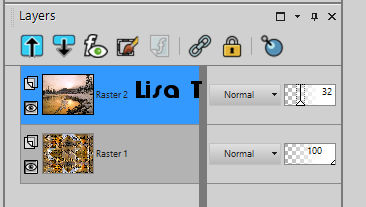
adjust => sharpness => sharpen TWICE
8
layers => new raster layer
flood fill with the gold tile
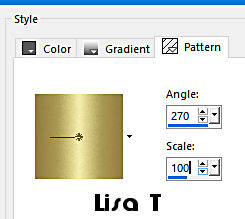
9
selections => contract => 30 px
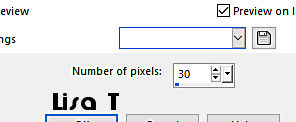
DELETE on your keyboard
selections => select none
10
effects => geometric effects => skew
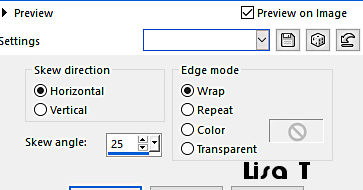
11
effects => plugins => Simple => Zoom Out and Flip
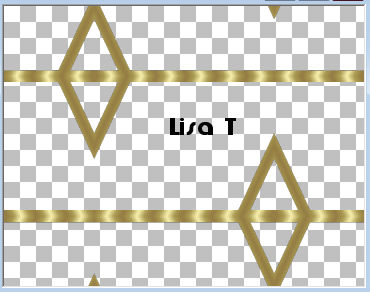
12
selections => select all
selections => float - selections => defloat
selections => contract => 3 px
DELETE on your keyboard
selections => select none
13
layers => duplicate
image => mirror => mirror horizontal
layers => merge => merge down
14
layers => new raster layer
flood fill with the gold tile
selections => select all
selections => contract => 3 px
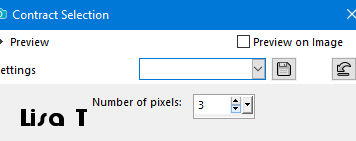
15
DELETE on your keyboard
selections => select none
16
layers => merge => merge down
17
adjust => hue and saturation => colorize => 22
/ 74
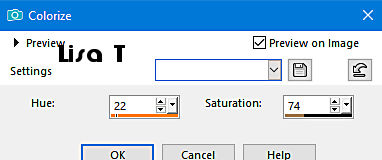
translator’s note : I didn’t colorize
layers => duplicate
rename layers « deco 1 » and « deco
2 » from bottom to top
highlight « deco 1 » => adjust
=> add-remove noise => add noise
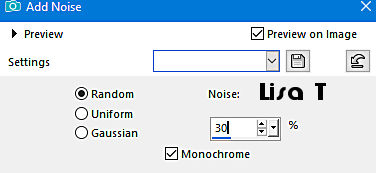
highlight « deco 2 » => adjust => add-remove
noise => add noise => change 30% by 40%
close the eye of « deco 2 »
18
layers => new raster layer
selections => select all
copy / paste into selection « image_1 »
selections => select none
19
effects => plugins => Bordure Mania => Bouton
Rond n°3
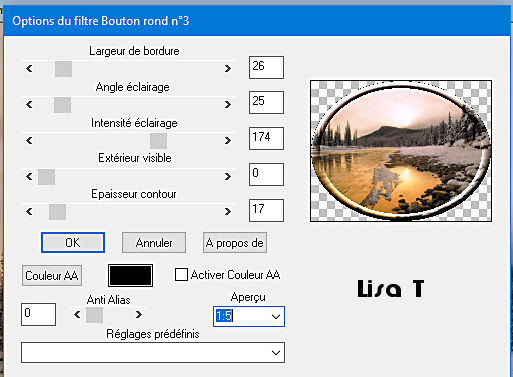
20
image => resize => untick « resize all
layers » => 70%
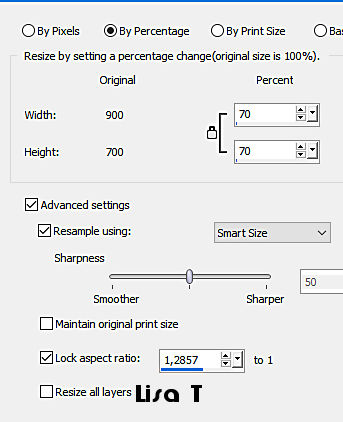
21
effects => image effects => offset
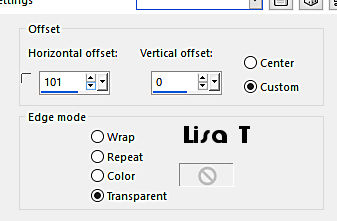
22
effects => plugins => Alien Skin Eye Candy 5 Impact
=> Perspective Shadow => use the preset « hivernal » provided
adjust => hue and saturation => colorize
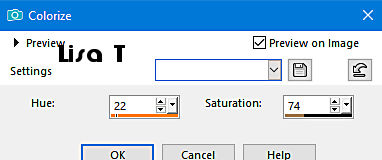
24
enable the Smart Selection Brush

select parts of the water

selections => promote selection to layer
25
layers => duplicate
rename layers « water 1 » and « water
2 » from bottom to top
highlight « water 1 » => adjust => add-remove
noise => add noise => 30%
highlight « water 2 » => adjust => add-remove
noise => add noise => change 30% by 40%
close the eye of « water 2 »
selections => select none
26
layers => new raster layer
image => canvas size
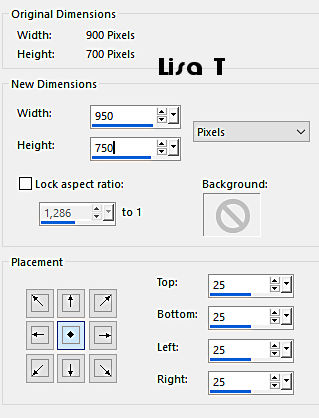
27
selections => select all
selections => contract => 25 px
selections => invert
copy / paste into selection « image_1 »
28
effects => texture effects => Texture
choose the texture « emboss014 » provided as
in step 5
selections => select none
layers => arrange => move down and place this layer
second place from the bottom
29
layers => new raster layer
flood fill with the gold tile
selections => select all
selections => contract => 3 px
DELETE on your keyboard
selections => select none
30
layers => duplicate
rename layers « frame 1 » and «frame
2 » from bottom to top
highlight «frame 1 » => adjust => add-remove
noise => add noise => 30%
highlight «frame 2 » => adjust => add-remove
noise => add noise => change 30% by 40%
close the eye of «frame 2 »
31
highlight top layer
copy / paste into selection « merydesig_femme »
move left (see final result)
32
copy / paste into selection « décor »
effects => image effects => offset
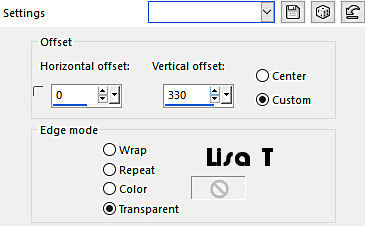
33
add a new layer => apply your watermark or signature
edit => copy special => copy merged
**********************************
open Animation Shop
edit => paste as new animation
back into PSP
close the eyes of « deco 1 » « water
1 » frame 1 »
open the eyes of « deco 2 » « water
2 » frame 2 »
edit => copy special => copy merged
back into Animation Shop
edit => paste after current frame
image property => 10 (default setting)
file => save as ... type .gif

your tag is finished
Thank you for following this tutorial
My tag


if you have any problem with this translation,
or notice any error, mistake or oversight
Don’t hesitate to write to me, I’ll fix the
problem as quickly as I can
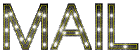

Back to the board of MeryDesig’s tutorials
board 1 board 2 board 3 board
4
|