

original tutorial in french. Click on MeryDesig’s
banner

Conditions of use of the material provided
It is forbidden to modifiy, change the name, take off the
watermarks or alter the tubes.
It is forbidden to share them in groups or offer them on
your site, blog or forum.
If you want to use them to create a tutorial, you must ask
the permission of the authors.
MaryDesig has the permission of the creators to use their
tubes, masks and decorations
Thank you to all of them for their work
Without their beautiful creations, no tutorials could be
written.

translator’s note : Merydesig uses PSPX9 and I use
PSP2018 to create our tags
but you can follow this tutorial with any other version of
PSP
according to the version you use, the results might be slightly
differents
Merydesig uses Animation Shop to create her animations
I use Ulead Gif Animator. I added explanations for this software with
Merydesig’s kind permissions

Hints & Tips
TIP 1 -> if you don’t
want to install a font -->
open it in a software as « Nexus Font » (or
other font viewer software of you choice)
as long as both windows are opened (software and font), your
font will be available in your PSP
TIP 2 -> from PSPX4,
in the later versions of PSP the functions « Mirror » and « Flip » have
been replaced by -->
« Mirror » --> mirror -> mirror horizontal
« Flip » --> mirror -> mirror vertical

Material
selections - tubes - decorations - pattern and gradient -
preset

open all tubes and duplicate them (window -> duplicate)
Close original tubes and work with the copies (to preserve
the originals)
don’t forget to erase tubes’ watermarks before
using them
copy / paste selection(s) into « selection » folder
of Corel PSP folder
copy / paste gradient(s) into « gradient » folder
of Corel PSP folder
copy / paste pattern(s) into « pattern » folder
of Corel PSP folder
double-click on the preset to install it

Plugins
Unlimited 2
Xenofex
AlienSkin Eye Candy
VandDerLee
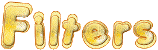

use this pencil to follow the steps
hold down Left click to grab it and move it


Realization
1
open a new transparent image 900 * 700 pixels
prepare your materials palette
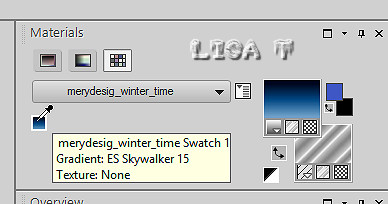
flood fill with the Gradient « ES Skywalker 15 » provided
2
effect -> plugins -> Unlimited 2 -> &<Bkg
Designers sf10I> -> ALF’s Border Mirror Bevel
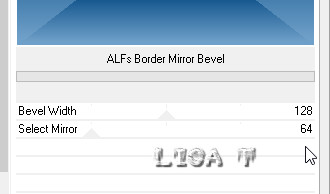
3
enable the selection tool -> rectangle
select as shown below
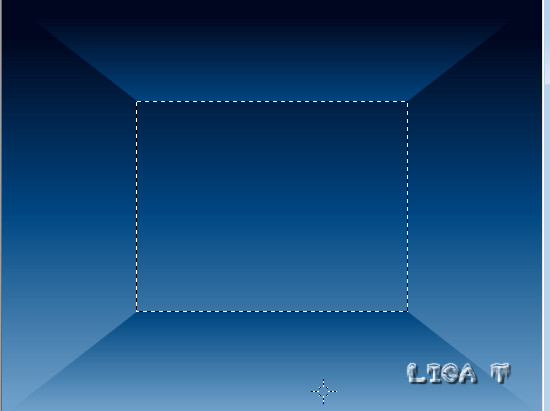
4
copy / paste into selection « winter_scenery-1178 »
5
effects -> Alien Skin Eye Candy 5-Impact -> Perspective
Shadow / use the preset « hiver » provided
selection -> select none
6
effects -> plugins -> VanDerLee / SnowScape
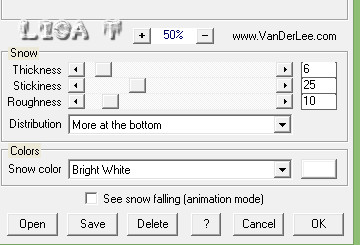
7
copy / paste as new layer « pdc_snowsign1 »
effects -> image effects -> offset
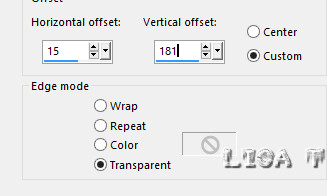
8
layers -> new raster layer
flood fill with the color #001180
9
selections -> load-save seletion -> from disk
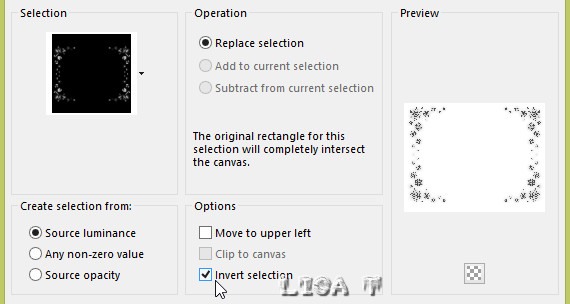
DELETE on your keyboard
selections -> select none
10
effects -> 3D effects -> drop shadow
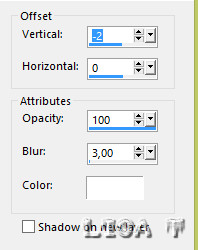
11
copy / paste as new layer « sparkles2 »
effects -> image effects -> offset
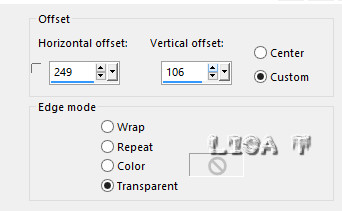
layers -> duplicate
image -> mirror -> mirror horizontal
layers -> merge -> merge down
12
rename the two layers « sparkles 1 » and « sparkles
2 »
highlight « sparkle 1 » -> add
noise
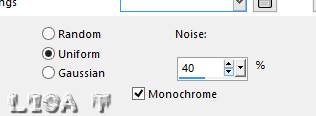
highlight « sparkles 2 » and add
noise -> 50%
close the eye of « sparkles 2 »
13
copy / paste as new layer « pdc_tree1 (3) »
effects -> image effects -> offset
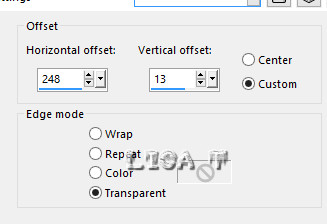
14
effects -> Alien Skin Eye Candy 5-Impact -> Perspective
Shadow / use the preset « hiver » provided
15
copy / paste as new layer « pdc_doodle4 »
effects -> image effects -> offset
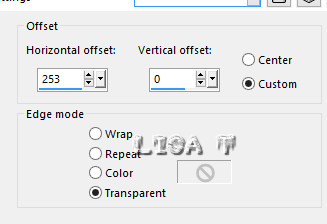
layers -> duplicate
16
image -> mirror -> mirror horizontal
layers -> merge -> merge down
17
effects -> plugins -> VanDerLee / SnowScape (same
settings as before)
18
layers -> duplicate
rename both layer « doodle 1 » and « doodle
2 »
highlight « doodle 1 » -> effets
-> Alien Skin Xenofex 2 / Constellation
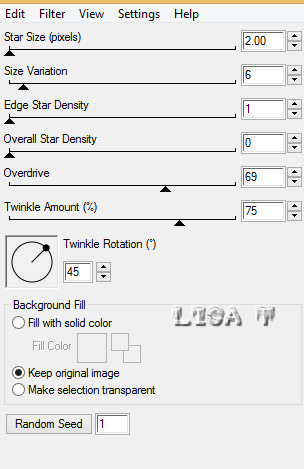
highlight « doodle 2 » -> effets
-> Alien Skin Xenofex 2 / Constellation -> click
on « Random Seed »
19
apply the effect -> Alien Skin Eye Candy 5-Impact -> Perspective
Shadow / preset « hiver » provided
on both layers
then close the eye of « doodle 2 »
20
copy / paste as new layer « GeminiCreationz_Snowflake_01 »
effects -> image effects -> offset
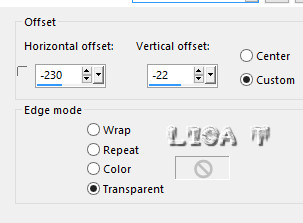
21
effects -> Alien Skin Eye Candy 5-Impact -> Perspective
Shadow / use the preset « hiver » provided
22
layers -> new raster layer
flood fill with the patter « silver » provided
selections -> select all
selections -> modify -> contract
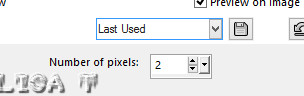
DELETE
selections -> select none
23
layers -> duplicate
effects -> distortion effects -> Spiky Halo
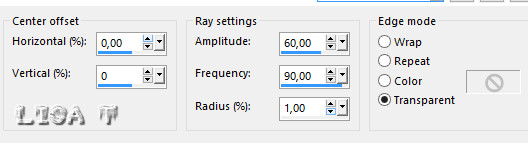
24
layers -> duplicate
rename both layer « spiky h 1 » and « spiky
h 2 »
highlight « spiky h 1 » -> add
noise -> 40 %
highlight « spiky h 2 » -> add noise -> 50
%
close the eye of « spiky 2 »
25
add your watermark on a new layer
26
your layers palette looks like this
I renamed all my layers to help you
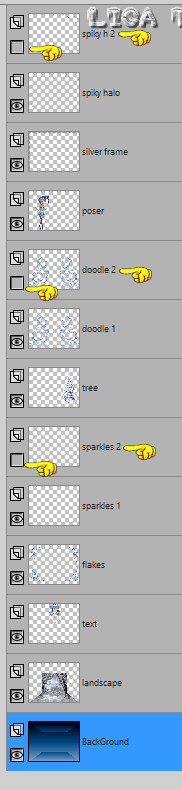
27
to animate with Animation Shop
edit -> copy special -> copy merged
open Animation Shop, edit -> paste as new animation
back into PSP
close the eyes of « sparkles 1 » « « doodle
1 » « spiky h 1 »
open the eyes of « sparkles 2 » « « doodle
2 » « spiky h 2 »
edit -> copy special -> copy merged
back into animation shop -> edit -> paste after current
frame
save as... type .gif
28
to animate with Ulead Gif Animator (UGA)
at the end of step 25, save your work type .PSD
open your work into UGA
click on « duplicate frame » at the
bottom
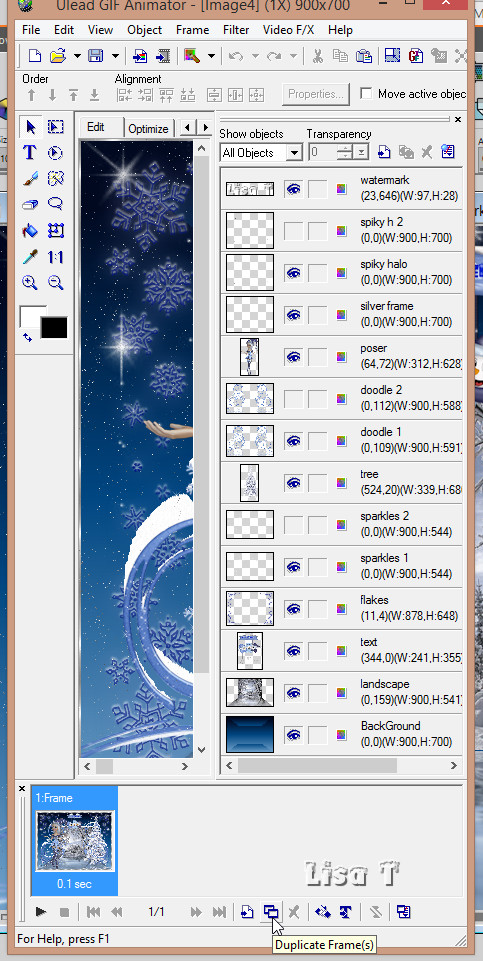
in the objects column, close the eyes of « sparkles
1 » « « doodle 1 » « spiky
h 1 »
open the eyes of « sparkles 2 » « « doodle
2 » « spiky h 2 »
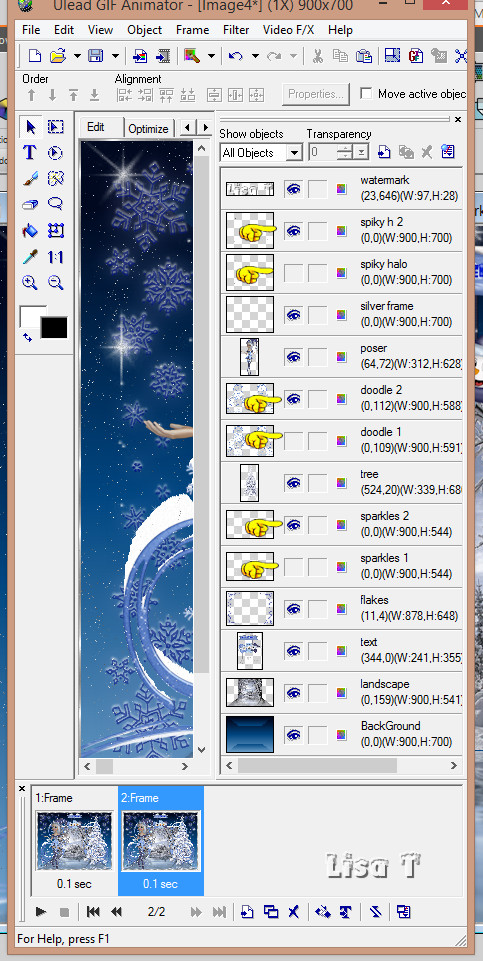
file -> save your work as ... GIF file

your tag is finished
Thank you for following this tutorial

My tag with my tube (character) - google landscape - scraps
elements

if you have any problem with this
translation, or notice any error, mistake or oversight
Don’t hesitate to write to me, I’ll fix the
problem as quickly as I can
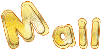

Back to the board of MeryDesig’s tutorials
board 1  board
2 board
2 

|