

original tutorial in french. Click on MeryDesig’s
banner

Conditions of use of the material provided
It is forbidden to modifiy, change the name, take off the
watermarks or alter the tubes.
It is forbidden to share them in groups or offer them on
your site, blog or forum.
If you want to use them to create a tutorial, you must
ask the permission of the authors.
MaryDesig has the permission of the creators to use their
tubes, masks and decorations
Thank you to all of them for their work
Without their beautiful creations, no tutorials could be
written.
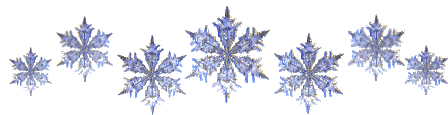 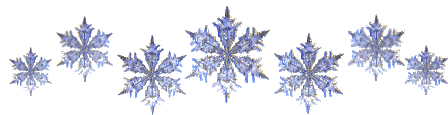
translator’s note : Merydesig
uses PSPX9 and I use PSP2019
but you can follow this tutorial with any other version
of PSP
according to the version you use, the results might be
slightly differents
Merydesig uses Animation Shop to create her animations
I use Ulead Gif Animator
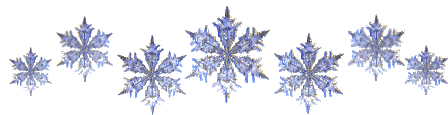 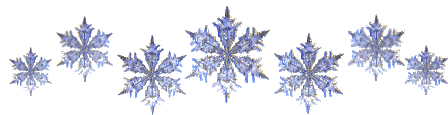
Hints & Tips
TIP 1 -> if you don’t
want to install a font -->
open it in a software as « Nexus Font » (or
other font viewer software of you choice)
as long as both windows are opened (software and font),
your font will be available in your PSP
TIP 2 -> from PSPX4,
in the later versions of PSP the functions « Mirror » and « Flip » have
been replaced by -->
« Mirror » --> image => mirror => mirror horizontal
« Flip » --> image => mirror => mirror vertical
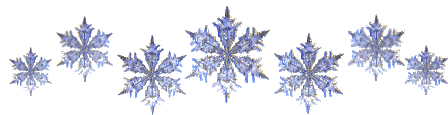 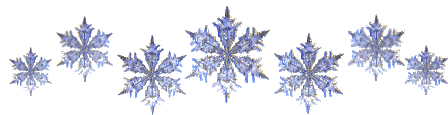
Material
tubes - gradient

open all tubes and duplicate them (window
-> duplicate)
Close original tubes and work with the copies (to preserve
the originals)
don’t forget to erase tubes’ watermarks before
using them
place the gradient into the folder « gradients » of
Corel PSP general folder
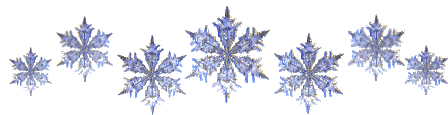 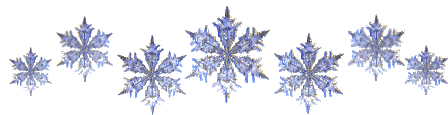
Plugins
Unlimited 2 - Eye Candy 4000 - Filter Attacks
Animation Shop for the animation

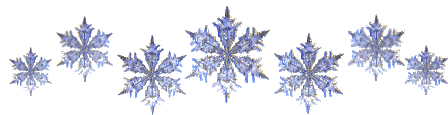 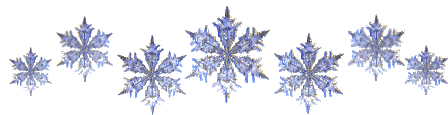
Use the pencil to follow the steps
hold down left click to grab and move it
 |
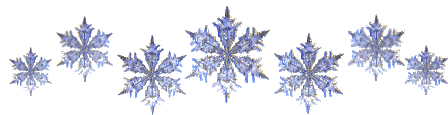 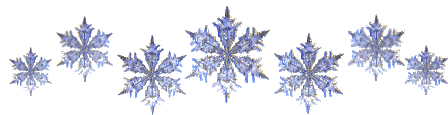
Realization
1
open a new transparent image 950 * 700 px
flood fill with the gradient provided
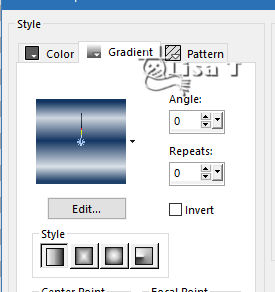
2
layers => duplicate twice => to obtain 3 layers
rename « BG 1 » « BG
2 » « BG 3 » from bottom
to top
3
highlight « BG 2 »
effects => Unlimited 2 => Edges, Square => Square
Edge_06
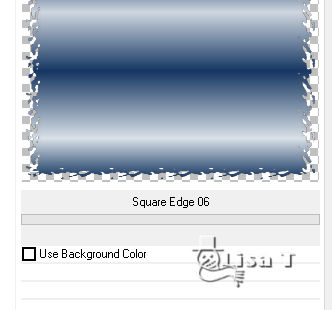
4
effects => 3D effects => drop shadow / white
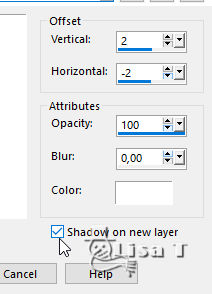
5
highlight « BG 3 »
in the materials palette, set White as BG color
effects => plugins => Filter Attacks
translator’s note : as there are no precise
settings, play with the cursors to obtain the result shown
on the Screenshot
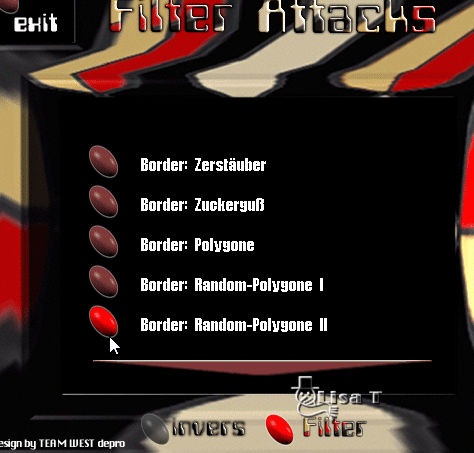
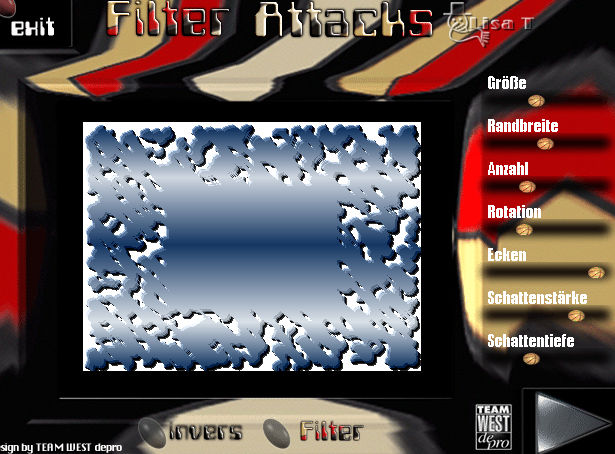
6
layers => duplicate => « copy of BG 3 »
effects => plugins => Eye Candy 4000 => Corona
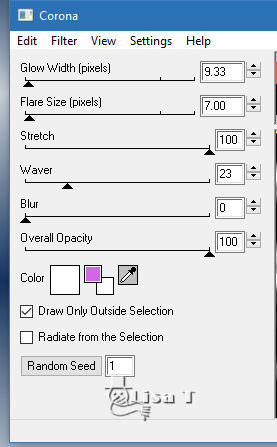
7
highlight « BG 3 », apply the same
effet, but click on « random seed » at
the bottom
highlight top layer and close the eye of this layer before
going on
your layers palette looks like this
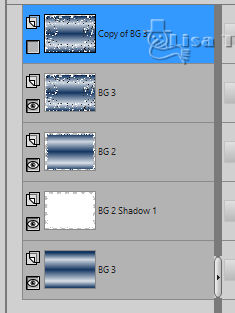
8
copy / paste as new layer « MistedWinter2 !Holly »
objects => align => bottom
9
enable the « smart selection brush » with
the following settings

select parts of the landscape as shown
below

10
layers => duplicate
rename both layers « glitter 1 » and « glitter
2 » from bottom to tom
highlight « glitter 1 »
adjust => add/remove noise => add noise => 48
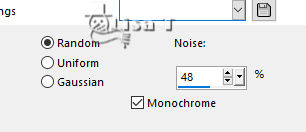
highlight « glitter 2 »
adjust => add/remove noise => add noise => 58
close the eye of this layer before going on
selections => select none
11
copy / paste as new layer « cluster »
don’t move it
adjust => sharpness => sharpen
12
effects => plugins => VanDerLee / SnowScape
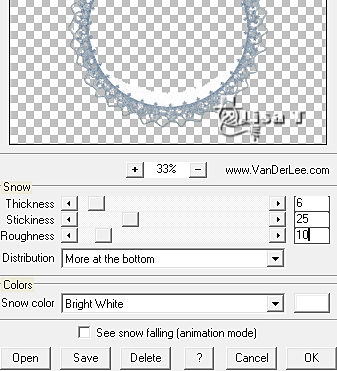
13
enable the magic wand tool and select inside this element
(the transparent part)
selections => expand => 2 px
layers => new raster layer
copy / paste as new layer the woman misted image
adjust => sharpness => sharpen more
selections => invert
DELETE on your keyboard
selections => select none
layers => arrange => move down
highlight top layer
14
layers => new raster layer
apply your watermark or signature
15
your layers palette lokks like this
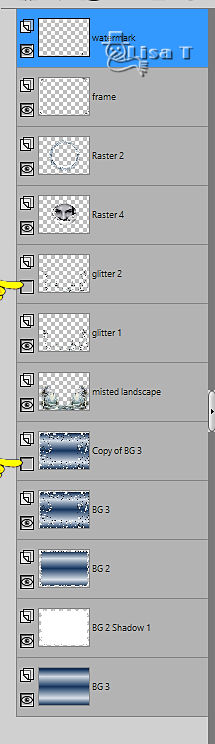
16
edit => copy special => copy merged
open Animation Shop => edit => paste as new animation
back into PSP
close the eyes of « BG 3 » and « Glitter
1 »
open the eyes of « Copy of BG 3 » and « Glitter
2 »
edit => copy special => copy merged
open Animation Shop => edit => paste after current
frame
image property => default setting => 10
save as... type .gif
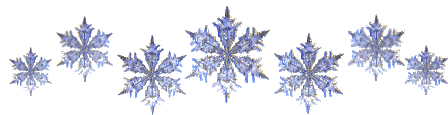 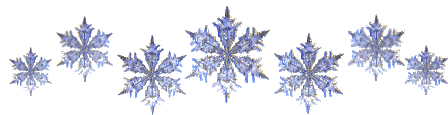
your tag is finished
Thank you for following this tutorial
My tag with my tubes

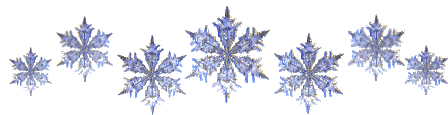 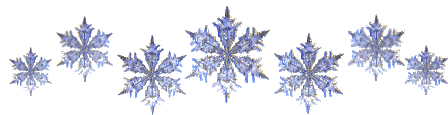
if you have any problem with this translation,
or notice any error, mistake or oversight
Don’t hesitate to write to me, I’ll fix the
problem as quickly as I can

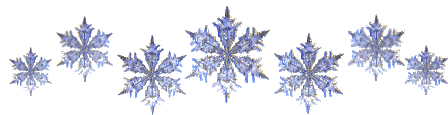 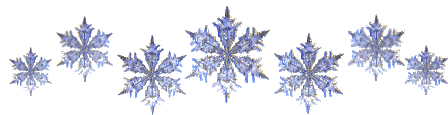
Back to the board of MeryDesig’s tutorials
board 1 board 2 board 2 board
3 board
3 board 4 board 4


|