

original tutorial in french. Click on MeryDesig’s banner

Conditions of use of the material provided
It is forbidden to modifiy, change the name, take off the watermarks or alter the tubes.
It is forbidden to share them in groups or offer them on your site, blog or forum.
If you want to use them to create a tutorial, you must ask the permission of the authors.
MaryDesig has the permission of the creators to use their tubes, masks and decorations
Thank you to all of them for their work
Without their beautiful creations, no tutorials could be written.

translator’s note : Merydesig uses PSPX9 and I use PSP2020 Ultimate
but you can follow this tutorial with any other version of PSP
according to the version you use, the results might be slightly differents
Merydesig uses Animation Shop to create her animations
I use Ulead Gif Animator

Hints & Tips
TIP 1 -> if you don’t want to install a font -->
open it in a software as « Nexus Font » (or other font viewer software of you choice)
as long as both windows are opened (software and font), your font will be available in your PSP
TIP 2 -> from PSPX4, in the later versions of PSP the functions « Mirror » and « Flip » have been replaced by -->
« Mirror » --> image => mirror => mirror horizontal
« Flip » --> image => mirror => mirror vertical

Supplies

open all the tubes and duplicate them (window -> duplicate)
Close original tubes and work with the copies (to preserve the originals)
don’t forget to erase tubes’ watermarks before using them
double click on the preset to install, or import
place the gradient into the folder « gradients » of Corel PSP general folder

Plugins
FM Tile Tool
Eye Candy Eye Candy PACK
VDL Snowscape


Use the pencil to mark your place
along the way
hold down left click to grab and move it
 |

Realization
1
open a new image => transparent => 1000 * 700 px
selections => select all
copy / paste « EloDesigns_WinterFrost_papier8 » into selection
selections => select none
2
adjust => Brightness and Contrast => Brightness/Contrast
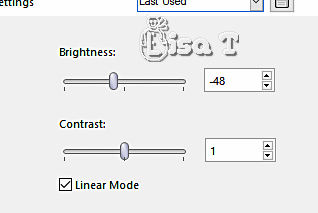
3
effects => plugins => FM Tile Tools / Blend Emboss / default settings
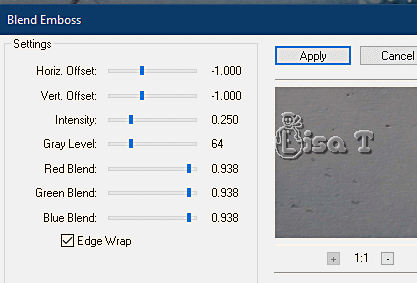
4
layers => new raster layer
flood fill layer with the gradient provided with the following settings
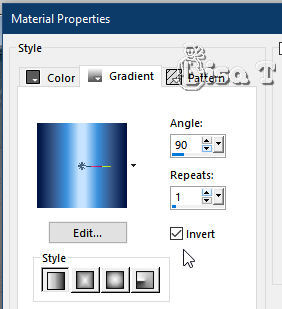
5
layers => new mask layer => from image
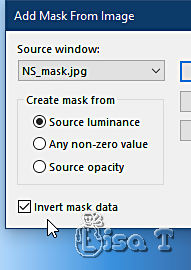
6
layers => merge => merge group
7
image => resize => untick « resize all layers » => 70%
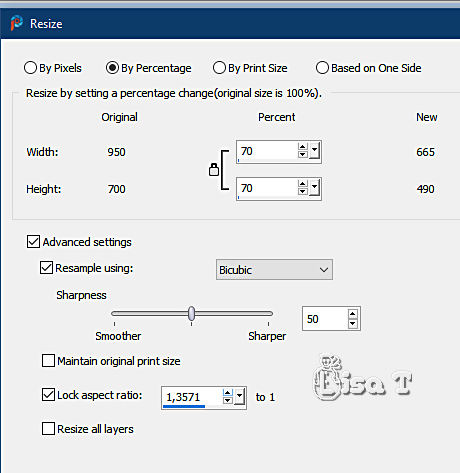
8
double click on the preset « Alien Skin » to install
9
effects => plugins => Alien Skin Eye Candy 5 Impact / Extrude => apply the preset
10
effects => plugins => VanDerLee => Snowscape
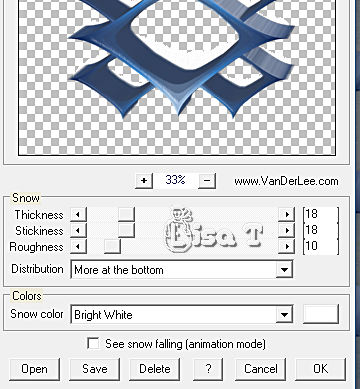
11
adjust => Brightness and Contrast => Brightness/Contrast
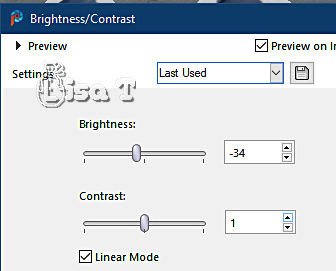
12
enable the Magic Wand tool
select inside the 5 shapes / mode « add »
selections => modify => expand => 4 px
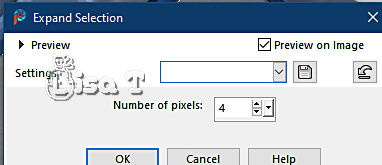
selections => select n one
13
copy / paste « blacklady_SnowQueen_el92 » as new layer (trees)
effects => image effects => offset => H : 0 / V : -24 / tick « custom » and « transparent»
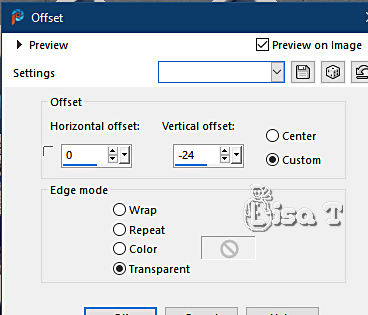
14
layers => duplicate
blend mode of the layer : Multiply
15
copy / paste « chat_1 » and « chat_2 » as new layer (cats)
place as shown on final result
16
effects => plugins => Alien Skin Eye Candy 5 Impact / Perspective Shadow
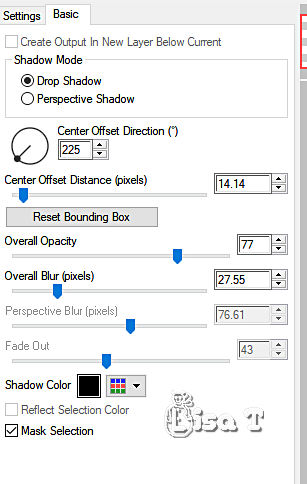
17
copy / paste « chat_1 » and « neige » as new layer (snow)
effects => image effects => offset => H : 0 / V : -312 / tick « custom » and « transparent»
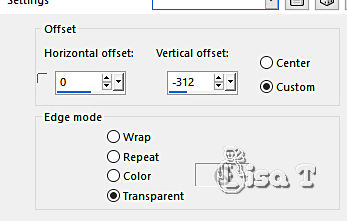
18
copy / paste « fille_chat » as new layer (woman and cat)
effects => image effects => offset => H : 48 / V : -66 / tick « custom » and « transparent»
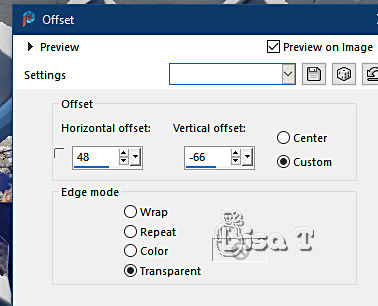
19
effects => 3D effects => drop shadow => 10 / -16 / 1000 / 49 / white / tick « shadow on new layer»
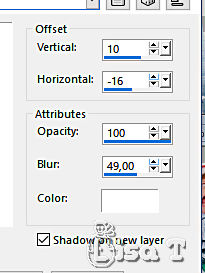
highglight the woman tube (top layer)
effects => 3D effects => drop shadow => -10 / 16 / 1000 / 49 / black / tick « shadow on new layer »
20
merge the two shadow layers together
highglight the woman tube (top layer) to continue
21
copy / paste « décor2 » as new layer
effects => image effects => offset => H : 0 / V : -189 / tick « custom » and « transparent»
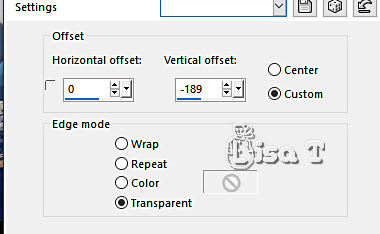
22
effects => 3D effects => drop shadow => 1 / -1 / 1000 / 49 / black / tick « shadow on new layer»
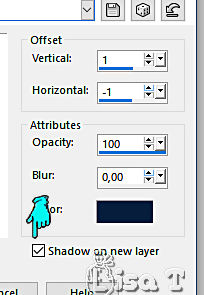
23
highglight top layer
layers => duplicate
rename both layers « stars 1 » and « stars 2 » (from bottom to top in the layers stack)
highglight « stars 1 »
effects => plugins => Alien Skin Xenofex 2 / Constellation
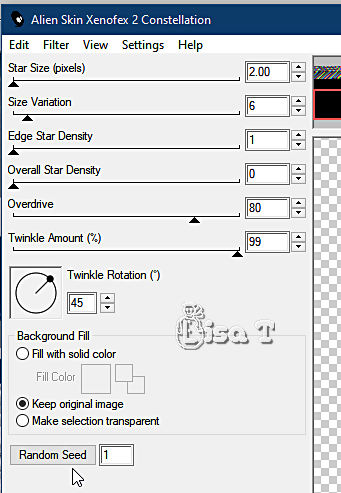
24
highglight « stars 2 »
effects => plugins => Alien Skin Xenofex 2 / Constellation / same settings as previously
but tick on « random seed » at the bottom
close the eye of« stars 2 » to continue
25
copy / paste « décor1 » as new layer
layers => duplicate
rename both layers « decoration 1 » and « decoration 2 » (from bottom to top in the layers stack)
highglight « decoration 1 »
effects => plugins => Alien Skin Xenofex 2 / Constellation / same settings as previously
but tick on « random seed » at the bottom
26
highglight « decoration 2 »
effects => plugins => Alien Skin Xenofex 2 / Constellation / same settings as previously
but tick on « random seed » at the bottom
close the eye of« decoration 2 » to continue
27
apply your watermark or signature
write your licence number if you used a licenced tube
your layers palette looks like this
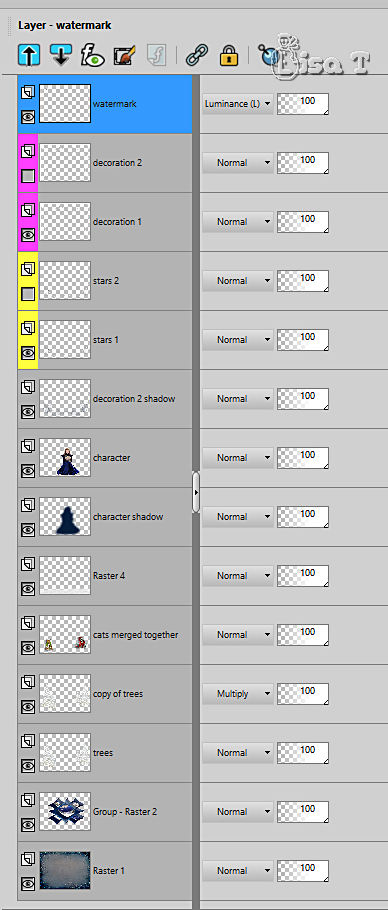
28
ANIMATION
edit => copy special => copy merged
open Animation Shop => paste as new animation
back into PSP
close the eyes of « stars 1 » and « decoration 1 »
open the eyes of « stars 2 » and « decoration 2 »
edit => copy special => copy merged
back into Animation Shop => paste after current frame
animation => image properties => 10
save your work as... type .gif

your tag is finished
Thank you for following this tutorial
My tag with my tubes


if you have any problem with this translation, or notice any error, mistake or oversight
Don’t hesitate to write to me, I’ll fix the problem as quickly as I can


Back to the board of MeryDesig’s tutorials / 20 tutorials on each board
board 1 board 2 board 2 board 3 board 3 board 4 board 4 board 5 board 5


|