

original tutorial in french. Click on MeryDesig’s
banner

Conditions of use of the material provided
It is forbidden to modifiy, change the name, take off the
watermarks or alter the tubes.
It is forbidden to share them in groups or offer them on
your site, blog or forum.
If you want to use them to create a tutorial, you must ask
the permission of the authors.
MaryDesig has the permission of the creators to use their
tubes, masks and decorations
Thank you to all of them for their work
Without their beautiful creations, no tutorials could be
written.

translator’s note : Merydesig uses PSPX9 and I use
PSP2018 to create our tags
but you can follow this tutorial with any other version of
PSP
according to the version you use, the results might be slightly
differents
Merydesig uses Animation Shop to create her animations
I use Ulead Gif Animator. I added explanations for this software with
Merydesig’s kind permissions

Hints & Tips
TIP 1 -> if you don’t
want to install a font -->
open it in a software as « Nexus Font » (or
other font viewer software of you choice)
as long as both windows are opened (software and font), your
font will be available in your PSP
TIP 2 -> from PSPX4,
in the later versions of PSP the functions « Mirror » and « Flip » have
been replaced by -->
« Mirror » --> mirror -> mirror horizontal
« Flip » --> mirror -> mirror vertical

Material
selections - tubes - decorations - pattern
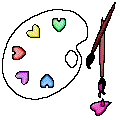
open all tubes and duplicate them (window -> duplicate)
Close original tubes and work with the copies (to preserve
the originals)
don’t forget to erase tubes’ watermarks before
using them
copy / paste selection(s) into « selection » folder
of Corel PSP folder
copy / paste pattern(s) into « pattern » folder
of Corel PSP folder

Plugins
Mura's Meister - Xero - Alien Skin Xenofex 2
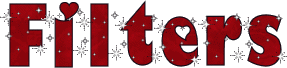

use this pencil to follow the steps
hold down Left click to grab it and move it


Realization
1
open a transparent image 900 * 700 pixels
flood fill with color #212656
2
layers -> duplicate
rename both layers « xero 1 » and « xero
2 »
on « xero 1 » -> effects -> plugins
-> xero / Sparkles / intensity : 137
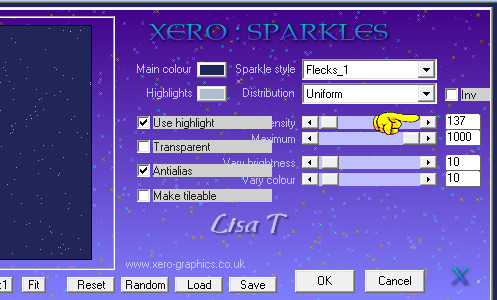
on « xero 2 » apply the same plugin,
changing intensity to 5
close the eye of « xero 2 »
3
copy / paste as new layer « DE_fantasy_snowflakes
(02) »
effects -> image effects -> offset
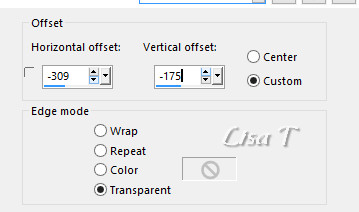
4
layes -> duplicate
image -> mirror -> mirror horizontal
layers -> merge -> merge down
5
effects -> plugins -> Mura’s Seamless / Emboss
at Alpha
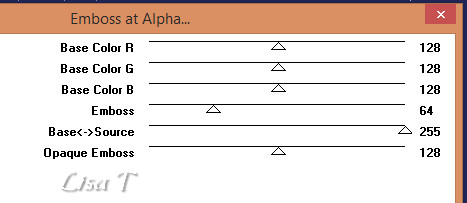
6
copy / paste as enw layer « decor 2 » (frame)
7
select inside the frame with the magic wand tool
layers -> new raster layer
copy / paste « image » into selection
selections -> select none
8
layers -> duplicate
rename these two layers « image 1 » and « image
2 »
highlight « image 2 »
enable the Dodge Tool brush with the following settings

and lighten le light of the lamp
don’t touch aanything on « image 1 »
close the eye of « image 2 »
9
highlight the frame layer
layers -> arrange -> bring to top
10
copy / paste as new layer « decor 1 »
effects -> image effects -> offset
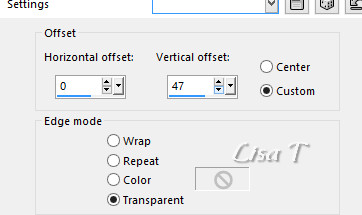
11
layers -> duplicate
rename both layers « constellation 1 » and « constellation
2 »
highlight « constellation 1 » -> effects
-> plugins -> Alien Skin Xenofex 2 / Constellation

highlight « constellation 2 » -> effects
-> plugins -> Alien Skin Xenofex 2 / Constellation
click on « random seed » at the bottom
close the eye of « constellation 2 »
12
copy / paste as new layer « decor 3 »
13
layers -> new raster layer
flood fill with the « silver » pattern
provided
selections -> load-save selection -> from disk -> selection « MD_hivernal_2 »
be careful, tick « invert selection »
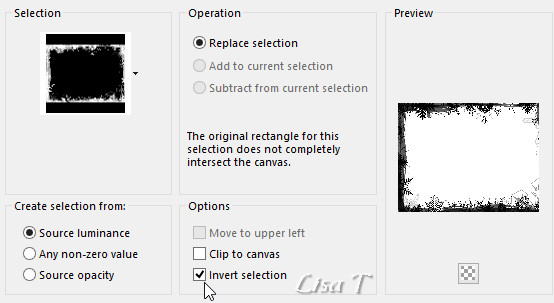
DELETE on your keyboard
selections -> select none
14
effects -> Mura’s SEmaless -> Emboss at Alpha
(as previously)
15
selections -> select all
selections -> contract -> 6 pixels
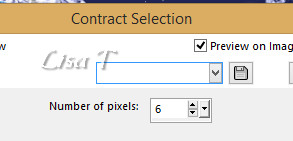
16
effects -> 3D effects -> inner bevel / color #c0c0c0
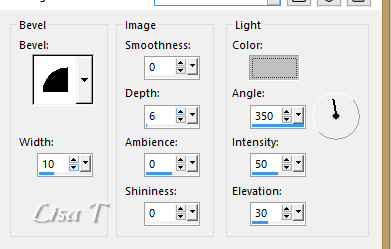
17
selections -> invert selection
layers -> new raster layer
effects -> 3D effects -> cutout
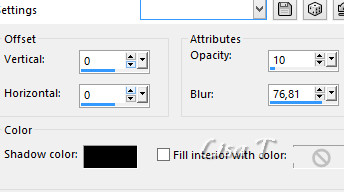
selections -> select none
18
adjust -> hue and saturation -> colorize
colorize all the elements with these settings
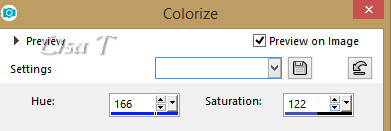
19
apply your watermark on a new layer
your layers palette looks like this
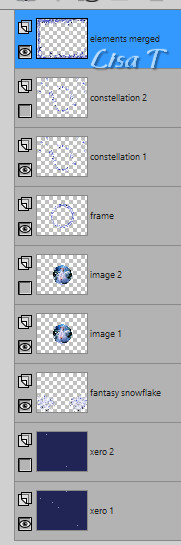
20
animation with Animation Shop
edit -> copy special -> copy merged
open Animation shop and paste as new animation
back into PSP
close the eyes of « xero 1 » « constellation
1 » « image 1 »
open the eyes of « xero 2 » « constellation
2 » « image 2 »
edit -> copy special -> copy merged
open Animation shop and paste after current frame
file -> save as... type .gif
21
animation with Ulead Gif Animator
at the end of step 19, save your work as... type
.P¨SD (photoshop)
open UGA and open your work
click on « duplicate layers » at
the bottom
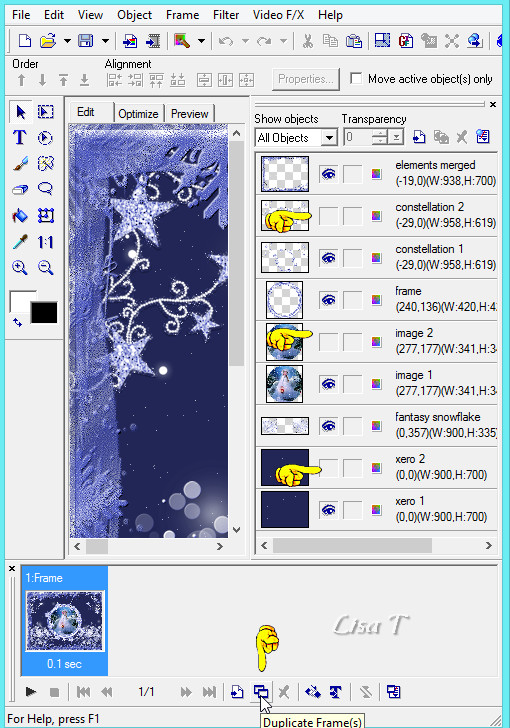
in the object’s colum, close the eyes of « xero
1 » « constellation 1 » « image
1 »
open the eyes of « xero 2 » « constellation
2 » « image 2 »
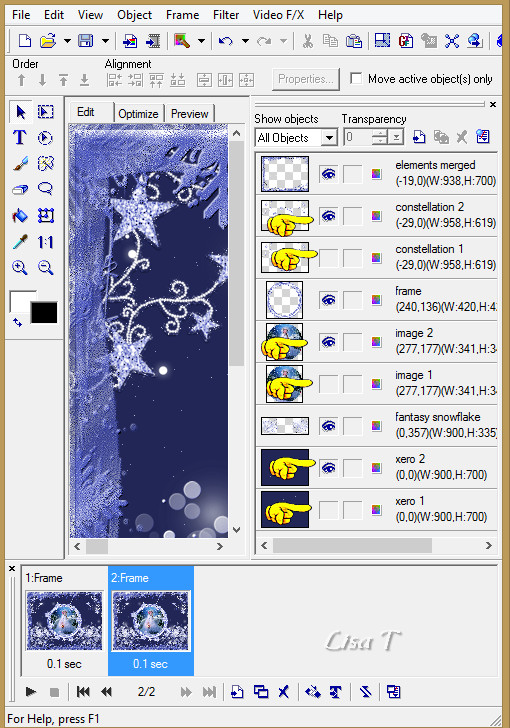
file -> save as... type .gif

your tag is finished
Thank you for following this tutorial

My tag with another image

if you have any problem with this
translation, or notice any error, mistake or oversight
Don’t hesitate to write to me, I’ll fix the
problem as quickly as I can


Back to the board of MeryDesig’s tutorials
board 1  board
2 board
2 

|