

original tutorial in french. Click on MeryDesig’s banner

Conditions of use of the material provided
It is forbidden to modifiy, change the name, take off the watermarks or alter the tubes.
It is forbidden to share them in groups or offer them on your site, blog or forum.
If you want to use them to create a tutorial, you must ask the permission of the authors.
MaryDesig has the permission of the creators to use their tubes, masks and decorations
Thank you to all of them for their work
Without their beautiful creations, no tutorials could be written.
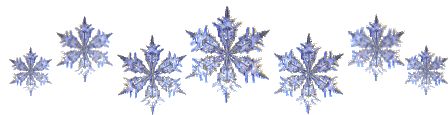 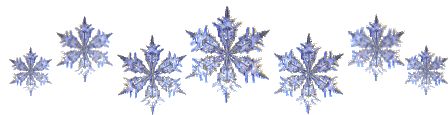
translator’s note : Merydesig uses PSPX9 and I use PSP2020 Ultimate
but you can follow this tutorial with any other version of PSP
according to the version you use, the results might be slightly differents
Merydesig uses Animation Shop to create her animations
I use Ulead Gif Animator
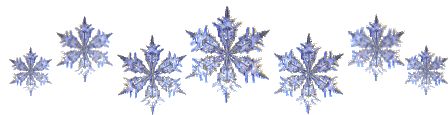 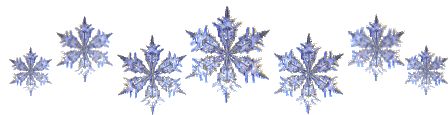
Hints & Tips
TIP 1 -> if you don’t want to install a font -->
open it in a software as « Nexus Font » (or other font viewer software of you choice)
as long as both windows are opened (software and font), your font will be available in your PSP
TIP 2 -> from PSPX4, in the later versions of PSP the functions « Mirror » and « Flip » have been replaced by -->
« Mirror » --> image => mirror => mirror horizontal
« Flip » --> image => mirror => mirror vertical
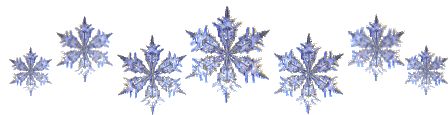 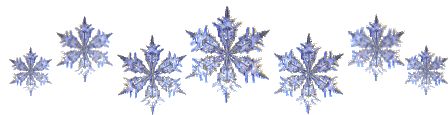
Supplies

open all tubes and duplicate them (window -> duplicate)
Close original tubes and work with the copies (to preserve the originals)
don’t forget to erase tubes’ watermarks before using them
open a gold tile (« dorado » or other) and minimize to tray. You will use it as a pattern (without installation)
place the selection into the folder « selections » of Corel PSP general folder
double click on the preset to install, or import
place the gradient into the folder « gradients » of Corel PSP general folder
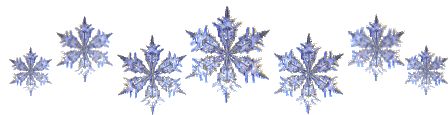 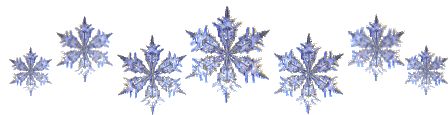
Plugins
Unlimited 2
Eye Candy Eye Candy PACK
VDL Snowscap

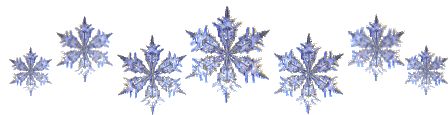 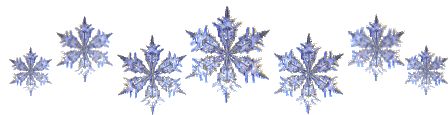
Ce pinceau vous aidera à vous repérer dans le tutoriel
un clic gauche maintenu pour le prendre et le déplacer
 |
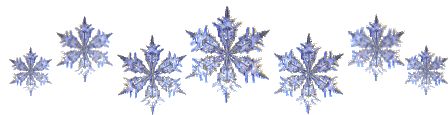 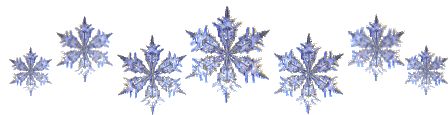
Realization
1
open a new image => transparent => 900 * 700 px
selections => select all
copy / paste « image42 » into selection
selections => select none
2
adjust => blur => gaussian blur => 35 => TWICE
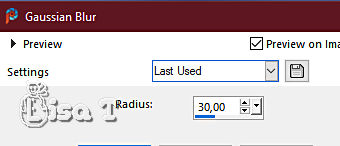
3
adjust => Brightness and Contrast => Brightness/Contrast
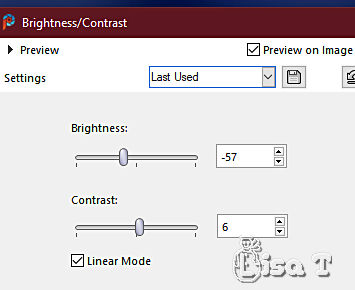
4
copy / paste « cadre » as new layer
5
enable the Magic Wand tool
select inside the middle frame with the Magic Wand tool
selections => modify => expand => 2 px
layers => new raster layer
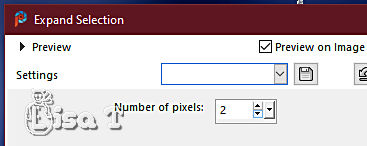
copy / paste « image42 » into selection
6
effects => plugins => Alien Skin Eye Candy 5 Impact / Perspective Shadow => use the preset « lutin 1 » provided
selections => select none
7
adjust => Depth of Field
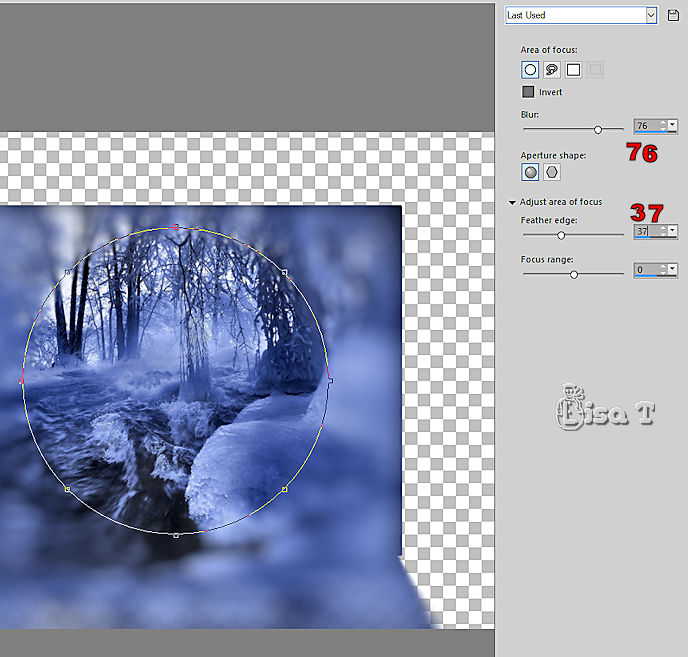
8
highlight the frame layer
effects => plugins => Alien Skin Eye Candy 5 => Nature => Icicles
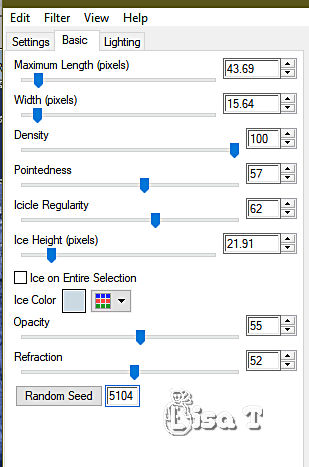
9
effects => plugins => VanDerLee => Snowscape
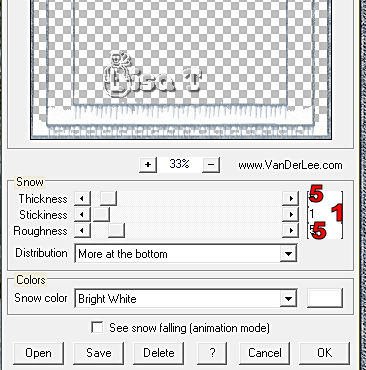
10
highlight top layer
copy / paste « decor_5 » as new layer
effects => image effects => offset => H : 294 / V : 212 / tick « custom » and « transparent»
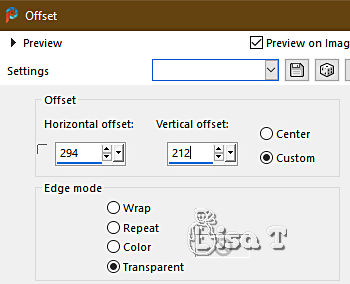
11
copy / paste « Winter » (title) as new layer
place as shown on final result (bottom / middle)
effects => plugins => Alien Skin Eye Candy 5 Impact / Perspective Shadow => use the preset « lutin 1 » provided
12
effects => plugins => VanDerLee => Snowscape
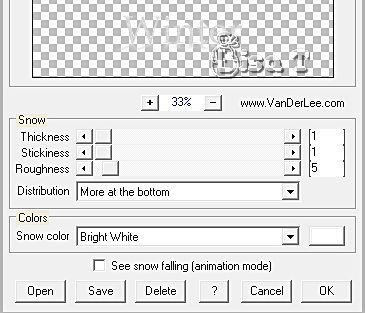
13
copy / paste « decoration constellation » as new layer
layers => duplicate
rename both layers « constellation 1 » and « constellation 2 » (from bottom to top in the layers stack)
highlight « constellation 1 »
14
effects => plugins => Alien Skin Xenofex 2 / Constellation
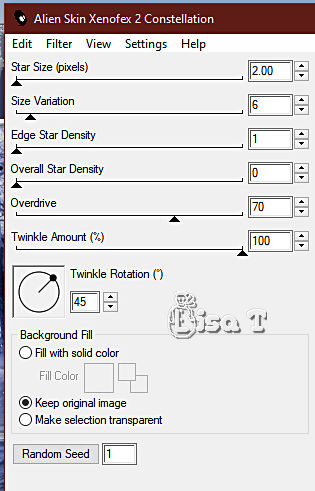
highlight « constellation 2 »
effects => plugins => Alien Skin Xenofex 2 / Constellation => click on « random seed » at the bottom
close the eye of « constellation 2 »
15
copy / paste « lutin » as new layer
effects => image effects => offset => H : -284 / V : 171 / tick « custom » and « transparent»
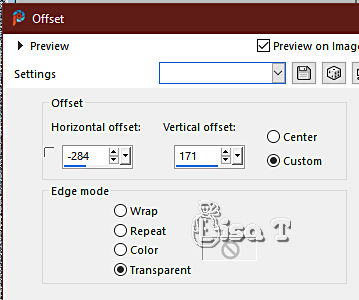
16
copy / paste « lutin 2 » as new layer
image => mirror => mirror horizontal
effects => image effects => offset => H : 132 / V : 95 / tick « custom » and « transparent»
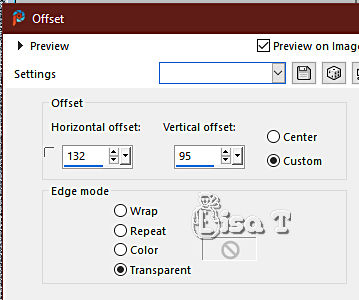
17
drop a shadow on the decoration and the two elves
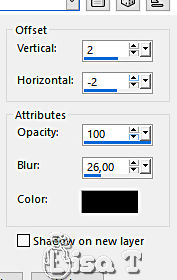
18
apply your watermark or signature
write your licence number if you used a licenced tube
your layers palette looks like this
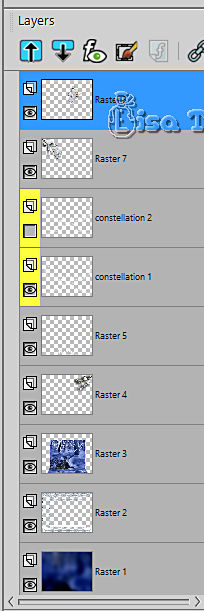
19
ANIMATION
edit => copy special => copy merged
open Animation Shop => paste as new animation
back into PSP
close the eye of «constellation 1 »
open the eye of «constellation 2 » constellation
edit => copy special => copy merged
back into Animation Shop => paste after current frame
animation => image properties => 10
save your work as... type .gif
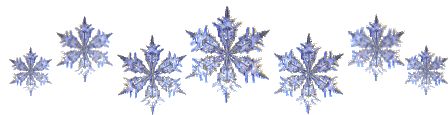 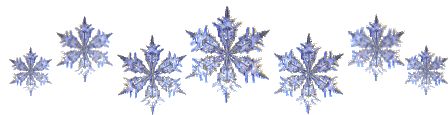
your tag is finished
Thank you for following this tutorial
My tag with my angels tubes - (page 11/fantasy_toons)

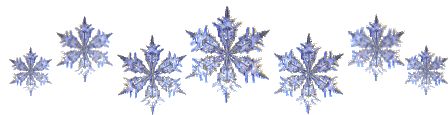 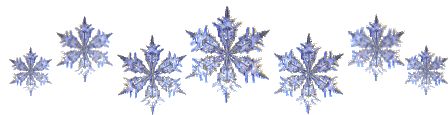
if you have any problem with this translation, or notice any error, mistake or oversight
Don’t hesitate to write to me, I’ll fix the problem as quickly as I can

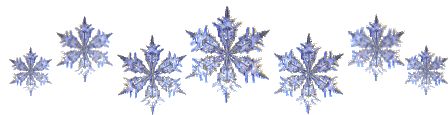 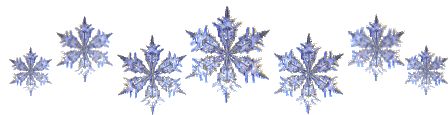
Back to the board of MeryDesig’s tutorials
20 tutorials on each board
board 1 board 2 board 2 board 3 board 3 board 4 board 4 board 5 board 5


|