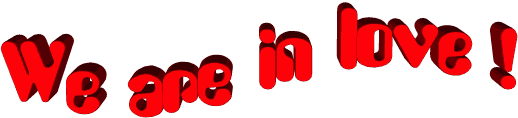

original tutorial in french. Click on MeryDesig’s
banner

Conditions of use of the material provided
It is forbidden to modifiy, change the name, take off the
watermarks or alter the tubes.
It is forbidden to share them in groups or offer them on
your site, blog or forum.
If you want to use them to create a tutorial, you must
ask the permission of the authors.
MaryDesig has the permission of the creators to use their
tubes, masks and decorations
Thank you to all of them for their work
Without their beautiful creations, no tutorials could be
written.

translator’s note : Merydesig
uses PSPX9 and I use PSP2019
but you can follow this tutorial with any other version
of PSP
according to the version you use, the results might be
slightly differents
Merydesig uses Animation Shop to create her animations
I use Ulead Gif Animator

Hints & Tips
TIP 1 -> if you don’t
want to install a font -->
open it in a software as « Nexus Font » (or
other font viewer software of you choice)
as long as both windows are opened (software and font),
your font will be available in your PSP
TIP 2 -> from PSPX4,
in the later versions of PSP the functions « Mirror » and « Flip » have
been replaced by -->
« Mirror » --> image => mirror => mirror horizontal
« Flip » --> image => mirror => mirror vertical

Material
gold tile - tubes - selection - gradient

open all tubes and duplicate them (window
-> duplicate)
Close original tubes and work with the copies (to preserve
the originals)
don’t forget to erase tubes’ watermarks before
using them
open the gold tile « dorado » and
minimize to tray. You will use it as a pattern (without
installation)
place the selection into the folder « selections » of
Corel PSP general folder
place the gradient into the folder « gradients » of
Corel PSP general folder

Plugins
Unlimited 2 - Redfield
Animation Shop to create the animation


use this pencil to follow the steps
hold down Left click to grab it and move it
.................................

Realization
1
open a new transparent image 900 * 700 px
flood fill with the gradient « Glowing Heart-FK » provided

2
layers => duplicate
effects => plugins => Redfield / Ripples Magic

3
layers => new raster layer
selections => select all
copy / paste into selection « merydesig_divers181 »
selections => select none
adjust => hue and saturation => colorize => 255
/ 0
layers => duplicate
image => mirror => mirror horizontal
layers => merge => merge down
4
layers => duplicate
rename both layers « decor 1 » and « decor
2 » from bottom to top
highlight « decor 1 » => adjust
=> add/remove noise => add noise

highlight « decor 2 » => adjust => add/remove
noise => add noise => change 40 by 50
close the eye of « decor 2 »
5
copy / paste as new layer « decor_coeur »
effects => image effects => offset

6
selections => select all
selections => float - selections => defloat
selections => modify => expand => 1 px
7
layers => new raster layer
flod fill selection with the gold tile
selections => select none
layers => arrange => move down
8
layers => duplicate
rename both layers « gold 1 » and « gold
2 » from bottom to top
highlight « gold 1 » => adjust => add/remove
noise => add noise => 40
highlight « gold 2 » => adjust => add/remove
noise => add noise => change 40 by 50
close the eye of « gold 2 »
9
highlight top layer
copy / paste as new layer « decor_oiseaux »
effects => image effects => offset

optional => drop shadow => 0 / 0 / 37 / 28 / white
10
layers => duplicate
image => mirror => mirror horizontal
11
copy / paste as new layer « decor_or »
effects => image effects => offset

12
arrange the layer under the birds layers
layers => duplicate
rename both layers « gold hearts 1 » and « gold
hearts 2 » from bottom to top
13
highlight « gold hearts 1 » => adjust => add/remove
noise => add noise => 40
highlight « gold hearts 2 » => adjust => add/remove
noise => add noise => change 40 by 50
close the eye of « gold hearts 2 »
highlight top layer
14
layers => new raster layer
flood fill with the gold tile
selections => load-save selection => from disk => load
the selection provided

15
DELETE on your keyboard
selections => select none
layers => duplicate
rename both layers « frame 1 » and « frame
2 » from bottom to top
16
highlight « frame 1 » => adjust => add/remove
noise => add noise => 40
highlight « frame 2 » => adjust => add/remove
noise => add noise => change 40 by 50
close the eye of « frame 2 »
highlight top layer
17
copy / paste as new layer « Valentines_Day_Bunnies_PNG_Clipart_Picture »
effects => image effects => offset

18
effects => 3D effects => drop shadow

19
layers palette looks like this

20
Animation
edit => copy special => copy merged
open Animation Shop
edit => paste as new animation
back into Paint Shop Pro
close the eyes of « decor 1 » « gold
1 » gold hearts 1 » « frame
1 »
open the eyes of « decor 2 » « gold
2 » gold hearts 2 » « frame
2 »
edit => copy special => copy merged
into Animation shop => edit => paste after current
frame
image property : 10 (default setting)
edit => save as... type .gif

your tag is finished
Thank you for following this tutorial
My tag with my tube (lovers) and Scrap elements


if you have any problem with this translation,
or notice any error, mistake or oversight
Don’t hesitate to write to me, I’ll fix the
problem as quickly as I can


Back to the board of MeryDesig’s tutorials
board 1 board 2 board 2 board 3 board 3 board
4 board
4

|