

original tutorial in french. Click on MeryDesig’s
banner

Conditions of use of the material provided
It is forbidden to modifiy, change the name, take off the
watermarks or alter the tubes.
It is forbidden to share them in groups or offer them on
your site, blog or forum.
If you want to use them to create a tutorial, you must ask
the permission of the authors.
MaryDesig has the permission of the creators to use their
tubes, masks and decorations
Thank you to all of them for their work
Without their beautiful creations, no tutorials could be
written.

translator’s note : Merydesig uses PSPX9 and I use
PSP2018 to create our tags
but you can follow this tutorial with any other version of
PSP
according to the version you use, the results might be slightly
differents
Merydesig uses Animation Shop to create her animations
I use Ulead Gif Animator. I added explanations for this software with
Merydesig’s kind permissions

Hints & Tips
TIP 1 -> if you don’t
want to install a font -->
open it in a software as « Nexus Font » (or
other font viewer software of you choice)
as long as both windows are opened (software and font), your
font will be available in your PSP
TIP 2 -> from PSPX4,
in the later versions of PSP the functions « Mirror » and « Flip » have
been replaced by -->
« Mirror » --> mirror -> mirror horizontal
« Flip » --> mirror -> mirror vertical

Material
selections - tubes - decorations - pattern and gradients

open all tubes and duplicate them (window -> duplicate)
Close original tubes and work with the copies (to preserve
the originals)
don’t forget to erase tubes’ watermarks before
using them
copy / paste selection into « selection » folder
of Corel PSP folder
copy / paste pattern into « pattern » folder
of Corel PSP folder

Plugins
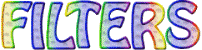

use this pencil to follow the steps
hold down Left click to grab it and move it
use this pencil to follow the steps
hold down Left click to grab it and move it
 |

Realization
1
open e new transparent image 900 * 700 pixels
in the materials palette, prepare FG box with the pattern
provided
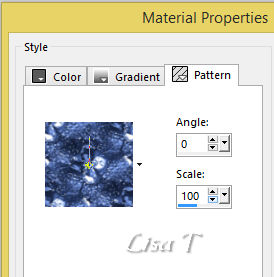
flood fill layer with the pattern
2
adjust -> blur -> radial blur
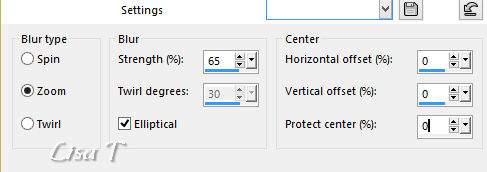
3
effects -> plugins -> Unlimited 2 -> CPK Designs
/ Mirror
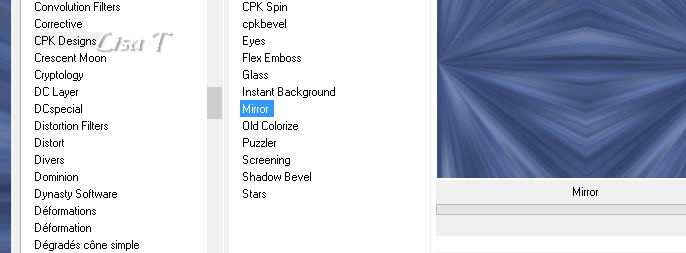
4
layers -> new raster layer
selections -> select all
copy / paste into selection « image_crepusculo »
selections -> select none
5
effects -> plugins -> Unlimited 2 -> Simple /
Diamonds

6
effects -> plugins -> Unlimited 2 -> Crescent
Moon / Tri-Mirror-Tile
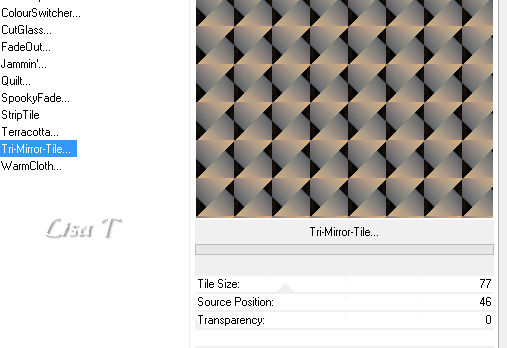
7
effects -> plugins -> Unlimited 2 -> Transparency
/ Eliminate Black
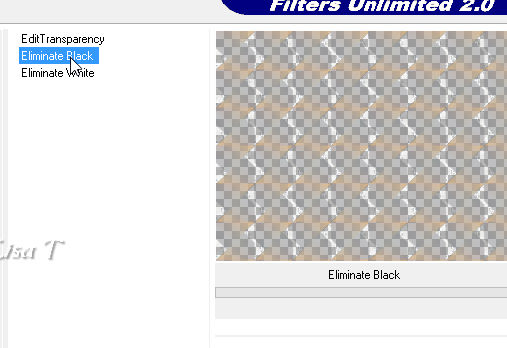
8
effects -> User Defined Filter / Emboss 3
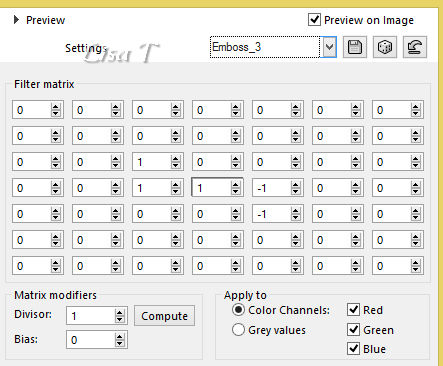
9
layers -> new raster layer
selections -> select all
copy / paste into selection « image_crepusculo »
selections -> select none
load - save selection -> from disk -> selection « MD_blue » (be
careful, tick « invert selection »’)
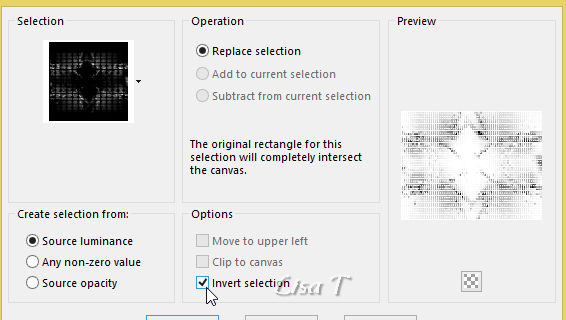
DELETE on your keyboard
selections -> select none
effects -> User Defined Filter / Emboss 3
10
copy / paste as new layer « decor_1 »
11
copy / paste as new layer « Under_the_blue_moon »
effects -> image effects -> offset
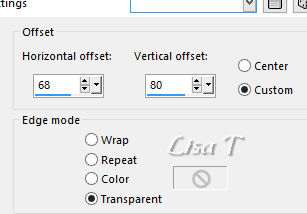
layers -> duplicate
rename the layers « flowers 1 » and « flowers
2 »
highlight « flowers 1 »
effects -> plugins -> Alien Skin Xenofex 2 / Constellation
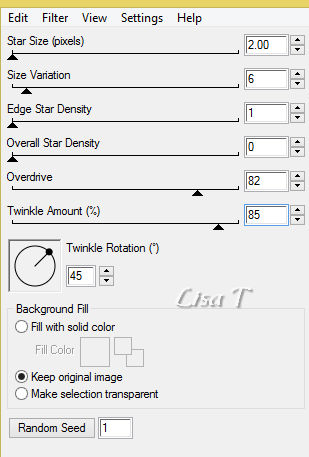
highlight « flowers 2 » and apply
the same plugin with new settings
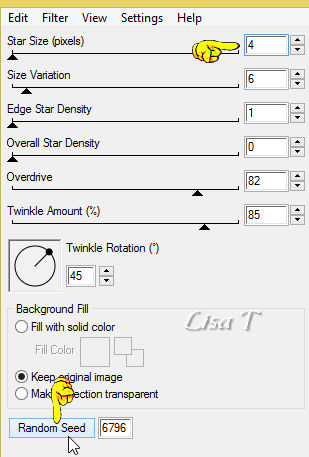
12
copy / paste as new layer « merydesig_femme »
effects -> image effects -> offset
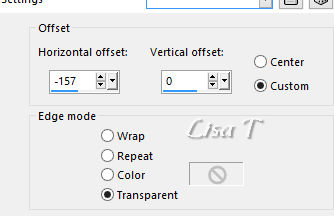
13
copy / paste as new layer «GoF_Designs_Blue_Peacock_Elements_Paper_Frames »
effects -> image effects -> offset
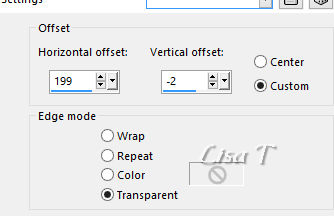
14
with the magic wand tool, select inside the frame
selections -> modify -> expand / 10 pixels
layers -> new raster layer
copy / paste into selection « image_crepusculo »
selections -> select none
layers -> duplicate
rename these two layers « landscape 1 » and « landscape
2 »
15
layers -> new adjustment layer -> brightness and
contrast
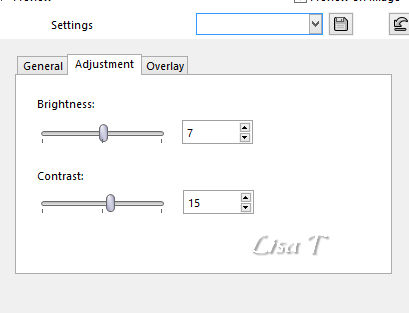
layers -> merge -> merge down
in the layers palette, move the two landscapes tubes under
the two frames (see step 18 to arrange properly)
16
highlight top layer
copy / paste as new layer « MD_cadre_bleu »
layers -> duplicate
rename both frames « frame 1 » and « frame
2 »
apply Alien Skin Xenofex 2 / Constellation on these frames
as in step 11 (smae settings)
17
layers -> new raster layer
applyt your watermark
18
close the eyes of « flowers 2 » - landscape
2 » - « frame 2 »
your layers palette looks like this
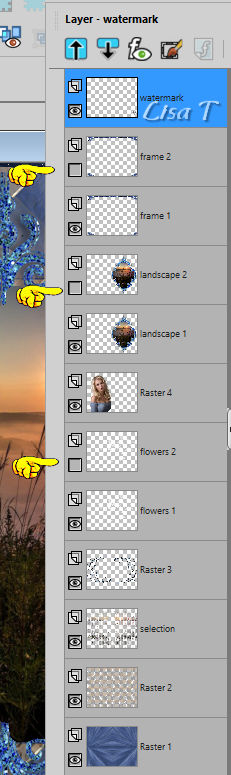
19
to animate with Animation Shop
edit -> copy special -> copy merged
into animation Shop -> copy as new animation
back into PSP
close thes eyes of « flowers 1 » - landscape
1 » - « frame 1 »
open the eyes of « flowers 2 » - landscape
2 » - « frame 2 »
edit -> copy special -> copy merged
into animation Shop -> copy after current Frame
save as... type .gif
20
to animate with Ulead Gif Animator
save your work as... type .psd
open your work into UGA
duplicate image (button at the bottom)
in the right column (objects) ->
close thes eyes of « flowers 1 » - landscape
1 » - « frame 1 »
open the eyes of « flowers 2 » - landscape
2 » - « frame 2 »
save your work as... type .gif
translator’s note : I changed the speed from 10 to 25 (slower)

your tag is finished
Thank you for following this tutorial

My tag (Cibi created the tube of the woman)


if you have any problem with this translation, or notice
any error, mistake or oversight
Don’t hesitate to write to me, I’ll fix the
problem as quickly as I can
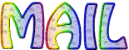

Back to the board of MeryDesig’s tutorials
board 1  board
2 board
2 

|