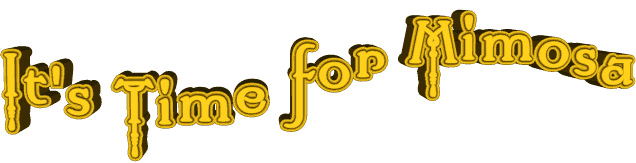

original tutorial in french. Click on MeryDesig’s
banner

Conditions of use of the material provided
It is forbidden to modifiy, change the name, take off the
watermarks or alter the tubes.
It is forbidden to share them in groups or offer them on
your site, blog or forum.
If you want to use them to create a tutorial, you must
ask the permission of the authors.
MaryDesig has the permission of the creators to use their
tubes, masks and decorations
Thank you to all of them for their work
Without their beautiful creations, no tutorials could be
written.

translator’s note : Merydesig
uses PSPX9 and I use PSP2019
but you can follow this tutorial with any other version
of PSP
according to the version you use, the results might be
slightly differents
Merydesig uses Animation Shop to create her animations
I use Ulead Gif Animator

Hints & Tips
TIP 1 -> if you don’t
want to install a font -->
open it in a software as « Nexus Font » (or
other font viewer software of you choice)
as long as both windows are opened (software and font),
your font will be available in your PSP
TIP 2 -> from PSPX4,
in the later versions of PSP the functions « Mirror » and « Flip » have
been replaced by -->
« Mirror » --> image => mirror => mirror horizontal
« Flip » --> image => mirror => mirror vertical

Supplies
tubes - selection - pattern

open all tubes and duplicate them (window
-> duplicate)
Close original tubes and work with the copies (to preserve
the originals)
don’t forget to erase tubes’ watermarks before
using them
open the gold tile (« dorado » or
other) and minimize to tray. You will use it as a pattern
(without installation)
place the selection into the folder « selections » of
Corel PSP general folder

Plugins
Nik efex pro complete 3.0
Unlimited
AP01_complet.
Transparency

you wil need Animation Shop to create
the animation (or another software of your choice )

Use the pencil to mark your place
along the way
hold down left click to grab and move it
 |

Realization
1
open a new transparent image 950 * 700 px
selections => select all
copy / paste into selection « image »
selections => select none
2
adjust => blur => gaussian blur => 30

3
effects => plugins => AP Lines / Lines Silverlining

4
effects => plugins => Nik Software / Color efex Pro
3.0 / Bi color filters / => Colors set Violet/Pink
2

5
layers => new raster layer
flood fill with the patter « dorado » provided
selections => load selection => from disk ===> Tick « invert
selection »

hit the DELETE key on your keyboard
selections => select none
6
effects => 3D effects => distortion effects => Spiky
Halo

7
layers => duplicate
rename the layers « halo 1 » and « halo
2 » from bottom to top in the layers stack
highlight « halo 1 »
adjust => add-remove noise => add noise

highlight « halo 2 »
adjust => add-remove noise => add noise, same settings
as before but replace 30 by 40
close the eye of « halo 2 »
8
layers => new raster layer
selections => select all
copy / paste into selection « image »
selections => select none
9
effects => plugins => VM Extravaganza / Shoutin’

10
effects => plugins => Transparency / Eliminate White

11
image => resize => untick « resize all
layers » => 90%

selections => select all
selections => float - selections => defloat
12
selections => modify => expand => 2 px

layers => new raster layer
flood fill selection with the « dorado » tile
selections => modify => contract => 2 px
hit the DELETE key on your keyboard
selections => select none
13
layers => duplicate
rename the layers « dorado 1 » and « dorado
2 » from bottom to top in the layers stack
highlight « dorado 1 »
adjust => add-remove noise => add noise

highlight « dorado 2 »
adjust => add-remove noise => add noise, same settings
as before but replace 30 by 40
close the eye of « dorado 2 »
14
layers => new raster layer
selections => select all
copy / paste into selection « image»
15
effects => plugins => VM Extravaganza / Shoutin’

16
effects => plugins => Transparency / Eliminate White

selections => select none
17
image => resize => untick « resize all layers » => 90%

18
effets => geometric effect » => circle
/ tick « transparent »
selections => select all
selections => float - selections => defloat
selections => modify => expand => 2 px
19
layers => new raster layer
flood fill
selection with the « dorado » tile
selections => modify => contract => 2 px
hit the DELETE key on your keyboard
selections => select none
20
layers => duplicate
rename the layers « gold 1 » and « gold
2 » from bottom to top in the layers stack
highlight « gold 1 »
adjust => add-remove noise => add noise

highlight « gold 2 »
adjust => add-remove noise => add noise, same settings
as before but replace 30 by 40
close the eye of « gold 2 »
21
copy / paste as new layer "etoiles" (stars)
layers => duplicate
rename the layers « stars 1 » and « stars
2 » from bottom to top in the layers stack
highlight « star 1 »
adjust => add-remove noise => add noise

highlight « stars 2 »
adjust => add-remove noise => add noise, same settings as before but replace
30 by 40
close the eye of « stars 2 »
22
copy / paste as new layer the character tube (woman)
effects => image effects => offset

optional => drop a shadow of your choice
23
copy / paste as new layer the « mimoses » tube
effects => image effects => offset

optional => drop a shadow of your choice
24
copy / paste as new layer « panier 1 » and « panier
2 » (baskets)
place where you like
optional => resize if you wish and drop a shadow of
your choice
25
selections => select all
layers => new raster layer
copy / paste into selection «MD_cadre_mimosas » (frame)
selections => select none
layers => duplicate
rename the layers « frame 1 » and «frame
2 » from bottom to top in the layers stack
highlight « frame 1 »
adjust => add-remove noise => add noise

highlight «frame 2 »
adjust => add-remove noise => add noise, same settings
as before but replace 30 by 40
close the eye of «frame 2 »
26
apply your watermark or signature
your layers palette looks like this

edit => copy special => copy merged
open Animation Shop
edit => paste as new animation
back into PSP
close the eyes of « halo 1 » « dorado
1 » « gold 1 » and « frame
1 »
open the eyes of « halo 2 » « dorado
2 » « gold 2 » and «frame 2 »
edit => copy special => copy merged
back into Animation Shop => edit => paste after current
frame
image property : 10 (default setting)
save your work as... type .gif

your tag is finished
Thank you for following this tutorial
My tag with my tubes


if you have any problem with this translation,
or notice any error, mistake or oversight
Don’t hesitate to write to me, I’ll fix the
problem as quickly as I can
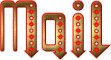

Back to the board of MeryDesig’s tutorials
board 1 board 2 board 2 board
3 board
3 board 4 board 4
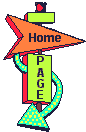
|