Tawny

original tutorial in french. Click on MeryDesig’s
banner

Conditions of use of the material provided
It is forbidden to modifiy, change the name, take off the
watermarks or alter the tubes.
It is forbidden to share them in groups or offer them on
your site, blog or forum.
If you want to use them to create a tutorial, you must ask
the permission of the authors.
MaryDesig has the permission of the creators to use their
tubes, masks and decorations
Thank you to all of them for their work
Without their beautiful creations, no tutorials could be
written.

translator’s note : I use PSPX9 to create my tags
when translating
but you can follow this tutorial with any other version of
PSP
Merydesig uses Animation Shop to create her animations
I use Ulead Gif Animator. I added explanations for this software with
Merydesig’s kind permissions

Material
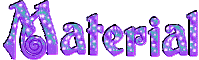
open all tubes and duplicate them (window -> duplicate)
Close original tubes and work with the copies (to preserve
the originals)
don’t forget to erase tubes’ watermarks before
using them
double click on plugin’s preset to install them
copy / paste gradient into « gradient » folder
of Corel PSP folder
copy / paste silver pattern into « pattern » folder
of Corel PSP folder

Plugins
Redfield
Alien Skin xenofex 2
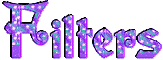

use this pencil to follow the steps
hold down Left click to grab it and move it
.................................

Realization
1
open a new transparent image 900 * 700 pixels
flood fill with a radial gradient
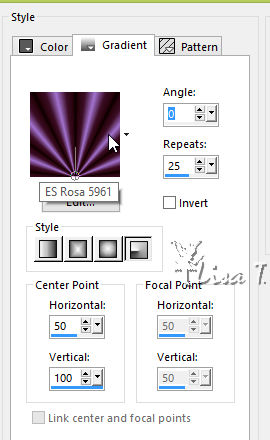
2
effects -> plugins -> Redfield -> Ripples Magic
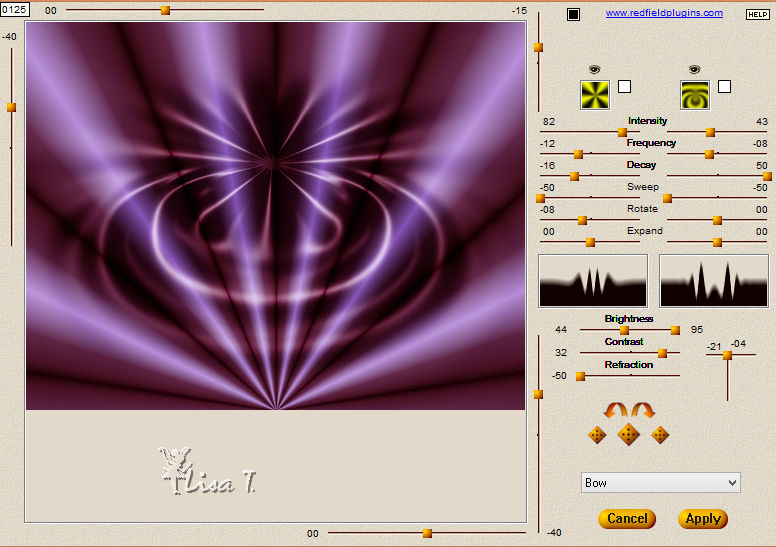
edit -> copy
3
layers -> new raster layer
flood fill with « silver » pattern
provided
layrs -> duplicate
set blend mode of both layers (original and copy) on « Luminance
(Legacy) »
adjusst -> add-remove noise -> add noise --->
on first layer
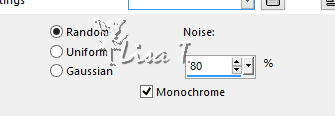
on second layer
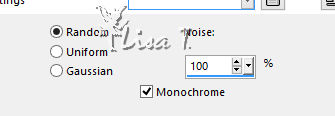
close the eye of copy
4
edit -> paste as new layer
effects -> plugins -> Alien Skin Xenofex 2 / Shatter
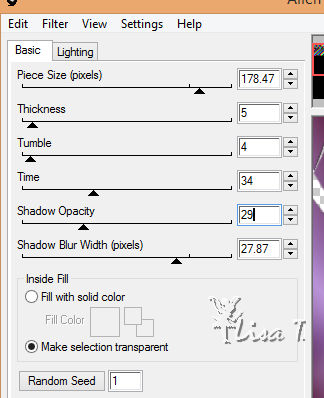
6
copy / paste « Moonlight Tea (3) » as
new layer
7
copy / paste « summerfantasy (37) » as
new layer
effects -> image effects -> offset
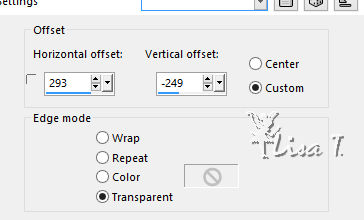
effects -> plugins -> Alien Skin Eye Candy 5 - Impact
/ Perspective Shadow
use the preset provided
8
copy / paste « CAJ.SCR.FR PURPLE FASHION 31 » as
new layer
effects -> image effects -> offset
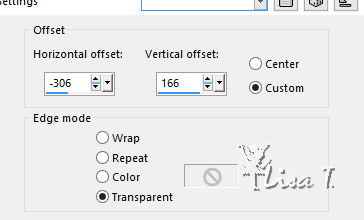
9
copy / paste « decor 1 » as
new layer
10
copy / paste « merydesig_femme » as
new layer
place it as shown on final result
11
copy / paste « CAJ.SCR.FR PURPLE FASHION 29 » as
new layer
effects -> image effects -> offset
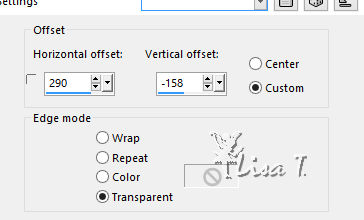
effects -> plugins -> Alien Skin Eye Candy 5 - Impact
/ Perspective Shadow
use the preset provided
12
copy / paste « MD_contour » as new
layer
blend mode is « Luminance (Legacy) »
13
layers -> new raster layer
apply your watermark
your layers palette looks like this
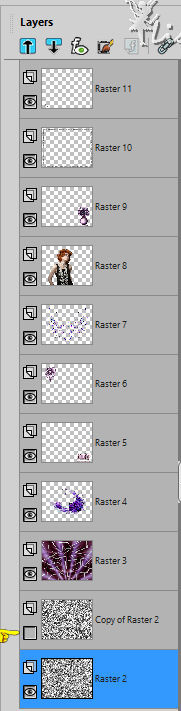
Animation with Animation Shop
edit -> copy special -> copy merged
open Animation Shop and paste as new animation
back into PSP -> close the eye of copy of Raster 2
edit -> copy merged
in Animation Shop, paste after current frame
save your work as... type .gif
Animation with UGA
at the end of step 13, save your work as... type .PSD
open UGA, open this work
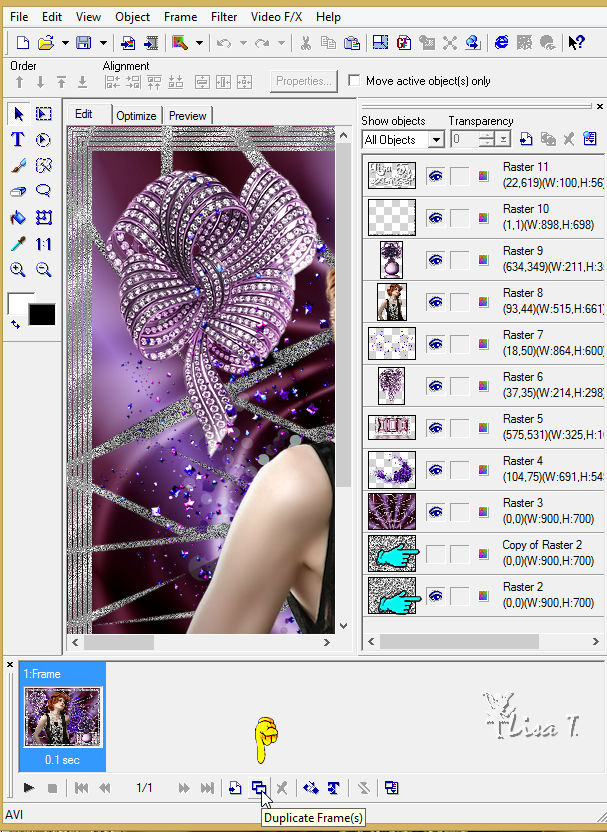
duplicate frames, close the eye of « Raster
2 » and open the eye of « copy of
Raster 2 »

save as... type .gif

your tag is finished
Thank you for following this tutorial

if you have any problem with this translation, or notice
any error, mistake or oversight
Don’t hesitate to write to me, I’ll fix the
problem as quickly as I can
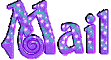

My tag with my tubes

Back to the board of MeryDesig’s tutorials
board 1 |