Tango

original tutorial in french. Click on MeryDesig’s
banner

Conditions of use of the material provided
It is forbidden to modifiy, change the name, take off the
watermarks or alter the tubes.
It is forbidden to share them in groups or offer them on
your site, blog or forum.
If you want to use them to create a tutorial, you must ask
the permission of the authors.
MaryDesig has the permission of the creators to use their
tubes, masks and decorations
Thank you to all of them for their work
Without their beautiful creations, no tutorials could be
written.

translator’s note : I use PSPX9 to create my tags
when translating
but you can follow this tutorial with any other version of
PSP
Merydesig uses Animation Shop to create her animations
I use Ulead Gif Animator. I added explanations for this software with
Merydesig’s kind permissions

Material

open all tubes and duplicate them (window -> duplicate)
Close original tubes and work with the copies (to preserve
the originals)
don’t forget to erase tubes’ watermarks before
using them
double click on plugins’ preset(s) to install them

Plugins
Unlimited 2
Alien Skin Eye Candy 5 - pack
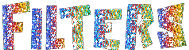

Colors
foreground color -> FG -> color 1 -> ##511328
background color -> BG -> color 2 -> #7b374f
prepare a gold pattern of your choice into materials palette’s
FG box (needed at the en of the tutorial)

use this pencil to follow the steps
hold down Left click to grab it and move it


Realization
1
open e new transparent image 900 * 700 pixels
flood fill with color 1
2
effects -> plugins -> Unlimited 2 -> Paper Textures
/ Hemps Paper 1

3
effects -> plugins -> Unlimited 2 -> Mould / Spherical
Mould With Background
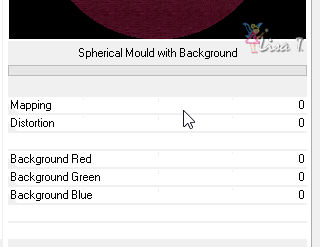
4
select black part with the Magic Wand Tool
effects -> Texture effects -> weave / colors 1 & 2
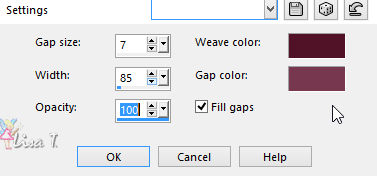
5
copy / paste « piso » as new layer
effects -> image effects -> offset

6
copy / paste « fenêtre » as new layer
effects -> image effects -> offset

7
select outside the window with the magic wand tool
selections -> invert
copy / paste « image 1 » into
selection
selections -> select none
layers -> move down
highlight top layer
8
copy / paste « decor 3 » as new layer
layers -> duplicate
highlight original layer -> effects -> plugins -> Alien
Skin Xenofex 2 / Constellation
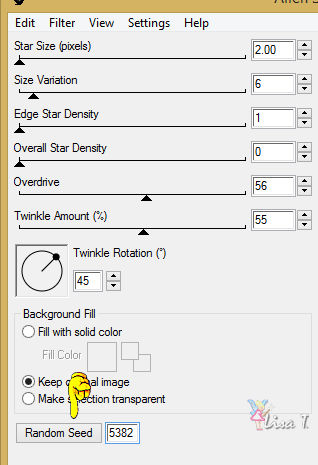
highlight copy -> effects -> plugins -> Alien
Skin Xenofex 2 / Constellation / click on Random at the
bottom
rename these layers : Xenofex 1 and Xenofex 2
9
copy / paste « voile » as new layer
dont move it
layers -> duplicate
apply a Xenofex effect on both original and copy (same
settings then in previous step)
rename these layers : Veil 1 and Veil 2
highlight top layer
10
copy / paste «couple_2 » as new layer
effects -> image effects -> offset

11
effects -> plugins -> Alien Skin Eye Candy 5-Impact
/ Perspective Shadow
use the preset « tango » provided
12
copy / paste «couple_1 » as new layer
effects -> image effects -> offset

13
effects -> plugins -> Alien Skin Eye Candy 5-Impact
/ Perspective Shadow
use the preset « tango » provided
14
copy / paste « decor 2 » as new layer
effects -> image effects -> offset
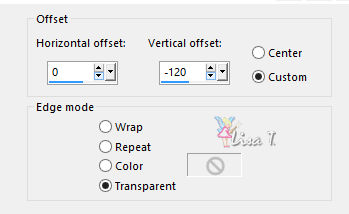
15
effects -> plugins -> Alien Skin Eye Candy 5-Impact
/ Perspective Shadow
use the preset « tango » provided
16
copy / paste « decor 1 » as new layer
effects -> image effects -> offset

17
layers -> new raster layer
flood fill with a gold pattern of your choice
selections -> select all
selections -> modify -> contract : 4 pixels
DELETE
selections -> invert
18
effects -> plugins -> Screenworks / Pin Hole
selections -> select none
19
top layer is highlighted
layers -> merge -> merge down 5 times
merge together the 4 bottom layers
close the eyes of « Xenofex 1 » and « Veil
1 »
your layers palette looks like this

20
animation with Animation Shop
edit -> copy special -> copy merged
open Animation Shop -> edit -> paste as new animation
back into PSP
open the eyes of « Xenofex 1 » and « Veil
1 »
close the eyes of « Xenofex 2 » and « Veil
2 »
edit -> copy special -> copy merged
open Animation Shop -> edit -> paste after current
frame
edit -> select all
image property : 10
save as... type .gif
21
animation with Ulead Gif Animator
at the en of step 10 -> edit -> save as... type .psd
open UGA and open your work
then Click on « duplicate frame »

22
open the eyes of « Xenofex 1 » and « Veil
1 »
close the eyes of « Xenofex 2 » and « Veil
2 »

default image property (10)
edit -> save as ... type .gif

your tag is finished
Thank you for following this tutorial
if you have any problem with this translation
Don’t hesitate to write to me


Back to the board of MeryDesig’s tutorials
board 1 

|