

original tutorial in french. Click on MeryDesig’s
banner

Conditions of use of the material provided
It is forbidden to modifiy, change the name, take
off the watermarks or alter the tubes.
It is forbidden to share them in groups or offer
them on your site, blog or forum.
If you want to use them to create a tutorial, you must
ask the permission of the authors.
MaryDesig has the permission of the creators to use their
tubes, masks and decorations
Thank you to all of them for their work
Without their beautiful creations, no tutorials could be
written.

translator’s note : Merydesig
uses PSPX9 and I use PSP2018 to create our tags
but you can follow this tutorial with any other version
of PSP
according to the version you use, the results might be
slightly differents
Merydesig uses Animation Shop to create her animations
I use Ulead Gif Animator

Hints & Tips
TIP 1 -> if you don’t
want to install a font -->
open it in a software as « Nexus Font » (or
other font viewer software of you choice)
as long as both windows are opened (software and font),
your font will be available in your PSP
TIP 2 -> from PSPX4,
in the later versions of PSP the functions « Mirror » and « Flip » have
been replaced by -->
« Mirror » --> image -> mirror -> mirror horizontal
« Flip » --> image -> mirror -> mirror vertical

Material
gradient - tubes and decorations

open all tubes and duplicate them (window -> duplicate)
Close original tubes and work with the copies (to
preserve the originals)
don’t forget to erase tubes’ watermarks before
using them
copy / paste gradient into the « gradient » folder
of Corel PSP folder

Plugins
Eye Candy 4000
Animation Shop
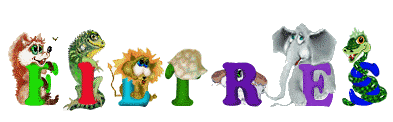

Use the pencil to follow the steps
hold down left click to grab it and move it
 |

Realization
1
open a new transparent image 820 * 620 px
2
flood fill with the following gradient
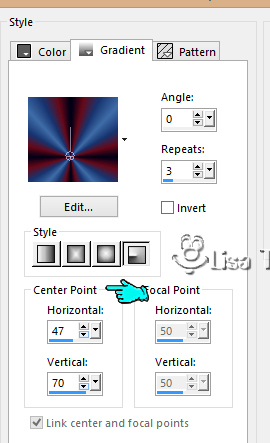
3
layers -> new raster layer
selections -> select all
copy / paste into selection « decor Love The Night
1 »
opacity of the layer : 50%
selections -> select none
4
copy / paste as new layer the woman tube
don’t move it
5
layers -> new raster layer
load
selection -> from disk -> load selection provided "MD_linea_fluo"
selections
-> select none
effects -> plugins -> Deformation / Cisaillement
arrange to your likings
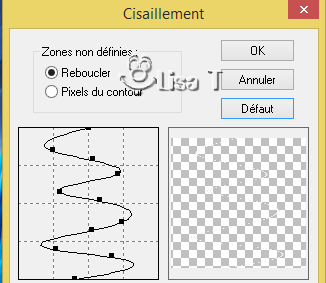
rename this layer « white line 1 »
6
layers -> duplicate
rename this layer « white line 2 »
7
highlight the woman layer
enable magic wand tool -> mode RGB / Tolerance 95% / feather 1 px
select the transparent part of the layer
selections -> invert
selections -> contract / 2 px
8
highlight « white line 1 »
enable the erase tool with the following settings

erase the parts of the white line when
situated behind the woman

do the same work on all the hidden parts of the line,
and on both layers « white line 1 » and « white
line » 2 »
selections -> select none
9
highlight « white line 1 »
effects -> plugins -> Eye Candy 4000 / Corona ->
color #3dafe1
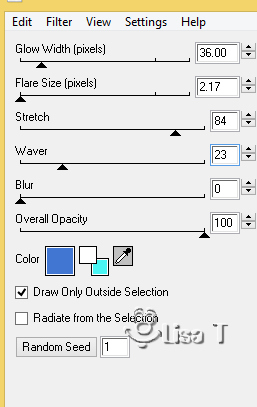
translator’s note : on
my second version, I changed the settings
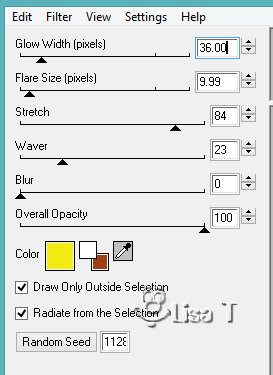
highlight « white line 2 »
apply the same effect, same settings,
but click on « random
seed » at the bottom
10
highlight « white line 1 »
adjust -> brightness / contrast -> brightness / contrast
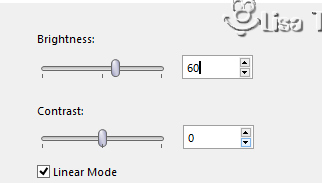
highlight « white line 2 »
adjust -> brightness / contrast -> brightness / contrast
11
copy / paste as new layer « decor 1 »
objects -> align -> bottom
12
copy / paste as new layer the frame tube
don’t move it
13
apply your watermark
merge bottom layers together
your layers palette looks like this
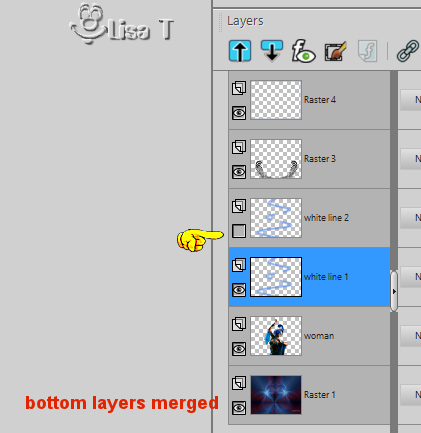
edit -> copy special -> copy merged
open Animation Shop and paste as new animation
back in PSP
close the eye of « white line 1 » and
open the eye of « white line 2 »
edit -> copy special -> copy merged
open Animation Shop and paste after current frame
save your work type .gif

your tag is finished
Thank you for following this tutorial
My tags with my tube and other colors



if you have any problem with this translation, or notice
any error, mistake or oversight
Don’t hesitate to write to me, I’ll fix the
problem as quickly as I can
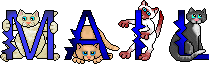

Back to the board of MeryDesig’s tutorials
board 1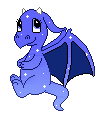 board 2 board 2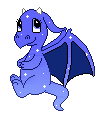 board 3 board 3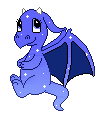

|