Spring
Smile

original tutorial in french. Click on MeryDesig’s
banner

Conditions of use of the material provided
It is forbidden to modifiy, change
the name, take off the watermarks or alter the tubes.
It is forbidden to share them in groups or offer them on
your site, blog or forum.
If you want to use them to create a tutorial, you must
ask the permission of the authors.
MaryDesig has the permission of the creators to use their
tubes, masks and decorations
Thank you to all of them for their work
Without their beautiful creations, no tutorials could be
written.

translator’s note : I use PSPX9 to create my tags
when translating
but you can follow this tutorial with any other version
of PSP

Material

open all tubes and duplicate them (window -> duplicate)
Close original tubes and work with the copies (to preserve
the originals)
don’t forget to erase tubes’ watermarks before
using them
copy / paste selection(s) into « selection » folder
of Corel PSP folder
copy / paste pattern « dorado » into
folder « patterns » of PSP folder

Plugins
Unlimited 2 -> Forrest’s filter
L en K’s
Animation Shop

use this pencil to follow the steps
hold down Left click to grab it and move it


Realization
1
open a new transparent image 900 * 700 pixels
selections -> select all
copy / paste into selection « merydesig_fleurs245 »
selections -> select none
2
layers -> new raster layer
flood fill with color #674c22
layers -> arrange -> move down
3
layers -> merge -> merge visible
4
effects -> image effects -> seamless tiling
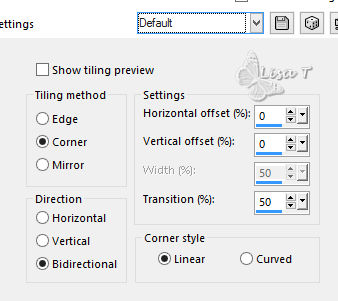
5
adjust -> blur -> radial blur
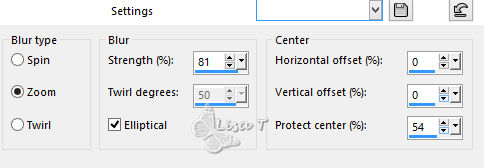
6
effects -> plugins -> Unlimited 2 -> Forrest’s
Filters/ Wallpaper Tool
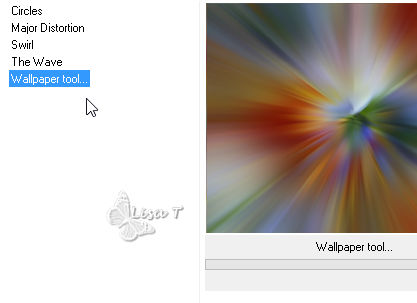
7
effects -> plugins -> L en K ‘s / Zitah
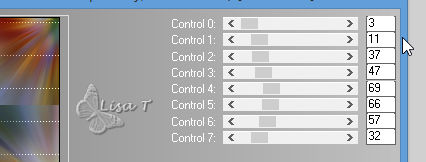
8
copy / paste as new layer « décor_1 »
9
copy / pasteas new layer « merydesig_fleurs245 »
10
layers -> new raster layer
flood fill with color #674c22
load-save selection -> from disk -> selection « MD_sourire »
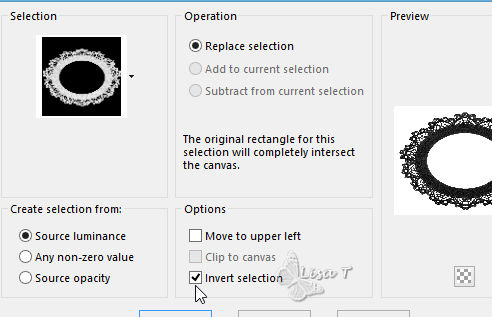
DELETE
selections -> select none
11
layers -> new raster layer
flood fill with pattern « dorado »
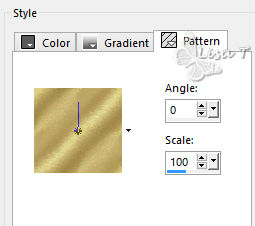
load-save selection -> from disk -> selection « MD_sourire_1 »
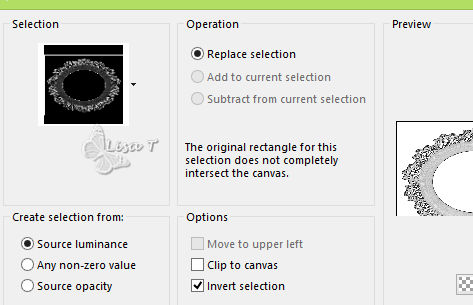
DELETE
12
selections -> contract -> 2 pixels
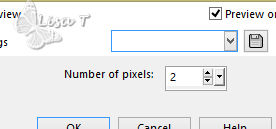
selections -> select none
13
layers -> duplicate
highlight original layer -> adjust -> add-remove
noise -> add noise
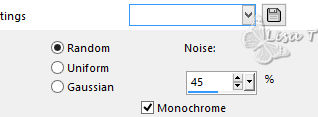
highlight copy -> adjust -> add-remove noise
-> add noise
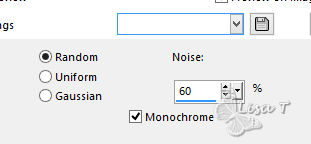
14
copy / paste as new layer « merydesig_femme »
effects -> image effects -> offset
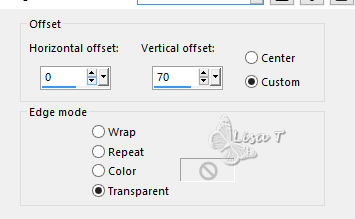
15
selections -> load-save selection -> from disk -> selection « MD_sourire_1 »
selections -> invert
activate eraser Tool

erase bottom parts of the character tube that are inside
selection

16
copy / paste as new layer « décor_5 »
effects -> image effets -> offset
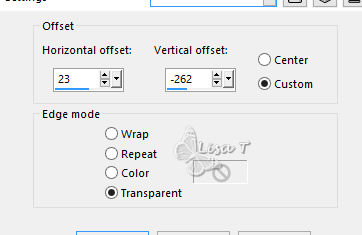
17
copy / paste as new layer « décor_56»
effects -> image effets -> offset
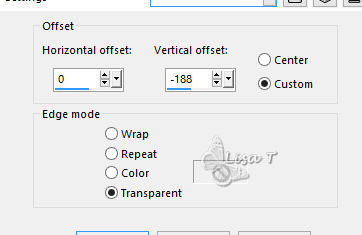
18
copy / paste as new layer « décor_7 »
effects -> image effets -> offset
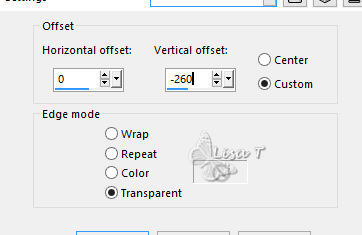
19
copy / paste as new layer « décor_4 »
effects -> image effets -> offset
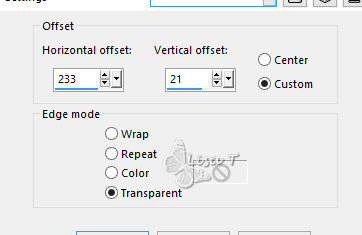
20
copy / paste as new layer « décor_2 »
effects -> image effets -> offset
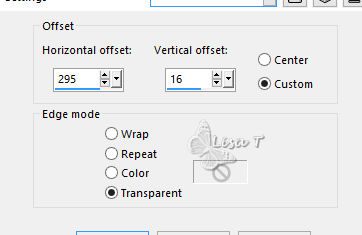
21
copy / paste as new layer « décor_3 »
effects -> image effets -> offset
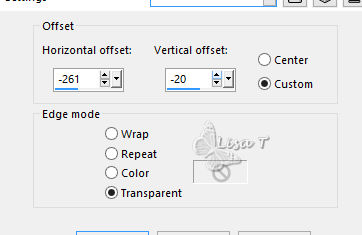
22
layers -> new raster layer -> apply your watermark
Animation
close the eye of layer [ copy with « noise » ]
edit -> copy special -> copy merged
open Animaiton shop -> paste as new animation
back into PSP
close the eyes of original layer with noise and open the
eye of Copy
edit -> copy special -> copy merged
back into Animation Shop -> paste after current frame
iamge property : 10
file -> save as... type .gif

your tag is finished
Thank you for following this tutorial

if you have any problem with this translation
Don’t hesitate to write to me
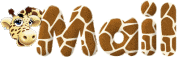

My tag with my tubes


Back to the board of MeryDesig’s tutorials
board 1 

|