Spring

original tutorial in french. Click on MeryDesig’s
banner

Conditions of use of the material provided
It is forbidden to modifiy, change the name, take off the
watermarks or alter the tubes.
It is forbidden to share them in groups or offer them on
your site, blog or forum.
If you want to use them to create a tutorial, you must ask
the permission of the authors.
MaryDesig has the permission of the creators to use their
tubes, masks and decorations
Thank you to all of them for their work
Without their beautiful creations, no tutorials could be
written.

translator’s note : I use PSPX9 to create my tags
when translating
but you can follow this tutorial with any other version of
PSP
Mery-desig used Animation Shop to create her animated
tag
I used Ulead Gif Animator, and I added explanations with
UGA (with Merydesig’s kind permission)

Material
tubes - images

Import "Mirroir et kaleiddoscope - Mirroir multiple.ffx"
into Unlimited 2
open all tubes and duplicate them
(window -> duplicate)
Close original tubes and work with the copies (to preserve
the originals)
don’t forget to erase tubes’ watermarks before
using them

Plugins
Alien Skin Eye Candy 4000 / Glass
Unlimited 2
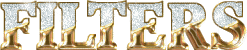

use this pencil to follow the steps
hold down Left click to grab it and move it


Realization
1
open a new transparent image 900 * 650 pixels
selections -> select all
copy / paste into selection « P_12 »
effects -> plugins -> Alien Skin Eye Candy 4000 / Glass
/ setting -> Sharp Cut (change Bevel’s setting)
use a brown color picked into your tag - I
used #c7ad4f
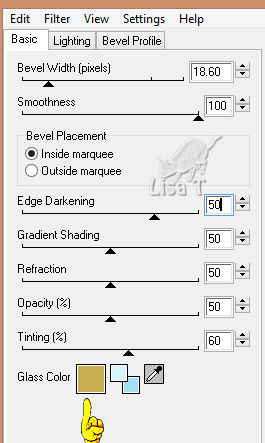
2
layers -> duplicate
image -> resize -> uncheck « resize all
layers » -> 95%
3
effects -> 3D effects -> drop shadow
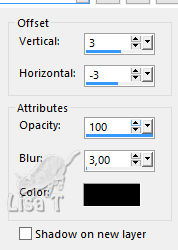 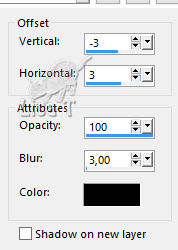
4
dupllicate 8 more times
your layers palette look like this
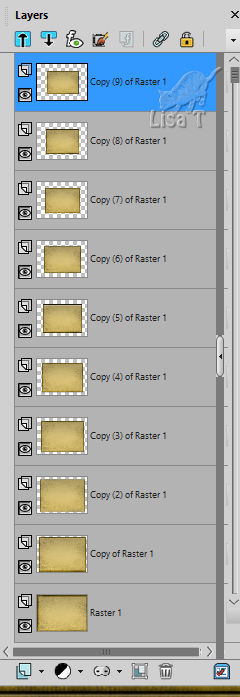
4
on last layer (copy (9) of Raster 1) -> activate
selection tool -> rectangle
select the middle square (without frames) as shown

copy / paste into selection « image_1 » (poppies)
your layers palette looks like this
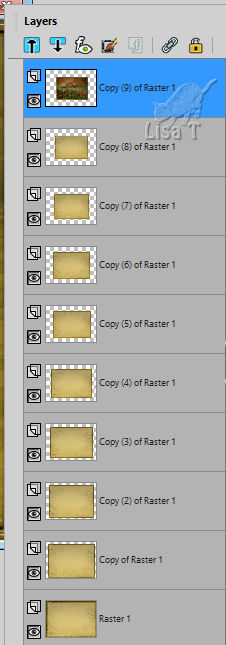
5
selections -> select none
layers -> merge -> merge visible
6
effects -> plugins -> Unlimited 2 -> &<Bkg
Kaleidoscope / @Mirrored & Scaled
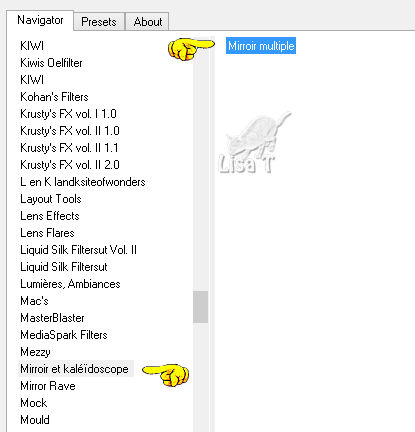
7
copy / paste as new layer « decor »
layers -> duplicate
highlight original layer -> add-remove noise -> add
noise
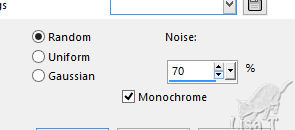
highlight copy (top layer) -> add-remove noise -> add
noise
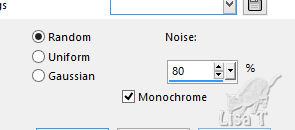
8
copy / paste « 47 » (wood frame)
as new layer
9
activate Magic wand tool and select inside this frame
selections -> modify -> expand -> 2 pixels
copy / paste « image_P » (landscape
with Mimosa) into selection
10
selections -> select none
layers -> arrange -> move down
highlight top layer to go further
11
copy / paste « merydesig_femme » (character)
as new layer
move it to the right
12
copy / paste « 14 » (basket) as new
layer
effects -> image effects -> offset
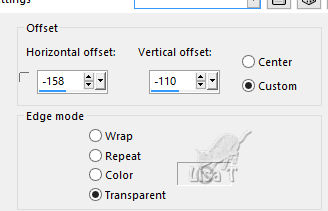
13
copy / paste « déc or_1 » (toons) as
new layer
14
copy / paste « cadre » (fine gold
frame) as new layer
effects -> image effects -> offset
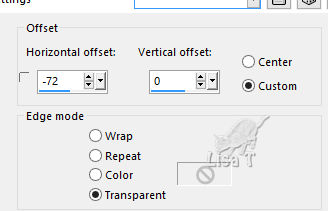
15
layers -> new raster layer -> apply your watermark
layers -> merge -> merger down 6 times
keep both layers with « noise » effects - close
the eye of the copy
your layers palette looks like this
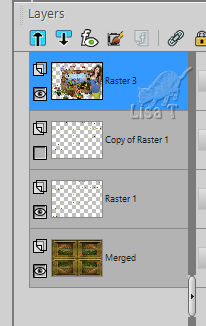
Animation
with Animation Shop
edit -> copy special -> copy merged
open Animation shop and paste as new animation
back into PSP, close the eye of original layer with noise,
and open the eye of the copy
edit -> copy special -> copy merged
open Animation shop and paste after current fram
image property : 10
with Ulead Gif Animator
at the end of step 15, save your work type .PSD
open this work with UGA
click on « duplicate »
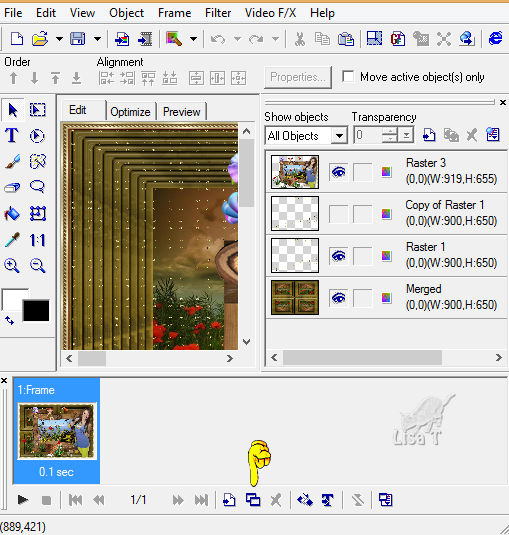
in the right column (objects) close the eye of original
layer with « noise » effects and
open the eye of the copy
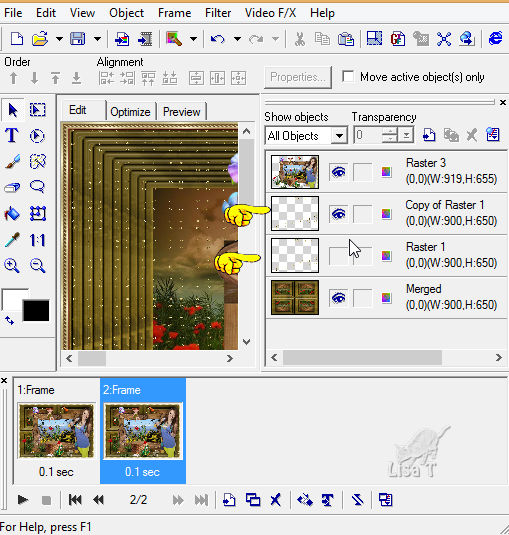
save your work type .gif
if you want to change the speed of your animation, select
both images at the bottom,
click right and change the speed. Default setting is 10
if you increase the number, animation will be slower (and
vice-versa)

your tag is finished
Thank you for following this tutorial

if you have any problem with this translation
Don’t hesitate to write to me
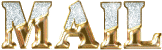

Back to the board of MeryDesig’s tutorials
board 1 

|