

original tutorial in french. Click on MeryDesig’s banner

Conditions of use of the material provided
It is forbidden to modifiy, change the name, take off the watermarks or alter the tubes.
It is forbidden to share them in groups or offer them on your site, blog or forum.
If you want to use them to create a tutorial, you must ask the permission of the authors.
MaryDesig has the permission of the creators to use their tubes, masks and decorations
Thank you to all of them for their work
Without their beautiful creations, no tutorials could be written.
 
translator’s note : Merydesig uses PSPX9 and I use PSP2020 Ultimate
but you can follow this tutorial with any other version of PSP
according to the version you use, the results might be slightly differents
Merydesig uses Animation Shop to create her animations
I use Ulead Gif Animator
 
Hints & Tips
TIP 1 -> if you don’t want to install a font -->
open it in a software as « Nexus Font » (or other font viewer software of you choice)
as long as both windows are opened (software and font), your font will be available in your PSP
TIP 2 -> from PSPX4, in the later versions of PSP the functions « Mirror » and « Flip » have been replaced by -->
« Mirror » --> image => mirror => mirror horizontal
« Flip » --> image => mirror => mirror vertical
 
Supplies

open all tubes and duplicate them (window -> duplicate)
Close original tubes and work with the copies (to preserve the originals)
don’t forget to erase tubes’ watermarks before using them
 
Plugins
Filter Attacks

 
Use the pencil to mark your place
along the way
hold down left click to grab and move it
 |
 
Realization
1
open a new image => transparent => 900 * 700 px
selections => select all
copy / paste « DBA PAPER 22 » into selection
selections => select none
2
layers => duplicate
rename both layers « 1 » and « 2 » (from bottom to top in the layers stack)
highlight « 1 » = adjust => Brightness and Contrast => Brightness/Contrast
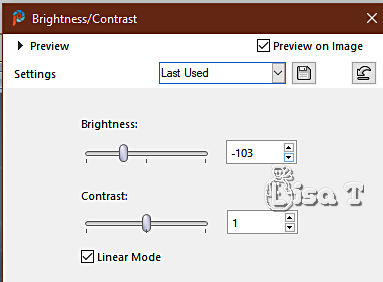
effects => User Defined Filter => Emboss 3
3
highlight « 2 »
effects => plugins => Filter Attacks => Polygone II
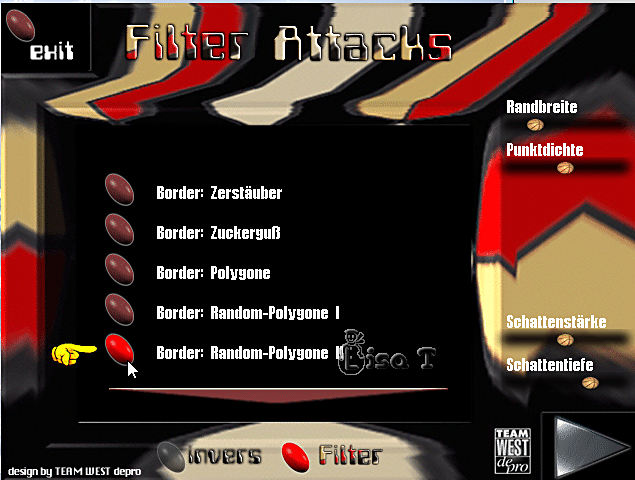
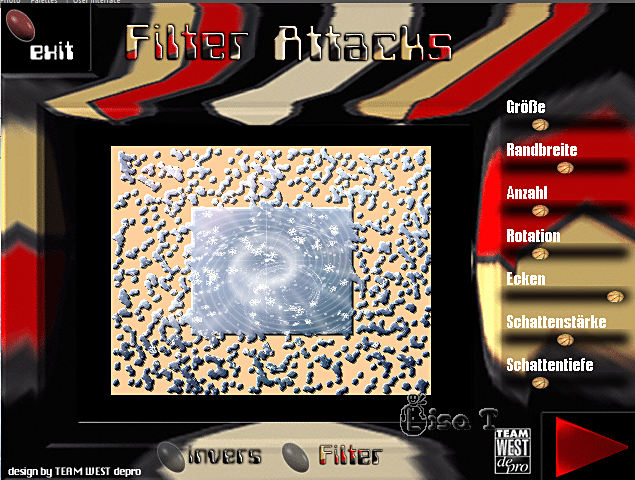
4
copy / paste « Cluster » as new layer
layers => duplicate
rename both layers « Cluster 1 » and « Cluster 2 » (from bottom to top in the layers stack)
highlight « Cluster 2 » => blend mode of the layer : Multiply
5
copy / paste « tube paysage » as new layer
effects => image effects => offset => H : 0 / V : 67 / tick « custom » and « transparent»
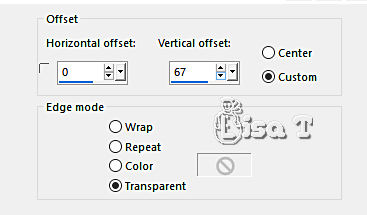
6
layers => new raster layer
selections => select all
copy / paste « deco » into selection
layers => duplicate
rename both layers « deco 1 » and « deco 2 » (from bottom to top in the layers stack)
selections => select none
7
highlight « deco 1 »
adjust => add-remove noise => add noise / 40
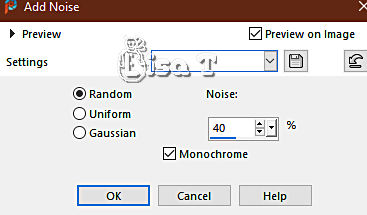
highlight « deco 2 »
adjust => add-remove noise => add noise / 30
close the eye of « deco 2 »
8
copy / paste « occasions_speciales_0220_lisat » » as new layer
image => resize => untick « resize all layers » => 40 %
effects => image effects => offset => H : 27 / V : -162 / tick « custom » and « transparent»
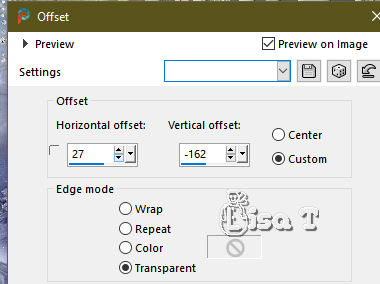
adjust => sharpness => sharpen
9
layers => duplicate
blend mode of the layer : Multiply
10
enable the Magic Wand tool
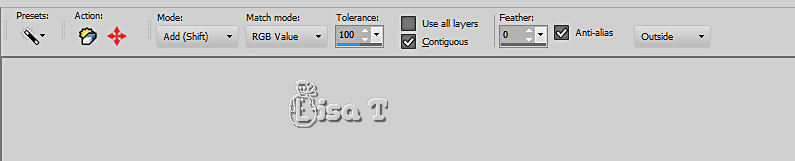
select the 4 hats of the snowmen

selections => promote selection to layer
layers => duplicate
rename both layers « hats 1 » and « hats 2 » (from bottom to top in the layers stack)
11
highlight « hats 1 »
adjust => add-remove noise => add noise / 40
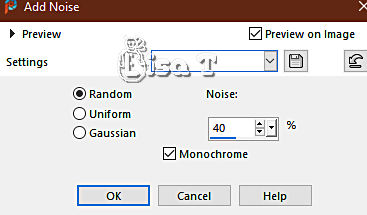
highlight « hats 2 »
adjust => add-remove noise => add noise / 30
close the eye of « hats 2 »
selections => select none
12
enable the dropper tool and pick up a color in the hats
layers => new raster layer
flood fill with this color
selections => select all
selections => modify => contract => 2 px
hit the DELETE key of your keyboard
selections => select none
18
apply your watermark or signature
write your licence number if you used a licenced tube
your layers palette looks like this
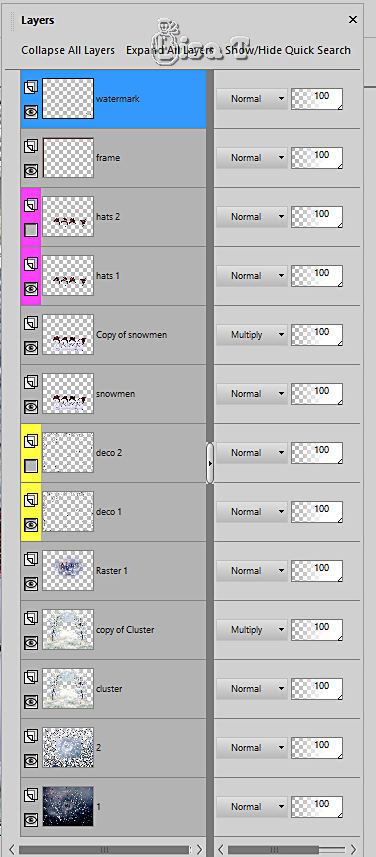
19
ANIMATION
edit => copy special => copy merged
open Animation Shop => paste as new animation
back into PSP
close the eyes of « deco 1 » and « hats 1 »
open the eyes of « deco 2 » and « hats 2 »
edit => copy special => copy merged
back into Animation Shop => paste after current frame
animation => image properties => 10
save your work as... type .gif
 
your tag is finished
Thank you for following this tutorial
My tag with my misted image and tubes

 
if you have any problem with this translation, or notice any error, mistake or oversight
Don’t hesitate to write to me, I’ll fix the problem as quickly as I can

 
Back to the board of MeryDesig’s tutorials / 20 tutorials on each board
board 1 board 2 board 2 board 3 board 3 board 4 board 4 board 5 board 5

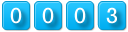
|