

original tutorial in french. Click on MeryDesig’s
banner

Conditions of use of the material provided
It is forbidden to modifiy, change the name, take off the
watermarks or alter the tubes.
It is forbidden to share them in groups or offer them on
your site, blog or forum.
If you want to use them to create a tutorial, you must ask
the permission of the authors.
MaryDesig has the permission of the creators to use their
tubes, masks and decorations
Thank you to all of them for their work
Without their beautiful creations, no tutorials could be
written.

translator’s note : Merydesig uses PSPX9 and I use
PSP2018 to create our tags
but you can follow this tutorial with any other version of
PSP
according to the version you use, the results might be slightly
differents
Merydesig uses Animation Shop to create her animations
I used Ulead Gif Animator to create mine

Hints & Tips
TIP 1 -> if you don’t
want to install a font -->
open it in a software as « Nexus Font » (or
other font viewer software of you choice)
as long as both windows are opened (software and font), your
font will be available in your PSP
TIP 2 -> from PSPX4,
in the later versions of PSP the functions « Mirror » and « Flip » have
been replaced by -->
image -> Mirror --> mirror
-> mirror horizontal
image -> Flip --> mirror
-> mirror vertical

Material
selection - tubes - decorations - gradient - animation type
.psp

open all tubes and duplicate them (window -> duplicate)
Close original tubes and work with the copies (to preserve
the originals)
don’t forget to erase tubes’ watermarks before
using them
copy / paste selection(s) into « selection » folder
of Corel PSP folder
copy / paste gradient(s) into « gradient » folder
of Corel PSP folder

Plugins
Van Der Lee - Alien Skin Xenofex 2
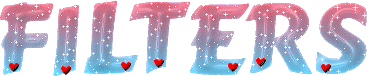

use this pencil to follow the steps
hold down Left click to grab it and move it


Realization
1
open a new transprent image 900 * 700 pixels
flood fill with tyhe following Gradient (using « Blue
Bongo-Fk » provided)
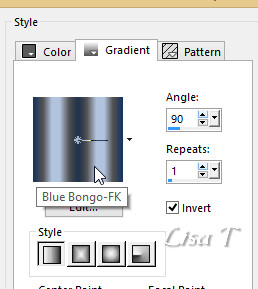
2
effects -> texture effects -> Fur
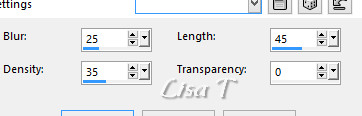
3
effects -> distortion effects -> Polar Coordinates
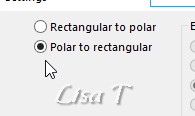
4
image -> mirror -> mirror vertical
5
copy / paste as new layer « snow 3(2) »
objects -> align -> bottom
6
copy / paste as new layer « star »
effects -> image effects -> offset
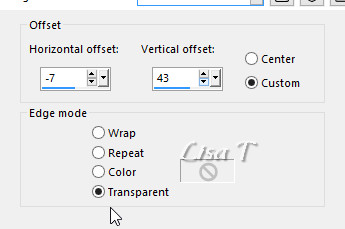
7
layers -> new raster layer
flood fill with the Silver pattern provided
selections -> load selection -> from disk /
Tick « invert selection »
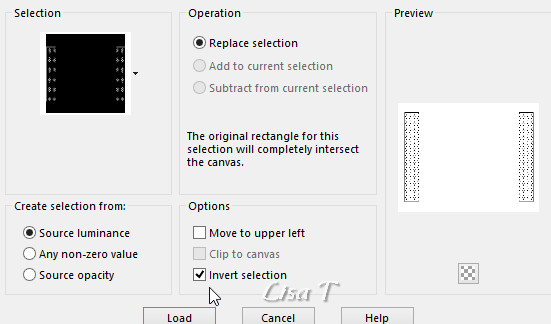
DELETE on your keyboard and select none
8
effects -> plugins -> Van Der Lee -> nowscape
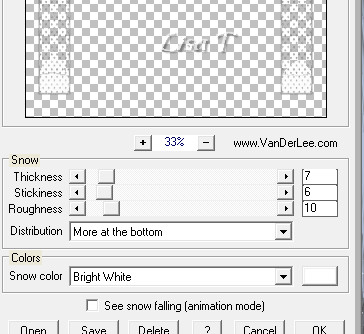
layers -> duplicate 4 times (to obtain 5 layers)
rename layers « snowscape 1 » « snowscape
2 »...... etc....
9
hjighlight « snowscape 1 »
effects -> Alien Skin Xenofex 2
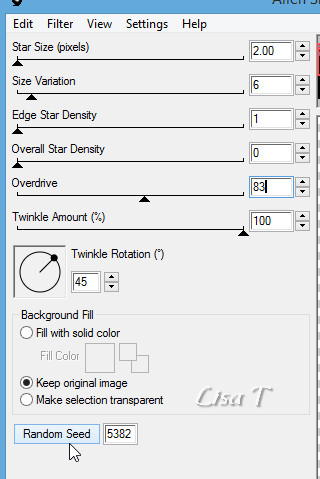
apply the same effect on the other 4 layers,
using the same settings but clicking each time on « random
seed » at the bottom
close the eyes of all the layers except « snowscape
1 »
10
copy / paste as new layer « decor_2 »
effects -> image effects -> offset
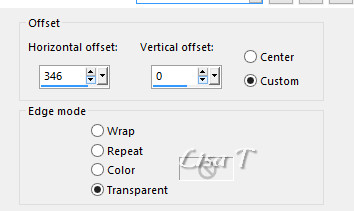
layers -> duplicate
image -> mirror -> mirror horizontal
11
copy / paste as new layer «Snow paintings by Sarah
Designs_68 »
effects -> image effects -> offset
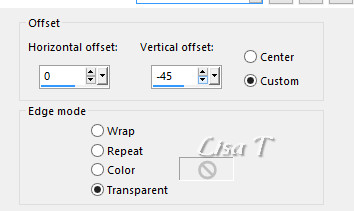
12
copy / paste as new layer « image »
effects -> image effects -> offset
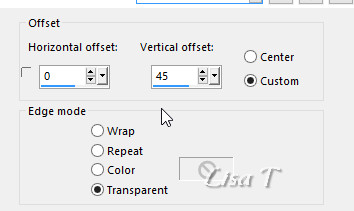
you can change the image if you like proceed this way -->
-> selections -> select all
selections -> float - selections -> defloat
and paste your image into selection
selections -> select none
13
layers -> duplicate 4 times (you obtain 5 layers)
rename these layers « image 1 » « image
2 » .... etc....
apply the plugin VanDerLee / Snowscape to the 5 layers
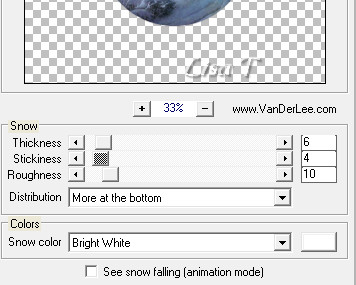
highlight « image 1 »
selections -> select all
selections -> float - selections -> defloat
14
open the animation « snow »
it is composed of 5 layers
highlight « raster 1 »
edit -> copy
back to your work -> edit -> paste into selection
15
redo step 14 on the other layers of the animation and the « images » of
your work
copy raster 2 -> highlight image 2 and paste into selection
copy raster 3 -> highlight image 3 and paste into selection
copy raster 4 -> highlight image 4 and paste into selection
copy raster 5 -> highlight image 5 and paste into selection
16
close the eyes of « image 2 » « image
3 » « image 4 » « image
5 »
selections -> select none
17
highlight the layer of the glass globe
layers -> arrange -> bring to top
18
copy / paste as new layer « decor_1 »
effects -> image effects -> offset
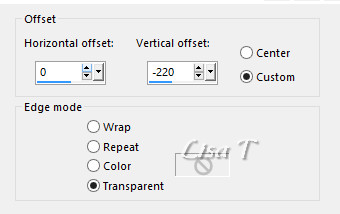
19
copy / paste as new layer « cadre » (silver
frame)
20
apply your watermark on a new layer
merge top elements together
merge bottom elements together
your layers palette looks like this
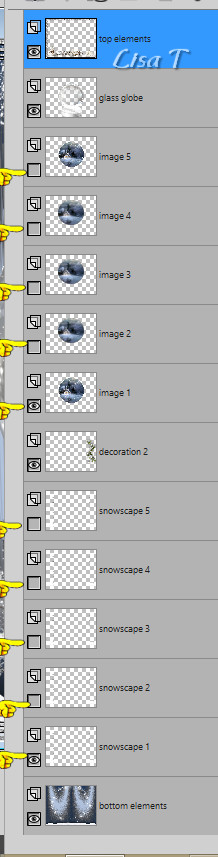
21
edit -> copy special -> copy merged
into Animation Shop
edit -> paste as new animation
22
back into PSP
close the eyes of « snowscape 1 » and « image
1 »
open the eyes of « snowscape 2 » and « image
2 »
edit -> copy special -> copy merged
into Animation Shop
edit -> paste after current frame
23
back into PSP
close the eyes of « snowscape 2 » and « image
2 »
open the eyes of « snowscape 3 » and « image
3 »
edit -> copy special -> copy merged
into Animation Shop
edit -> paste after current frame
24
back into PSP
close the eyes of « snowscape 3 » and « image
3 »
open the eyes of « snowscape 4 » and « image
4 »
edit -> copy special -> copy merged
into Animation Shop
edit -> paste after current frame
25
back into PSP
close the eyes of « snowscape 4 » and « image
4 »
open the eyes of « snowscape 5 » and « image
5 »
edit -> copy special -> copy merged
into Animation Shop
edit -> paste after current frame
file -> save as type .gif

your tag is finished
Thank you for following this tutorial

My tag with my misted image, and scraps elements

if you have any problem with this translation, or notice
any error, mistake or oversight
Don’t hesitate to write to me, I’ll fix the
problem as quickly as I can
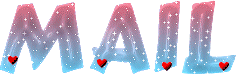

Back to the board of MeryDesig’s tutorials
board 1  board
2 board
2 

|