

original tutorial in french. Click on MeryDesig’s banner

Conditions of use of the material provided
It is forbidden to modifiy, change the name, take off the watermarks or alter the tubes.
It is forbidden to share them in groups or offer them on your site, blog or forum.
If you want to use them to create a tutorial, you must ask the permission of the authors.
MaryDesig has the permission of the creators to use their tubes, masks and decorations
Thank you to all of them for their work
Without their beautiful creations, no tutorials could be written.
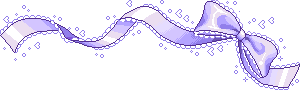
translator’s note : Merydesig uses PSPX9 and I use PSP2019
but you can follow this tutorial with any other version of PSP
according to the version you use, the results might be slightly differents
Merydesig uses Animation Shop to create her animations
I use Ulead Gif Animator
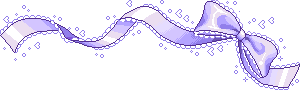
Hints & Tips
TIP 1 -> if you don’t want to install a font -->
open it in a software as « Nexus Font » (or other font viewer software of you choice)
as long as both windows are opened (software and font), your font will be available in your PSP
TIP 2 -> from PSPX4, in the later versions of PSP the functions « Mirror » and « Flip » have been replaced by -->
« Mirror » --> image => mirror => mirror horizontal
« Flip » --> image => mirror => mirror vertical
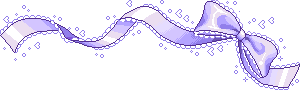
Material
tubes - preset - pattern - preset - shape
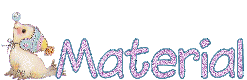
open all tubes and duplicate them (window -> duplicate)
Close original tubes and work with the copies (to preserve the originals)
don’t forget to erase tubes’ watermarks before using them
open the silver tile (« dorado » or other) and minimize to tray. You will use it as a pattern (without installation)
copy / paste the preset shape into the folder « preset shapes » of PSP genral folder
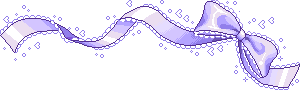
Plugins
Unlimited 2 - Alien Skin Eye Candy 5 Impact
Animation Shop for the animation

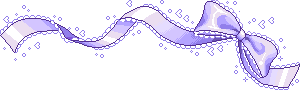 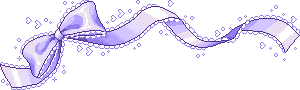
Use the pencil to follow the steps
hold down left click to grab it and move it
 |
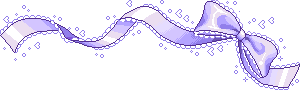 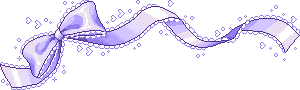
Realization
1
open a new transparent image 950 / 700 px
selections => select all
copy / paste into selection « image_snow »
selections => select none
2
adjust => blur => gaussian blur
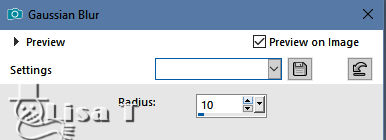
3
effects => plugins => Simple => Diamonds
effects => plugins => Simple => Top Left Mirror
effects => plugins => Simple => Blintz
4
effects => plugins => Richard Rosenman / Diffuse
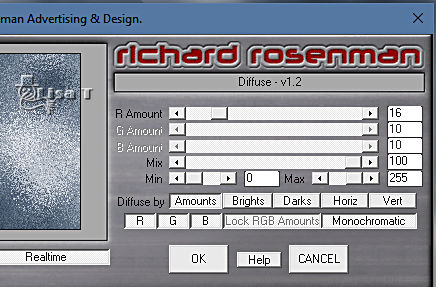
5
layers => duplicate
set Black as BackGround color
effects => plugins => Filter Attacks


6
effects => 3D effects
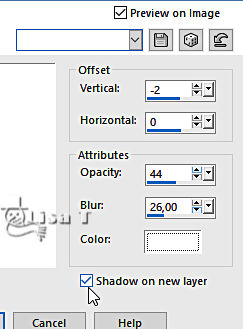
7
shadow layer is highlighted
layers => duplicate
rename both layers « noise 1 » « noise 2 » from bottom to top
highlight « noise 1 »
adjust => add-remove noise
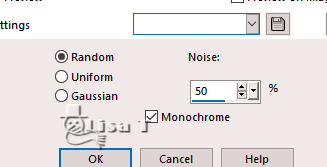
highlight « noise 2 »
adjust => add-remove noise => change 50 by 40
close the eye of « noise 2 »
8
highlight top layer
copy / paste « image_1 » as new layer
9
enable the preset shape tool and select the shape provided « ib_trinket04 »
untick « create as vector »
layers => new raster layer
draw the shape from top left corner to bottom right corner
enable the magic wand => match mode : RGB value / mode : add / tolerance : 0
select all the black shapes
10
copy / paste into selection « image_snow »
keep selection active
11
layers => new raster layer => flood fill with the silver pattern
12
selections => modify => contract : 2 px
DELETE on your keyboard
selections => select none
13
layers => new raster layer
selections => select all
flood fill with the silver pattern
14
selections => modify => contract : 2 px
DELETE on your keyboard
selections => select none
15
highglight « raster 2 » (misted landscape) => layers => arrange => bring to top
highlight « raster 5 » (just below) and merge down 2 times
your layers palette looks like this
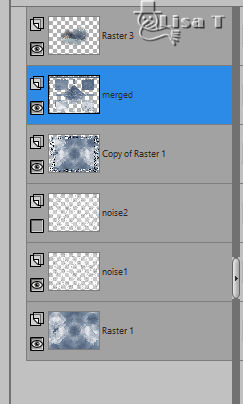
merged layer is highlighted
16
effects => geometric effects => perspective horizontal
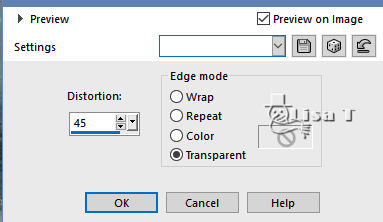
17
image => resize => untick « resize all layers » => 80%
layers => duplicate
image => mirror => mirror horizontal
layers => merge => merge down
18
effects => plugins => Alien Skin Eye Candy Impact / Extrude
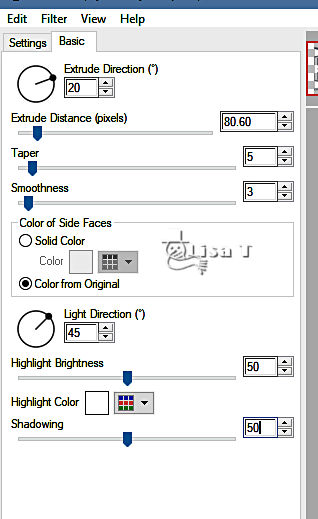
translator’s note : I changed the Taper value and asked 65 to create my personal version
19
adjust => Barrel Distortion Correction
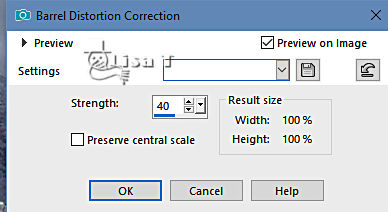
20
highlight top layer (misted landscape)
move the image where you like => blend mode : Luminance (Legacy)
21
copy / paste as new layer « snow_bas »
effects => image effects => offset
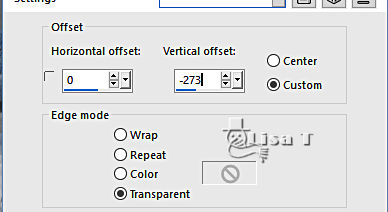
22
copy / paste as new layer « snow »
layers => duplicate
rename both layers « snow 1 » « snow 2 » from bottom to top
23
highlight « snow 1 »
effects => plugins => Alien Skin Xenofex 2 / Constellation
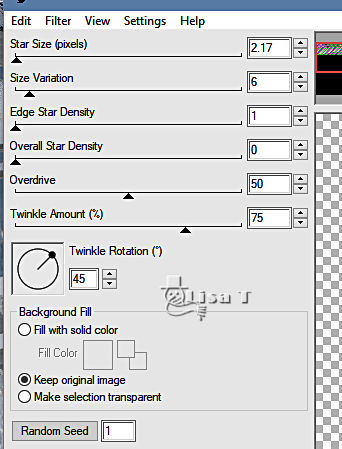
23
highlight « snow 2 »
effects => plugins => Alien Skin Xenofex 2 / Constellation / click on « Random Seed »
close the eye of « noise 2 »
24
copy / paste as new layer the woman tube
effects => image effects => offset
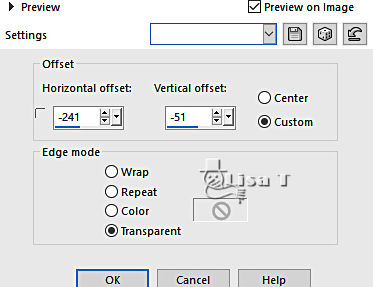
25
copy / paste as new layer « MD_cadre »
26
apply your watermark or signature on a new layer
your layers palette looks like this
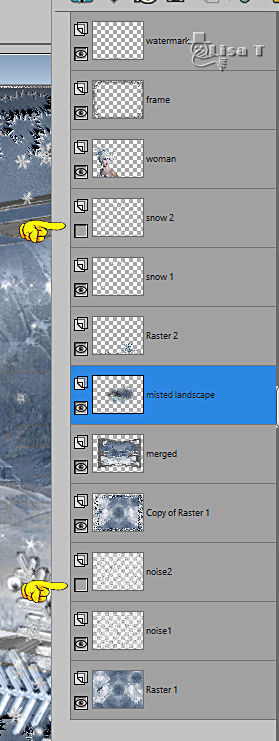
27
animation
edit => copy special => copy merged
open animation Shop
edit => paste as new animation
back into PSP
close the eyes of « noise 1 » and « snow 1 »
open the eyes of « noise 2 » and « snow 2 »
edit => copy special => copy merged
back into animation Shop
edit => paste after current frame
image property : 10 (default setting)
save as... type .gif
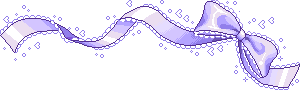 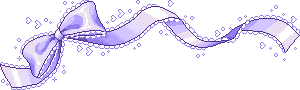
your tag is finished
Thank you for following this tutorial
My tag with my tube and misted image

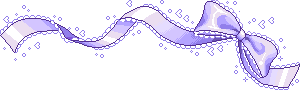
if you have any problem with this translation, or notice any error, mistake or oversight
Don’t hesitate to write to me, I’ll fix the problem as quickly as I can

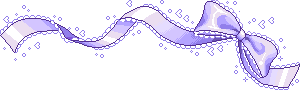
Back to the board of MeryDesig’s tutorials
board 1 board 2 board 2 board 3 board 3 board 4 board 4


|